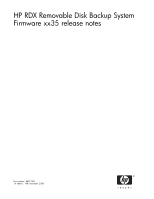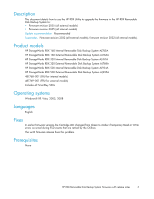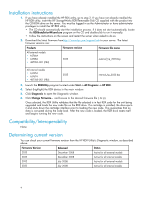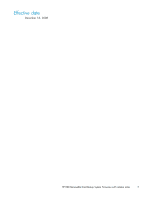HP AJ765A HP StorageWorks RDX Removable Disk Backup System Firmware xx35 relea - Page 4
Installation instructions, Compatibility/Interoperability, Determining current version
 |
UPC - 883585922024
View all HP AJ765A manuals
Add to My Manuals
Save this manual to your list of manuals |
Page 4 highlights
Installation instructions 1. If you have already installed the HP RDX utility, go to step 2. If you have not already installed the HP RDX utility, insert the HP StorageWorks RDX Removable Disk CD supplied with the product into the CD-ROM drive on the server. You must be logged in as the Administrator or have administrator privileges to install the HP RDX utility. • The CD should automatically start the installation process. If it does not start automatically, locate the RDXInstallationWizard.exe program on the CD and double-click to run it manually. • Follow the instructions on the screen and restart the server when asked to do so. 2. Download the latest firmware fromhttp://www.hp.com/support/rdx to your server. The latest firmware versions are: Products Firmware revision Firmware file name All external models • AJ766A • AJ768A • 487769-001 (FRU) 2035 external_hp_2035.bip All internal models • AJ765A • AJ767A • 487768-001 (FRU) 3035 internal_hp_3035.bip 3. Launch the RDXUtility program located under Start -> All Programs -> HP RDX. 4. Select (highlight) the RDX device in the main window. 5. Click Diagnostic to open the Diagnostic window. 6. Click Change Firmware... and browse to the desired firmware file (.bip). Once selected, the RDX Utility validates that the file selected is in fact RDX code for the unit being upgraded and loads the new code file on the RDX drive. If a cartridge is installed, the drive ejects it and shuts down the cartridge interface prior to loading the new code. This guarantees that no data is corrupted during the code load. After the new code is loaded, the RDX dock resets itself and begins running the new code. Compatibility/Interoperability None Determining current version You can check your current firmware revision from the HP RDX Utility's Diagnostic window, as described above. Firmware Version Released Status 2035 3035 2032 3032 December 2008 December 2008 July 2008 July 2008 Active for all external models Active for all internal models Active for all external models Active for all internal models 4