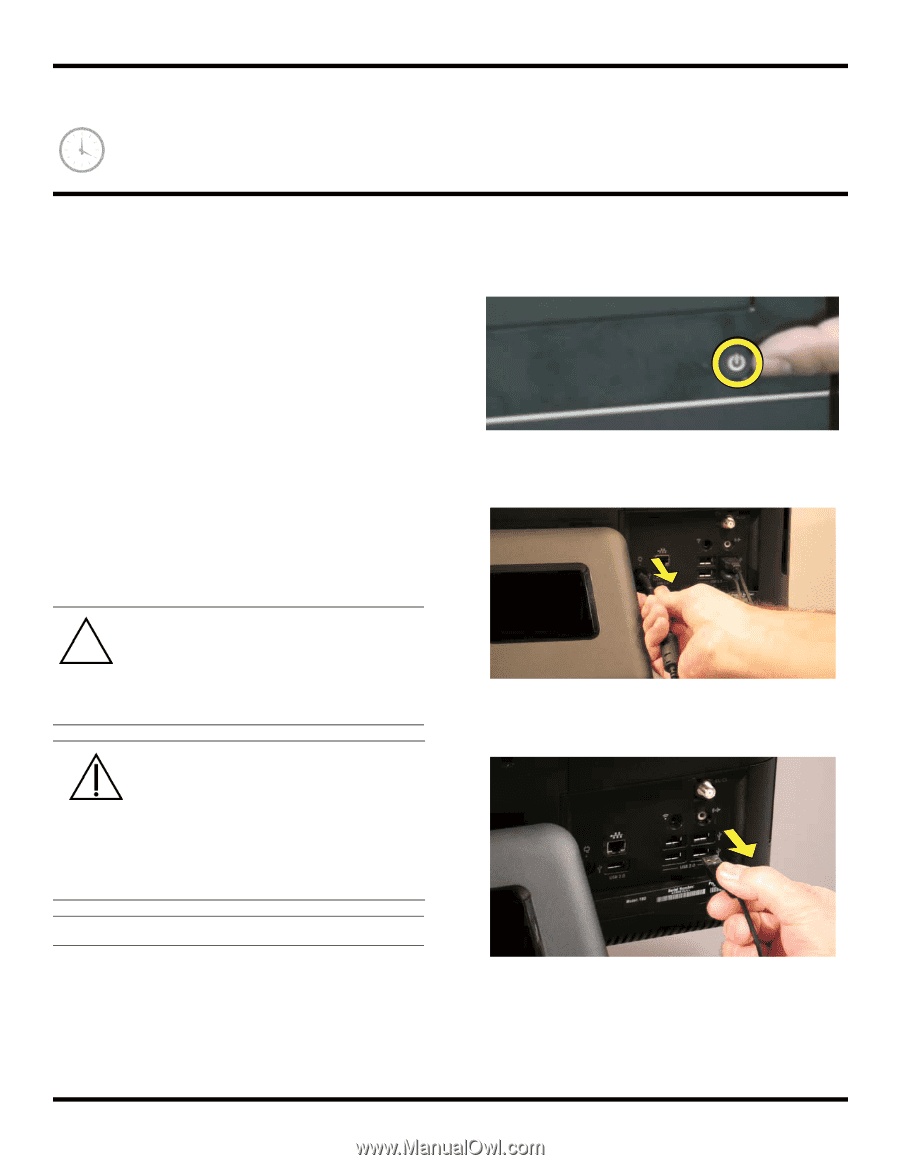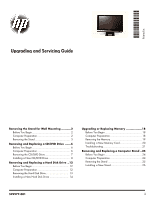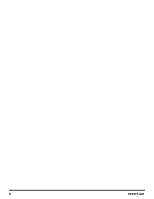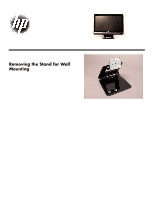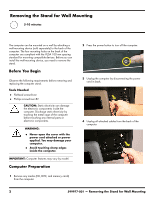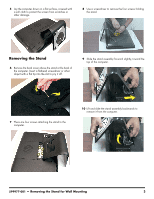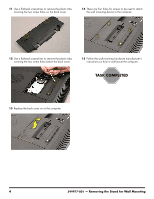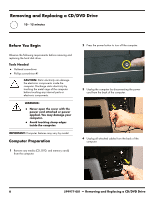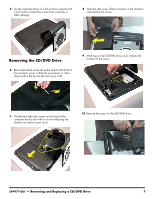HP All-in-One 200-5251 Upgrading and Servicing Guide - Page 4
Removing the Stand for Wall Mounting, Before You Begin, Computer Preparation
 |
View all HP All-in-One 200-5251 manuals
Add to My Manuals
Save this manual to your list of manuals |
Page 4 highlights
Removing the Stand for Wall Mounting 5-10 minutes The computer can be mounted on a wall by attaching a wall-mounting device (sold separately) to the back of the computer. The four mounting holes on the back of the computer are compliant with the VESA 100 mm spacing standard for mounting compatible devices. Before you can install the wall-mounting device, you need to remove the stand. Before You Begin Observe the following requirements before removing and replacing the computer stand. Tools Needed Flathead screwdriver Phillips screwdriver #2 CAUTION: Static electricity can damage the electronic components inside the computer. Discharge static electricity by touching the metal cage of the computer before touching any internal parts or electronic components. WARNING: Never open the cover with the power cord attached or power applied. You may damage your computer. Avoid touching sharp edges inside the computer. IMPORTANT: Computer features may vary by model. Computer Preparation 1 Remove any media (CD, DVD, and memory cards) from the computer. 2 Press the power button to turn off the computer. 3 Unplug the computer by disconnecting the power cord in back. 4 Unplug all attached cables from the back of the computer. 2 599977-001 - Removing the Stand for Wall Mounting