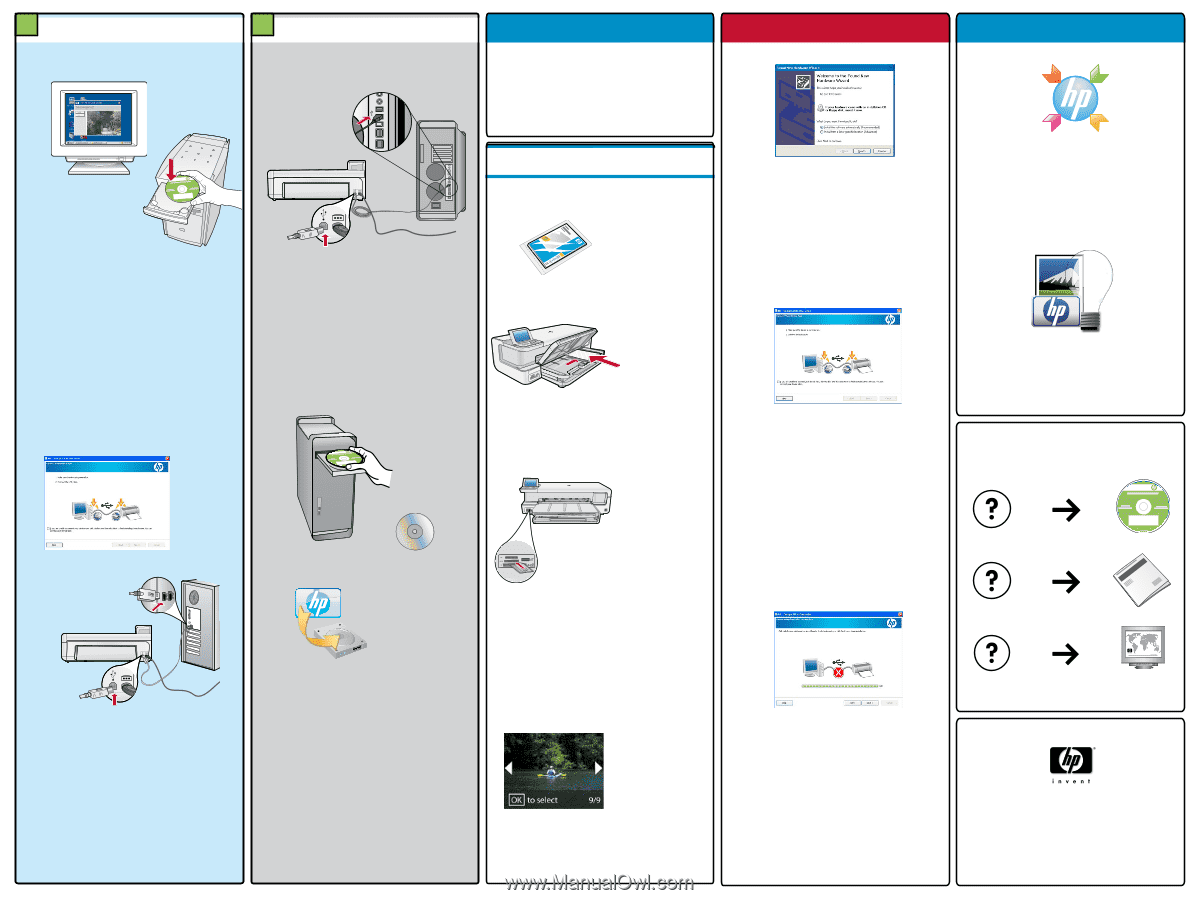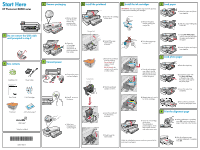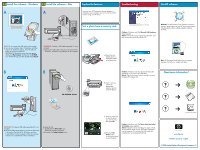HP B8550 Setup Poster - Page 2
HP_B8500_Series - photosmart pro
 |
UPC - 884420048510
View all HP B8550 manuals
Add to My Manuals
Save this manual to your list of manuals |
Page 2 highlights
9 Install the software - Windows 9 Install the software - Mac A A Explore the features Now that your HP Photosmart software program is installed on your computer, you can try out any of the features using your HP device. Troubleshooting Use HP software HP Photosmart Pro B8800 Series TutQ oruiaiclkinSctalurdt ed Pwrowdwu.chtpi.nco[cmo/usnutrpyp]ort **XXXXXXXXXXXXXX-X--XX XXXXX XXXXXXXX** © 2007 HPDC Print a photo from a memory card Problem: (Windows only) The Microsoft Add Hardware screen appears. Action: Cancel all screens. Unplug the USB cable, and then re-insert the green HP software CD. Windows: The HP Solution Center provides convenient access to many features of your HP device and software, including device status, settings, supplies ordering, and help. NOTE: Do not connect the USB cable until prompted. a. Turn on your computer, log in if necessary, and then wait for the desktop to appear. Insert the CD and follow the onscreen instructions. IMPORTANT: If the startup screen does not appear, double-click My Computer, double-click the CD‑ROM icon with the HP logo, and then double-click setup.exe. IMPORTANT: Purchase a USB cable separately if it is not included. a. Connect the USB cable to the port on the back of the HP device, and then to any USB port on the computer. a. If you have not already done so, load photo paper in the photo tray. Mac: HP Photosmart Studio allows you to organize, manage, and edit your images and videos. B B HP Photosmart Pro B8800 Series TutQ oruia iclkinSctalurtded Pw rowdw uc.ht pin.c[ocm ou/nsutrpyp] ort * *X XX XX XX XXX XX X- X- X--X XX XXX XX X X XX XX X* * © 2007 HPDC HP_B8500_Series b. Insert a memory card in the appropriate memory card slot in the HP device. Problem: (Windows only) You did not see the screen prompting you to connect the USB cable. Action: Cancel all screens. Remove, and then re-insert the green HP software CD. Need more information? HP Photosmart Pro HP PhotosmBa88rt0P0roserBie8s800 Series TTuuttQooQrruiiuaiacicllkkiinnSSccttallauurrddtt eedd Product in [country] Prowdwuwc.ht pi.nco[mc/osuupnptroyrt] www.hp.com/support *XXXXX-XXXXX* *XXXXX-XXXXX* *Q573XX4XX-X-XX9XXX0277* *Q5734-90277* © ©20200707HPHDPCDC IMPORTANT: Purchase a USB cable separately if it is not included. b. Once the USB prompt appears, connect the USB cable to the port on the back of the HP device, and then to any USB port on the computer. Follow the onscreen instructions to complete the software installation. b. Insert the CD. c. Double-click the HP Installer icon. Follow the onscreen instructions. d. Complete the Setup Assistant screen. c. Press the arrow keys to view the photo you want to print, then press OK. d. Press the Print Photos button on the control panel to print the photo. Problem: (Windows only) The Device Setup Has Failed To Complete screen appears. Action: Unplug the device and plug it in again. Check all connections. Make sure the USB cable is plugged into the computer. Do not plug the USB cable into a keyboard or a non-powered USB hub. www.hp.com/support www.hp.com Printed in [country] - English © 2008 Hewlett-Packard Development Company, L.P.