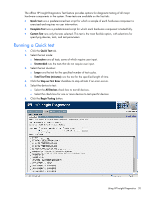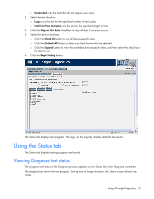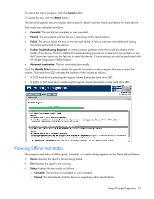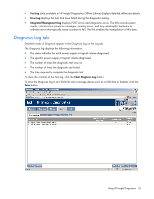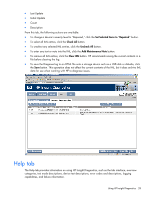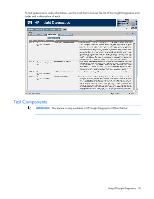HP BL260c HP Insight Diagnostics User Guide - Page 25
Diagnosis Log tab, Test Log, Error Log, Integrated Management Log, Clear Diagnosis Log
 |
UPC - 883585668663
View all HP BL260c manuals
Add to My Manuals
Save this manual to your list of manuals |
Page 25 highlights
• Test Log (only available in HP Insight Diagnostics Offline Edition) displays detailed offline test details. • Error Log displays the tests that have failed during the diagnostic testing. • Integrated Management Log displays POST errors and diagnostic errors. The IML records system events, critical errors, power-on messages, memory errors, and any catastrophic hardware or software errors that typically cause a system to fail. The IML enables the manipulation of this data. Diagnosis Log tab Detailed results of Diagnose appear in the Diagnosis log on the Log tab. The Diagnosis log displays the following information: • The status indicator for each power supply or logical volume diagnosed • The specific power supply or logical volume diagnosed • The number of times the diagnostic test was run • The number of times the diagnostic test failed • The time required to complete the diagnostic test To clear the contents of the Test log, click the Clear Diagnosis Log button. To save the Diagnose log to an HTML file onto a storage device such as a USB disk or diskette, click the Save button. Using HP Insight Diagnostics 25