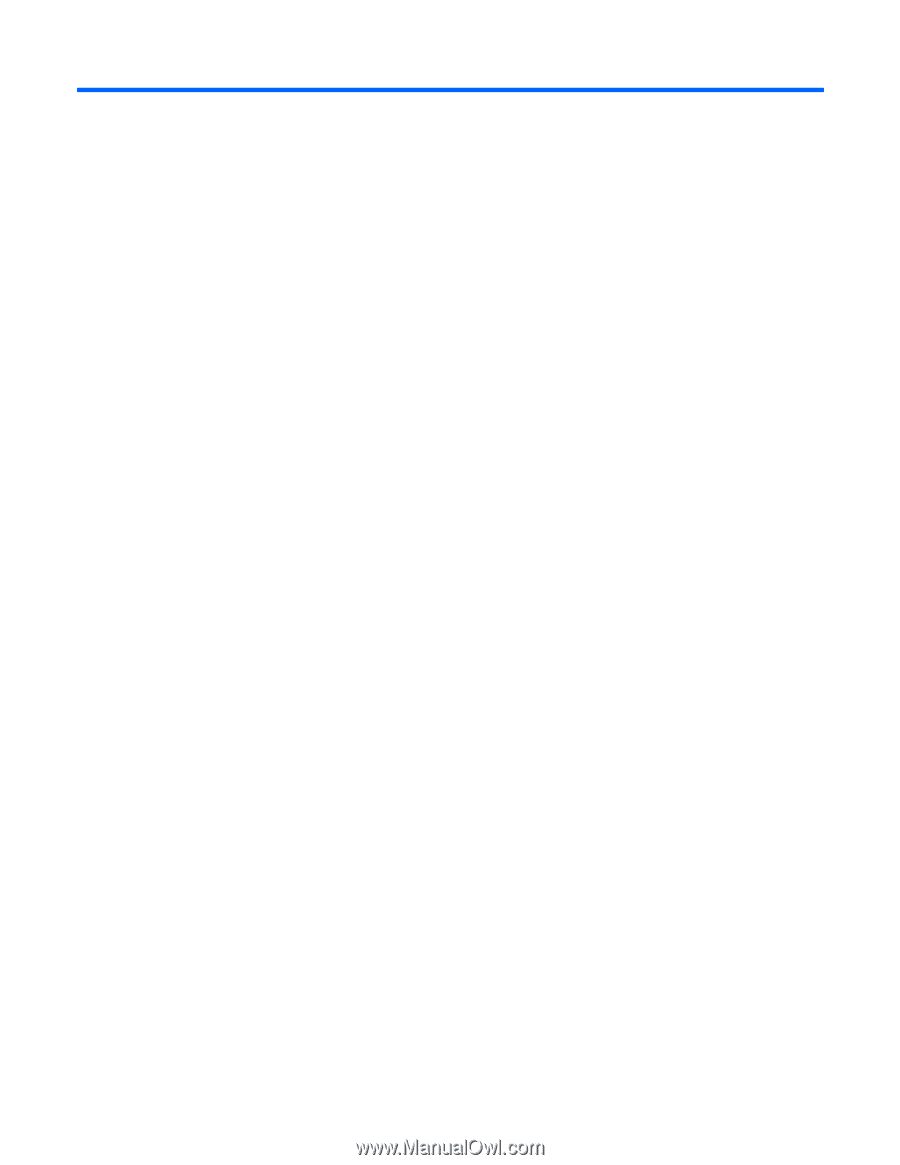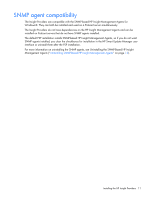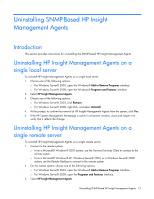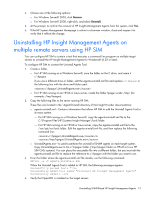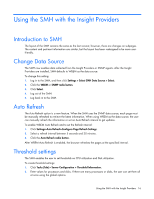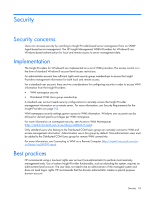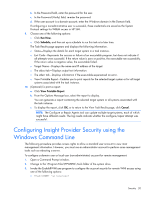HP BL260c HP Insight Management WBEM Providers for Windows Server 2003 and Win - Page 16
Using the SMH with the Insight Providers, Introduction to SMH, Change Data Source, Auto Refresh
 |
UPC - 883585668663
View all HP BL260c manuals
Add to My Manuals
Save this manual to your list of manuals |
Page 16 highlights
Using the SMH with the Insight Providers Introduction to SMH The layout of the SMH remains the same as the last version; however, there are changes on subpages. The content and pertinent information are similar, but the layout has been redesigned to be more userfriendly. Change Data Source The SMH now enables data collected from the Insight Providers or SNMP agents. After the Insight Providers are installed, SMH defaults to WBEM as the data source. To change this setting: 1. Log in to the SMH, and then click Settings > Select SMH Data Source > Select. 2. Click the WBEM or SNMP radio button. 3. Click Select. 4. Log out of the SMH. 5. Log back in to the SMH. Auto Refresh The Auto Refresh option is a new feature. When the SMH uses the SNMP data source, each page must be manually refreshed to retrieve the latest information. When using WBEM as the data source, the user can manually refresh the information or set an Auto Refresh interval to get updates. To enable WBEM Auto Refresh and to set the Refresh interval: 1. Click Settings>Auto Refresh>Configure Page Refresh Settings. 2. Select a refresh interval between 5 seconds and 30 minutes. 3. Click the Auto Refresh radio button. After WBEM Auto Refresh is enabled, the browser refreshes the pages at the specified interval. Threshold settings The SMH enables the user to set thresholds on CPU utilization and Disk utilization. To create threshold settings: 1. Click Tasks (Tab) > Server Configuration > Threshold Information. 2. Enter values for processors and disks. If there are many processors or disks, the user can set them all at once using the global options. Using the SMH with the Insight Providers 16