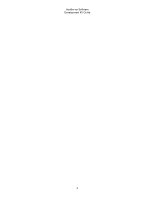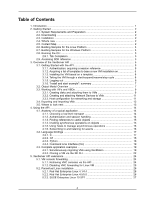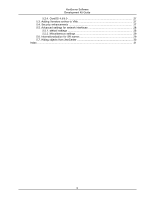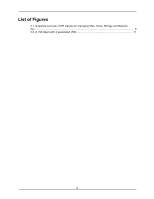HP BL680c XenServer Software Development Kit Guide 4.1.0 - Page 8
Getting Started, 2.1. System Requirements and Preparation, 2.2. Downloading, 2.3.
 |
UPC - 884420396314
View all HP BL680c manuals
Add to My Manuals
Save this manual to your list of manuals |
Page 8 highlights
Chapter 2. Getting Started 2.1. System Requirements and Preparation The XenServer SDK is packaged as a Linux VM that must be imported into a XenServer Host. This document refers to the SDK virtual machine interchangeably as an SDK and an SDK VM. The first step towards working with the SDK is to install XenServer. A free version, Express Edition, is available to download at http://www.xensource.com/. Please refer to the XenServer Installation Guide for detailed instructions on how to set up your development host. When the installation is complete, please note the host IP address and the host password.. Once you have installed your XenServer Host, install XenCenter on a Windows PC. Launch the application and connect to your new XenServer Host using its IP address and the password. 2.2. Downloading The SDK is available for download as a ZIP file at http://www.xensource.com/ of around 250MB. 2.3. Installation Ensure that your XenServer Host is up and running. In XenCenter, right-click on the XenServer Host and select Import VM from the context menu, or select Import... from the VM menu, then double-click on the sdk directory and click the Import button. When the import has completed, the SDK VM is installed and ready to go. Click on the Overview tab of the SDK VM and inspect the networking configuration. If the SDK is to be accessed remotely, then ensure that it has an interface connected to the correct network. Note that the SDK VM will attempt to acquire an IP address via DHCP each time it boots. 2.4. What's new Starting with version 4.0, we now provide a rich management infrastructure consisting of a comprehensive object model together with an application program interface (API) to install, monitor and manage various aspects of virtual machine infrastructure. This is the first version of a supported Software Development Kit that Citrix has published. Prior to this version, the primary means of integrating Citrix products into the existing IT infrastructure was through command line interface tools. The XenServer 4.1.0 SDK provides the API with C and Python language bindings, and C# language binding compatible with .NET 2.0. The SDK also provides a new and improved CLI that provides a comprehensive set of commands to manage your XenServer Hosts. The CLI is available for both Linux and Windows platforms. 2.5. Content Map The following is an overview of the contents of the /SDK directory. Where necessary, subdirectories have their own individual README files. Directory /SDK/ /SDK/docs/pdf/ Description Contains README.txt, a brief text overview Contains api.pdf , the PDF version of the reference for the API 2