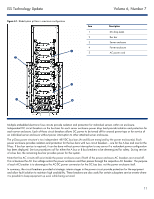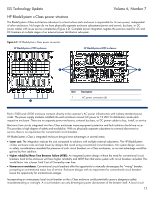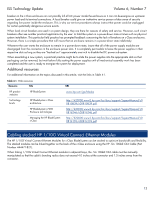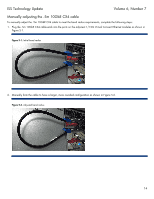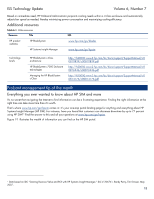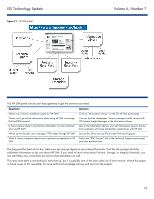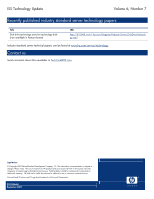HP BL680c ISS Technology Update, Volume 6 Number 7 - Newsletter - Page 16
Adjustable fan speeds in the HP BladeSystem c7000 enclosure
 |
UPC - 884420396314
View all HP BL680c manuals
Add to My Manuals
Save this manual to your list of manuals |
Page 16 highlights
ISS Technology Update Volume 6, Number 7 Adjustable fan speeds in the HP BladeSystem c7000 enclosure For system administrators, two major concerns are maintaining servers at an optimum temperature and minimizing the cost of cooling. The HP c-Class BladeSystem Onboard Administrator balances the cooling of server blades in the enclosure against the energy cost of cooling and fan noise. The Onboard Administrator manages cooling as an integrated part of the HP BladeSystem c7000 enclosure rather than through individual servers: • Within each enclosure, up to ten fans are configured in four zones. • Fans are hot pluggable, so one can be removed and replaced without affecting other fans or devices within the enclosure. • Adjustable fan speeds respond automatically to the Onboard Administrator's Thermal Logic. Benefits of configuring fans into four separate zones • First, the Onboard Administrator continually monitors temperature, among other things, and if it senses that a server blade is running hot, it increases the speed of the fans in that zone to meet the increased cooling need. It also decreases the speed of the fans as temperatures drop. If a fan fails, other fans in the zone automatically adjust to compensate for the failure. At the same time, the Onboard Administrator logs any failures and warnings to HP Systems Insight Manager (HP SIM) when Simple Network Management Protocol (SNMP) is enabled. • Second, directing cooling to where it is needed saves energy and increases cooling efficiency. This translates to lower cooling costs because less power is required. • Third, having fans run at slower speeds helps keep noise levels down, except when they are required for increased cooling. NOTE Fans can be monitored either from the Insight Display on the front of the enclosure or from the Onboard Administrator at a user's workstation, which can be a remote location. This article addresses monitoring fans through the HP Onboard Administrator. Detailed instructions are available in the HP Onboard Administrator User Guide, Version 2.0, which was released in August 2007. 2 Display options for fan management using the HP Onboard Administrator To view fan management in the HP Onboard Administrator, a user will need to log onto the Onboard Administrator system for a specific enclosure, and then go to the Power and Thermal category where the fan information can be found. 2 The HP Onboard Administrator User Guide can be found at http://h20000.www2.hp.com/bc/docs/support/SupportManual/c00705292/c00705292.pdf. 16