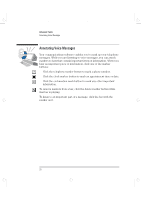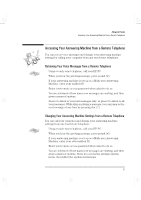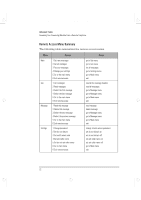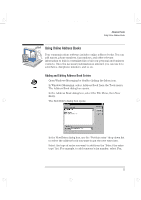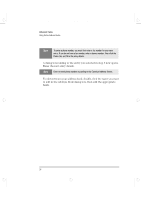HP Brio 80xx hp brio 80xx, communications guide - Page 31
Creating Fax Cover s
 |
View all HP Brio 80xx manuals
Add to My Manuals
Save this manual to your list of manuals |
Page 31 highlights
comms.bk : comms02.fb4 Page 25 Wednesday, June 18, 1997 4:21 PM Advanced Tasks Creating Fax Cover Pages To insert an object, such as a bitmap of your company logo, select Object from the Insert menu. MY COMPANY Creating Fax Cover Pages A number of predefined fax cover pages are included with Microsoft Fax, which you can use when sending faxes. However, Microsoft Cover Page Editor lets you create and edit your own fax cover pages. Cover Page Editor lets you insert fields that are automatically filled in by Microsoft Fax when you send a fax. It also includes a label for each field, which you can edit. For example, you can create a field with the label To:, in which Microsoft Fax will automatically put the recipient's address. To create a fax cover page: 1 Click the Start button, then point to Programs, then Accessories, then Fax, then click Cover Page Editor. Cover Page Editor now starts. 2 From the File menu, select New to create a new fax cover page. 3 You can now create and edit a fax cover page: To insert your company name, select in the menu bar: Insert, Sender, Company. To insert your address, select in the menu bar: Insert, Sender, Address. To insert recipient information, select in the menu bar: Insert, Recipient, then the appropriate option. To insert sender information, select in the menu bar: Insert, Sender, then the appropriate option. To include a Note field, select in the menu bar: Insert, Note. You are prompted to fill this in when you send a fax. The note contains the message part of the cover page when you send the fax. English 25