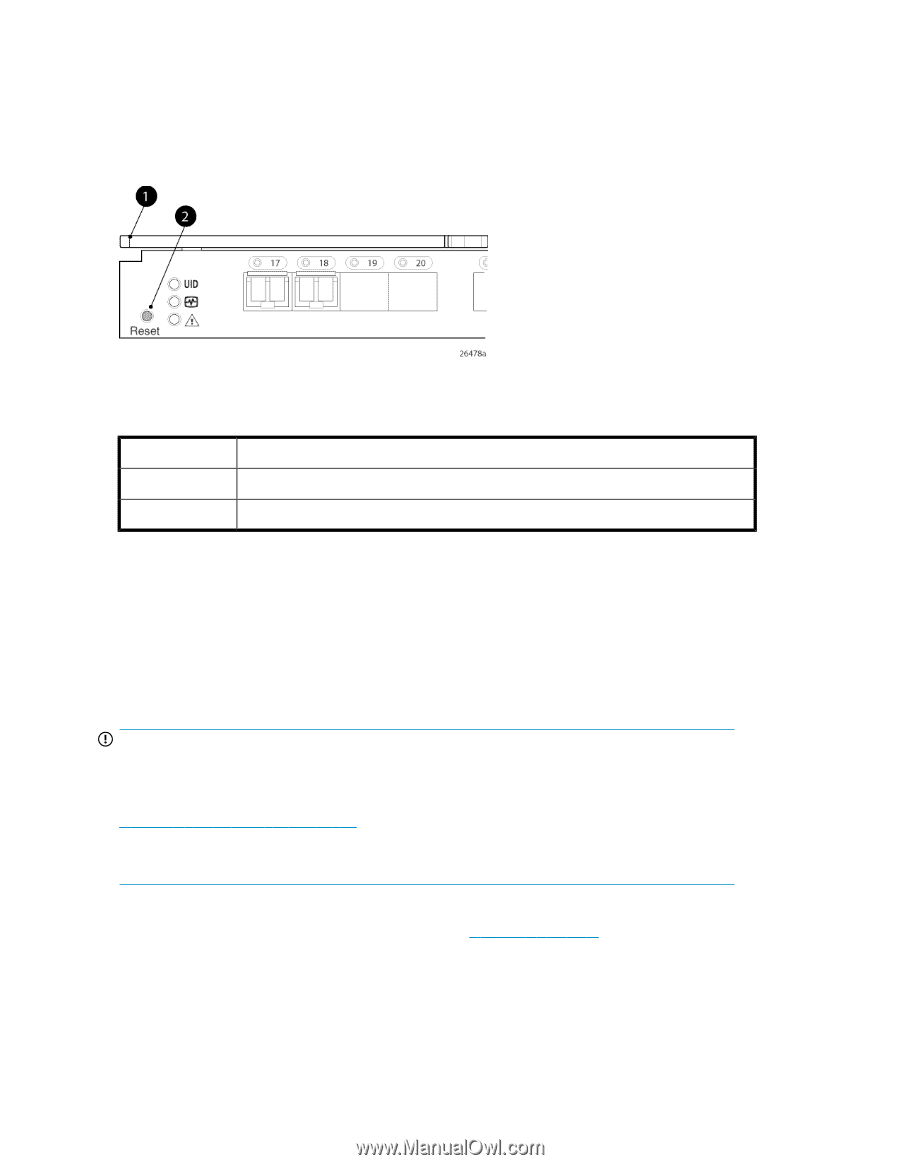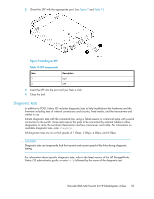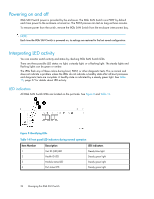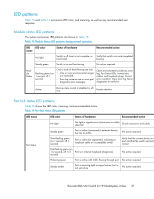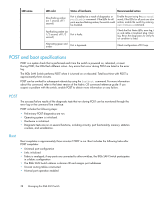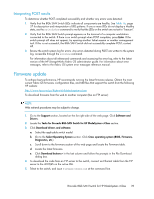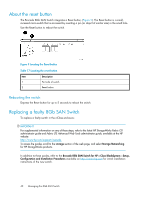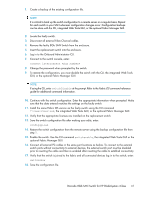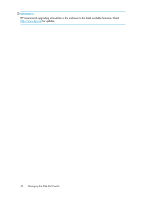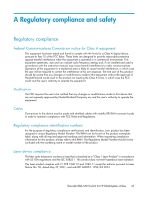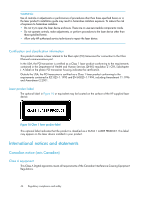HP Brocade 8/12c Brocade 8Gb SAN Switch for HP BladeSystem c-Class user guide - Page 40
About the reset button, Rebooting the switch, Replacing a faulty 8Gb SAN Switch
 |
View all HP Brocade 8/12c manuals
Add to My Manuals
Save this manual to your list of manuals |
Page 40 highlights
About the reset button The Brocade 8Gb SAN Switch integrates a Reset button, (Figure 9). The Reset button is a small, recessed micro-switch that is accessed by inserting a pin (or object of similar size) in the small hole. Use the Reset button to reboot the switch. Figure 9 Locating the Reset button . Table 17 Locating the reset button Item Description 1 Port side of switch 2 Reset button Rebooting the switch Depress the Reset button for up to 5 seconds to reboot the switch. Replacing a faulty 8Gb SAN Switch To replace a faulty switch in the c-Class enclosure: IMPORTANT: For supplemental information on any of these steps, refer to the latest HP StorageWorks Fabric OS administrator guide and Fabric OS Advanced Web Tools administrator guide, available at the HP website: nl http://www.hp.com/support/manuals To access the guides, scroll to the storage section of the web page, and select Storage Networking for HP StorageWorks products. In addition to these guides, refer to the Brocade 8Gb SAN Switch for HP c Class BladeSystem-Setup, Configuration and Installation Procedures available on http://www.hp.com for initial installation instructions of the new switch. 40 Managing the 8Gb SAN Switch