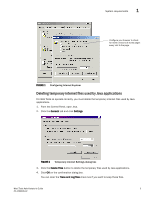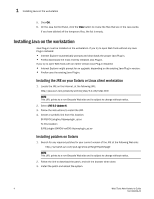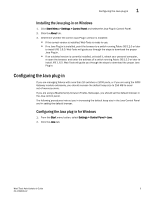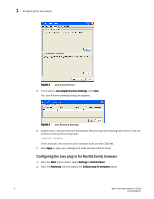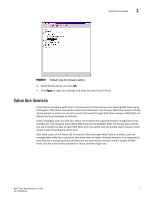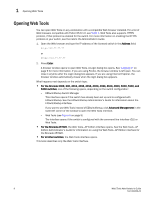HP Brocade 8/12c Brocade Web Tools Administrator's Guide v6.1.0 (53-1000606-02 - Page 30
Opening Web Tools
 |
View all HP Brocade 8/12c manuals
Add to My Manuals
Save this manual to your list of manuals |
Page 30 highlights
1 Opening Web Tools Opening Web Tools You can open Web Tools on any workstation with a compatible Web browser installed. For a list of Web browsers compatible with Fabric OS 6.1.0, see Table 1. Web Tools also supports HTTPS protocol, if that protocol is enabled for the switch. For more information on enabling the HTTPS protocol on your switch, see the Fabric OS Administrator's Guide. 1. Open the Web browser and type the IP address of the licensed switch in the Address field: http://10.77.77.77 or https://10.77.77.77 2. Press Enter. A browser window opens to open Web Tools. A Login dialog box opens. See "Logging in" on page 9 for more information. If you are using Firefox, the browser window is left open. You can close it anytime after the Login dialog box appears. If you are using Internet Explorer, the browser window automatically closes when the login dialog box appears. What happens next depends on the switch type: • For the Brocade 200E, 300, 4012, 4016, 4018, 4020, 4024, 4100, 4900, 5000, 5100, and 5300 switches, one of the following opens, depending on the switch configuration: - EZSwitchSetup Switch Manager This interface opens if the switch has already been set up and is configured with EZSwitchSetup. See the EZSwitchSetup Administrator's Guide for information about the EZSwitchSetup interface. If you want to use Web Tools instead of EZSwitchSetup, click Advanced Management in the lower-left corner of the window to open the Web Tools interface. - Web Tools (see Figure 6 on page 9) The interface opens if the switch is configured with the command line interface (CLI) or Web Tools. • For the Brocade AP7420, the Web Tools-AP Edition interface opens. See the Web Tools-AP Edition Administrator's Guide for information on using the Web Tools-AP Edition interface for the Brocade AP7420. • For all other switches, the Web Tools interface opens. This book describes only the Web Tools interface. 8 Web Tools Administrator's Guide 53-1000606-02