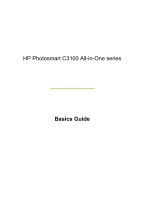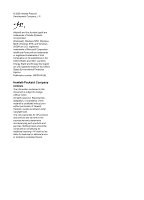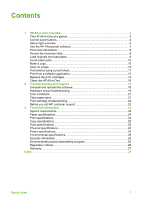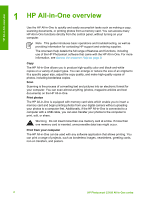HP C3180 Basics Guide
HP C3180 - Photosmart All-in-One Color Inkjet Manual
 |
UPC - 882780432987
View all HP C3180 manuals
Add to My Manuals
Save this manual to your list of manuals |
HP C3180 manual content summary:
- HP C3180 | Basics Guide - Page 1
HP Photosmart C3100 All-in-One series Basics Guide - HP C3180 | Basics Guide - Page 2
HP Photosmart C3100 All-in-One series Basics Guide - HP C3180 | Basics Guide - Page 3
Adobe Systems Incorporated. Windows®, Windows NT®, Windows ME®, Windows XP®, and Windows 2000® are U.S. HP products and services are set forth in the express warranty statements accompanying such products and services. Nothing herein should be construed as constituting an additional warranty. HP - HP C3180 | Basics Guide - Page 4
Make a copy...10 Scan an image...10 Print photos using a proof sheet 11 Print from a software application 13 Replace the print cartridges 14 Clean the HP All-in-One 16 2 Troubleshooting and support 18 Uninstall and reinstall the software 18 Hardware setup troubleshooting 19 Error conditions - HP C3180 | Basics Guide - Page 5
. Note This guide introduces basic operations and troubleshooting, as well as providing information for contacting HP support and ordering supplies. The onscreen Help details the full range of features and functions, including use of the HP Photosmart software that came with the HP All-in-One. For - HP C3180 | Basics Guide - Page 6
-in-One overview The HP All-in-One at a glance Label 1 2 3 4 5 6 7 8 9 10 Description Control panel On button Photosmart Express button (left) and Proof Sheet button (right) Memory card slots Input tray Paper tray extender Paper-width guide Print cartridge door Glass Lid backing Basics Guide 3 - HP C3180 | Basics Guide - Page 7
paper tray (plain or photo paper). The default setting is plain paper. Quality button: Changes the copy quality. The default quality for plain paper is one star. The default quality for photo paper is two stars. HP Photosmart C3100 All-in-One series - HP C3180 | Basics Guide - Page 8
the HP All-in-One off, and then unplug the power cord. 11 Photosmart Express button: Launches the HP Photosmart Express software application on proof sheet, then print those photos by scanning the proof sheet. You do not need to connect the HP All- in-One to a computer to print a proof sheet - HP C3180 | Basics Guide - Page 9
-in-One is already busy with a print, scan, copy, or maintenance task such as aligning the print cartridges. The On light blinks for 20 seconds and then is You pressed the Start Scan/Reprints button on steady. and there was no response from the computer. 6 HP Photosmart C3100 All-in-One series - HP C3180 | Basics Guide - Page 10
the power cord back in. 4. Turn the HP All-in-One back on. If the problem persists, contact HP Support. Use the HP Photosmart software You can use the HP Photosmart software to access many features not available from the control panel. The HP Photosmart software provides a fast and easy way to make - HP C3180 | Basics Guide - Page 11
your HP All-in-One and installing software. Make sure you follow the steps in the Setup Guide in order. If you have problems during setup, see Troubleshooting in the last section of the Setup Guide, or see Troubleshooting and support on page 18 in this guide. ● HP Photosmart Software Tour (Windows - HP C3180 | Basics Guide - Page 12
load an original on the glass 1. Lift the lid on the HP All-in-One. 2. Load your original print side down in the right front corner of the glass. Tip For more help on loading an original, refer to the engraved guides along the edge of the glass. 3. Close the lid. To load - HP C3180 | Basics Guide - Page 13
must also be installed and running on your computer prior to scanning. ● On a Windows computer, look for the HP Digital Imaging Monitor icon in the Windows system tray (at the lower right side of the screen, near the time) to verify the software is running. 10 HP Photosmart C3100 All-in-One series - HP C3180 | Basics Guide - Page 14
-One to lose some of its scan functionality. If this happens, you can restore full functionality by restarting your computer or by starting the HP Photosmart Software. ● On a Mac, the software is always running. Tip You can use the HP Photosmart Software (Windows) or HP Photosmart Mac Software (Mac - HP C3180 | Basics Guide - Page 15
photos you want to print., and then scan the proof sheet. To scan a completed proof sheet 1. Load the proof sheet print side down on the right front corner of the glass. Make sure the sides of the proof sheet touch the right and front edges. Close the lid. 12 HP Photosmart C3100 All-in-One series - HP C3180 | Basics Guide - Page 16
film, or use special features. To print from a software application (Windows) 1. Make sure you have paper loaded in the input tray. 2. On the File menu in your software application, click Print. 3. Make sure the HP All-in-One is the selected printer. 4. If you need to change settings, click the - HP C3180 | Basics Guide - Page 17
printing. Replace the print cartridges Follow these instructions when the ink level is low. Note When the ink level for the print cartridge is low, a message appears on your computer screen. You can also check the ink levels by using the software installed with the HP All-in-One. When you receive - HP C3180 | Basics Guide - Page 18
HP All-in-One overview 1 Print cartridge slot for the tri-color print cartridge 2 Print cartridge slot for the black and photo print cartridges 5. Pull the print cartridge toward you out of its slot. 6. If you are removing the black print cartridge in order to install the photo print cartridge, - HP C3180 | Basics Guide - Page 19
for technical support. Clean the HP All-in-One To ensure that your copies and scans remain clear, you might need to clean the glass and lid backing. You might also want to dust the exterior of the HP All-in-One. ● Clean the glass ● Clean the lid backing 16 HP Photosmart C3100 All-in-One series - HP C3180 | Basics Guide - Page 20
clean the glass 1. Turn off the HP All-in-One, unplug the power cord, and raise free cloth to prevent spotting. 4. Plug in the power cord, and then turn on the HP All-in-One the HP All-in-One. To clean the lid backing 1. Turn off the HP All-in-One, HP All-in-One, as this might damage the device. 5. - HP C3180 | Basics Guide - Page 21
Windows system tray. To verify that the software is properly installed, double-click the HP Solution Center icon on the desktop. If the HP Solution Center shows the essential icons (Scan Picture and Scan Document), the software has been properly installed. 18 HP Photosmart C3100 All-in-One series - HP C3180 | Basics Guide - Page 22
HP All-in-One Installer. 7. Follow the onscreen instructions and the instructions provided in the Setup Guide that came with the HP All-in-One. Hardware setup troubleshooting Use this section to solve any problems you might encounter while setting up the HP All-in-One hardware. The HP All-in-One - HP C3180 | Basics Guide - Page 23
. Press the On button to turn on the HP All-in-One. ● Make sure the print cartridges are installed. ● Make sure you have paper loaded in the input tray. ● Check that the HP All-in-One does not have a paper jam. ● Check that the print carriage is not jammed. 20 HP Photosmart C3100 All-in-One series - HP C3180 | Basics Guide - Page 24
support Open the print cartridge door to access the print carriage area. Remove any objects that are blocking the print carriage, including any packing materials. Turn the HP All-inOne off and then turn it on again. ● Check that the HP All-in-One print queue is not paused (Windows) or stopped (Mac - HP C3180 | Basics Guide - Page 25
cartridge door. Troubleshooting and support ink nozzles, gently remove the plastic tape by using the pink pull tab. 2. Reinsert the print cartridge by sliding it forward into the slot. Then push the print cartridge forward until it clicks into the socket. 22 HP Photosmart C3100 All-in-One series - HP C3180 | Basics Guide - Page 26
with printing, determine which print cartridge is experiencing the problem and replace it. For more information, see the onscreen Help. Before you call HP customer support Software programs from other companies might be included with the HP All-in-One. If you experience problems with any of those - HP C3180 | Basics Guide - Page 27
and the amount of ink you are using. HP recommends emptying the output tray frequently. Paper sizes For a complete list of supported media sizes, see the printer software. Print specifications ● : Up to 3000 printed pages per month Technical information 24 HP Photosmart C3100 All-in-One series - HP C3180 | Basics Guide - Page 28
) ● Fit to page ● Copy speeds vary according to the complexity of the document Scan specifications ● Image editor included ● Integrated OCR software automatically converts scanned text to editable text (if installed) ● Twain-compliant interface ● Resolution: up to 1200 x 2400 dpi optical (varies by - HP C3180 | Basics Guide - Page 29
Model Number. The Regulatory Model Number for your product is SDGOB-0603. This regulatory number should not be confused with the marketing name (HP Photosmart C3100 All-in-One series, etc.) or product numbers (Q8150A, etc.). Technical information 26 HP Photosmart C3100 All-in-One series - HP C3180 | Basics Guide - Page 30
the warranty to the customer or any HP support contract with the customer. However, if printer failure or damage is attributable to the use of a non-HP or refilled ink cartridge, HP will charge its standard time and materials charges to service the printer for the particular failure or damage. 5. If - HP C3180 | Basics Guide - Page 31
24 paper tray capacities 24 physical specifications 25 power specifications 25 print specifications 24 scan specifications 25 system requirements 24 weight 25 telephone numbers, customer support 23 transparencies specifications 24 troubleshoot 28 HP Photosmart C3100 All-in-One series - HP C3180 | Basics Guide - Page 32
Index hardware installation 19 jams, paper 10 print cartridges 22 USB cable 20 U uninstall software 18 USB cable installation 20 Basics Guide 29 - HP C3180 | Basics Guide - Page 33
30 HP Photosmart C3100 All-in-One series - HP C3180 | Basics Guide - Page 34
9189 +971 4 224 9189 +971 4 224 9189 +971 4 224 9189 +971 4 224 9189 Ireland 1-700-503-048 Italia Jamaica 800-6160 www.hp.com/support www.hp.com/support www.hp.com/support + 30 210 6073603 801 11 75400 800 9 2654 1-800-711-2884 2802 4098 06 40 200 629 1-600-425-7737 91-80-28526900 - HP C3180 | Basics Guide - Page 35
Print Cartridge Selection Numbers Black 92 Tri-color 93 Photo 99 © 2006 Hewlett-Packard Development Company, L.P. Electronic Edition www.hp.com *Q8150-90181* *Q8150-90181* Q8150-90181

HP Photosmart C3100 All-in-One series
Basics Guide