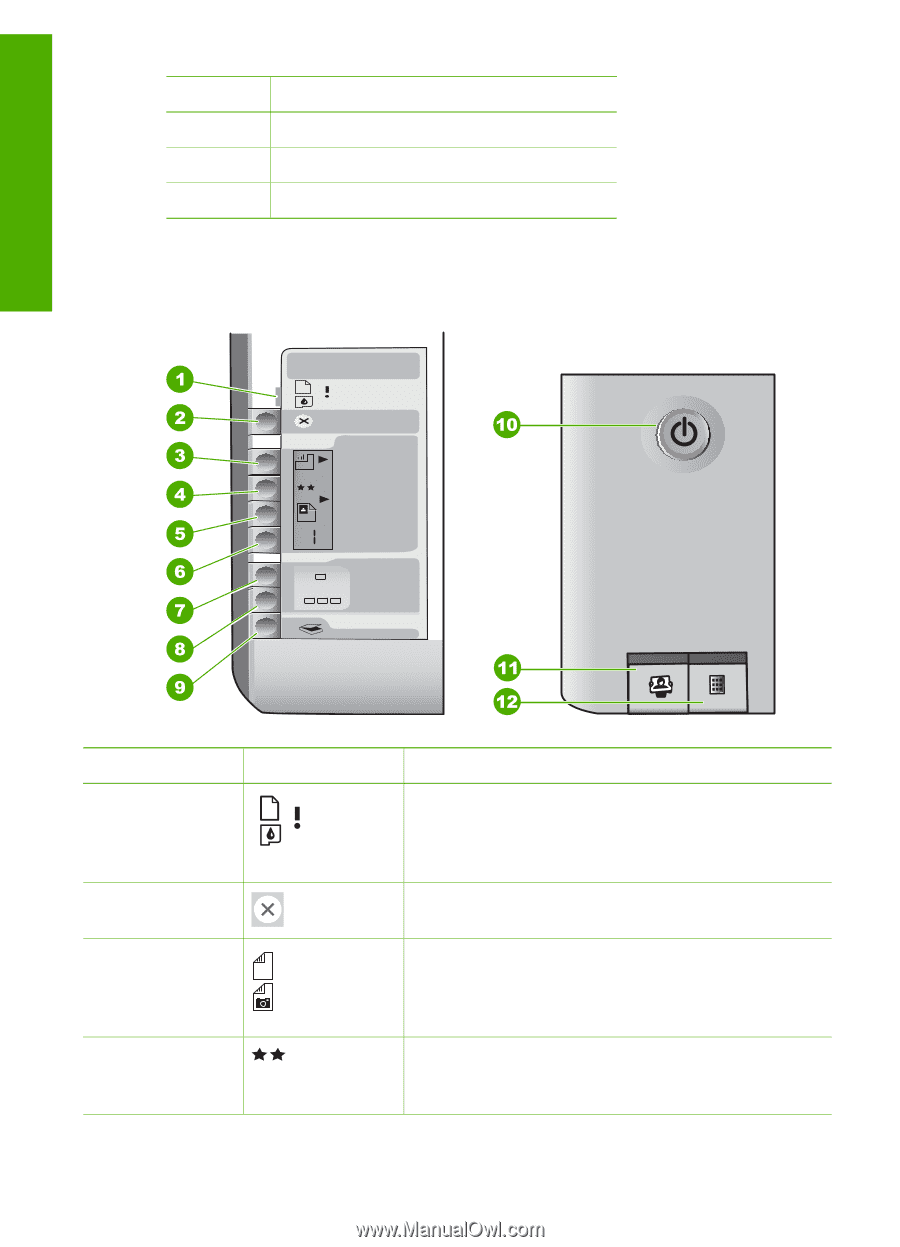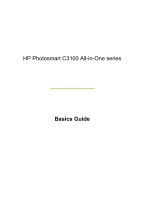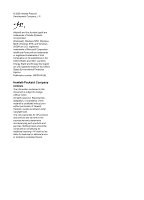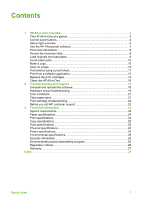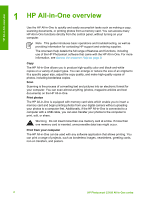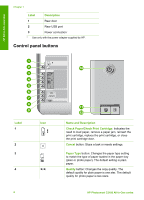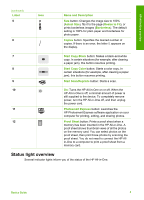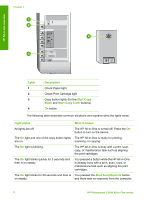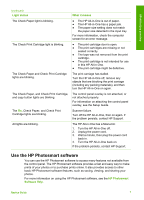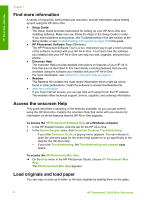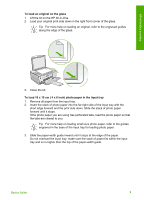HP C3180 Basics Guide - Page 7
Control panel buttons, Label, Description, Name and Description, Check Paper, Check Print Cartridge - photosmart all in one series
 |
UPC - 882780432987
View all HP C3180 manuals
Add to My Manuals
Save this manual to your list of manuals |
Page 7 highlights
HP All-in-One overview Chapter 1 Label Description 1 Rear door 2 Rear USB port 3 Power connection* * Use only with the power adapter supplied by HP. Control panel buttons Label 1 2 3 4 Icon 4 Name and Description Check Paper/Check Print Cartridge: Indicates the need to load paper, remove a paper jam, reinsert the print cartridge, replace the print cartridge, or close the print cartridge door. Cancel button: Stops a task or resets settings. Paper Type button: Changes the paper type setting to match the type of paper loaded in the paper tray (plain or photo paper). The default setting is plain paper. Quality button: Changes the copy quality. The default quality for plain paper is one star. The default quality for photo paper is two stars. HP Photosmart C3100 All-in-One series