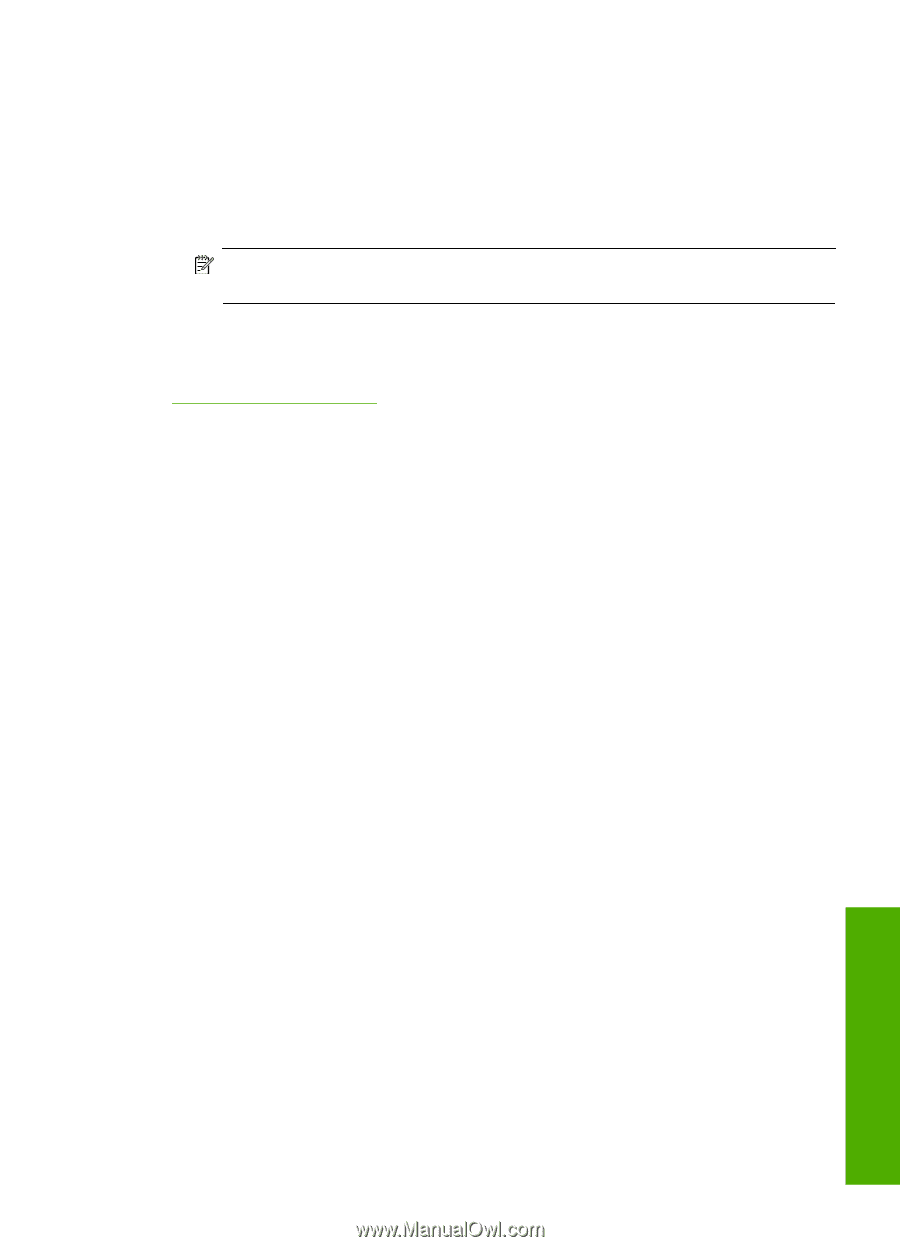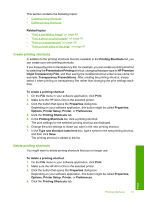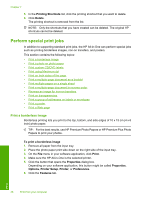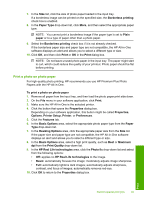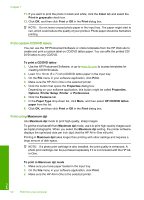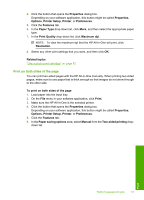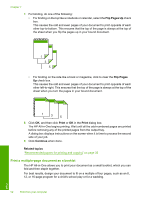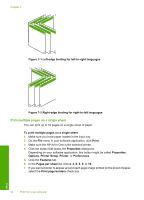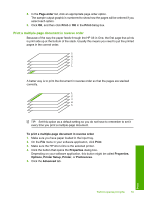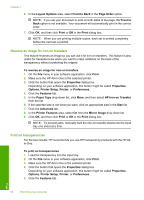HP C4385 User Guide - Page 52
Print on both sides of the Print Quality - printer cartridge
 |
View all HP C4385 manuals
Add to My Manuals
Save this manual to your list of manuals |
Page 52 highlights
4. Click the button that opens the Properties dialog box. Depending on your software application, this button might be called Properties, Options, Printer Setup, Printer, or Preferences. 5. Click the Features tab. 6. In the Paper Type drop-down list, click More, and then select the appropriate paper type. 7. In the Print Quality drop-down list, click Maximum dpi. NOTE: To view the maximum dpi that the HP All-in-One will print, click Resolution. 8. Select any other print settings that you want, and then click OK. Related topics "Use a photo print cartridge" on page 82 Print on both sides of the page You can print two-sided pages with the HP All-in-One manually. When printing two-sided pages, make sure to use paper that is thick enough so that images do not show through to the other side. To print on both sides of the page 1. Load paper into the input tray. 2. On the File menu in your software application, click Print. 3. Make sure the HP All-in-One is the selected printer. 4. Click the button that opens the Properties dialog box. Depending on your software application, this button might be called Properties, Options, Printer Setup, Printer, or Preferences. 5. Click the Features tab. 6. In the Paper saving options area, select Manual from the Two-sided printing dropdown list. Print Perform special print jobs 51