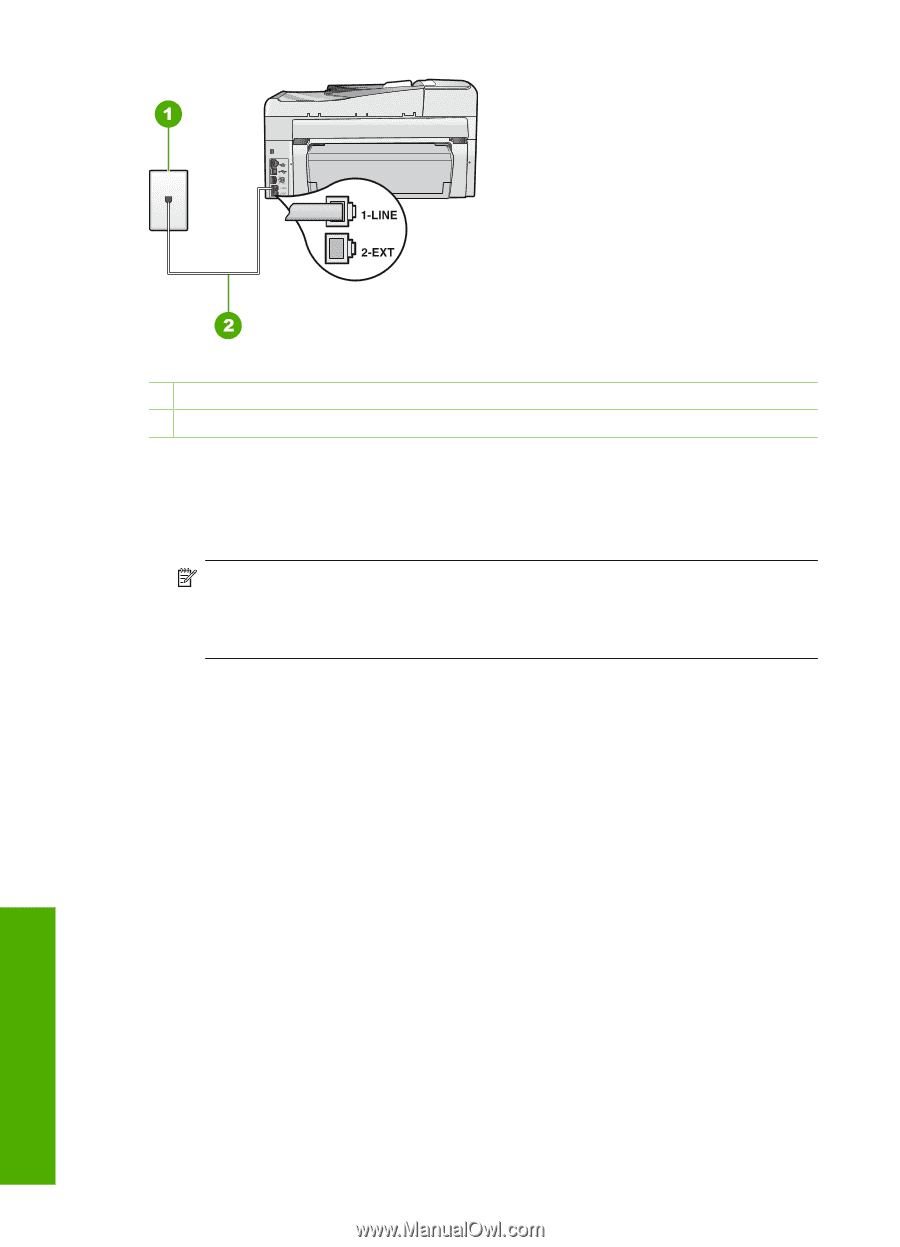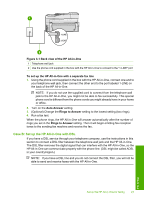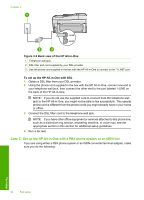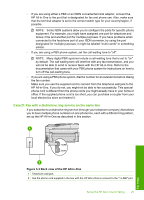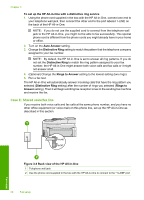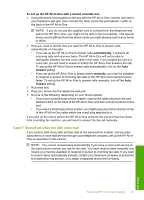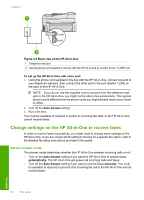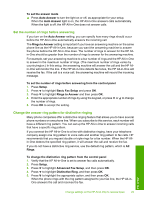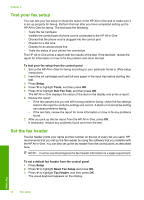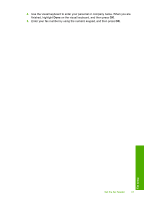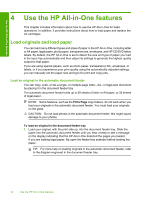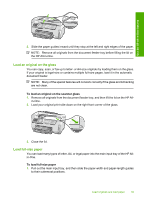HP C7280 Basics Guide - Page 30
Change settings on the HP All-in-One to receive faxes, Set the answer mode
 |
UPC - 883585105137
View all HP C7280 manuals
Add to My Manuals
Save this manual to your list of manuals |
Page 30 highlights
Chapter 3 Figure 3-5 Back view of the HP All-in-One 1 Telephone wall jack 2 Use the phone cord supplied in the box with the HP All-in-One to connect to the "1-LINE" port To set up the HP All-in-One with voice mail 1. Using the phone cord supplied in the box with the HP All-in-One, connect one end to your telephone wall jack, then connect the other end to the port labeled 1-LINE on the back of the HP All-in-One. NOTE: If you do not use the supplied cord to connect from the telephone wall jack to the HP All-in-One, you might not be able to fax successfully. This special phone cord is different from the phone cords you might already have in your home or office. 2. Turn off the Auto Answer setting. 3. Run a fax test. You must be available to respond in person to incoming fax calls, or the HP All-in-One cannot receive faxes. Change settings on the HP All-in-One to receive faxes In order to receive faxes successfully, you might need to change some settings on the HP All-in-One. If you are unsure which setting to choose for a specific fax option, refer to the detailed fax setup instructions provided in this guide. Set the answer mode The answer mode determines whether the HP All-in-One answers incoming calls or not. • Turn on the Auto Answer setting if you want the HP All-in-One to answer faxes automatically. The HP All-in-One will answer all incoming calls and faxes. • Turn off the Auto Answer setting if you want to receive faxes manually. You must be available to respond in person to the incoming fax call or the HP All-in-One will not receive faxes. 28 Fax setup Fax setup