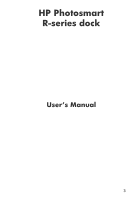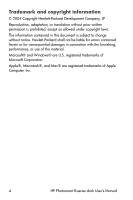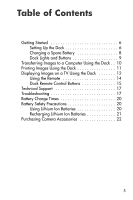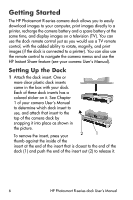HP C8907A HP Photosmart R-series dock - User Manual
HP C8907A - Photosmart M-series Dock Digital Camera Docking Station Manual
 |
UPC - 829160417196
View all HP C8907A manuals
Add to My Manuals
Save this manual to your list of manuals |
HP C8907A manual content summary:
- HP C8907A | HP Photosmart R-series dock - User Manual - Page 1
HP Photosmart R-series dock User's Manual - HP C8907A | HP Photosmart R-series dock - User Manual - Page 2
- HP C8907A | HP Photosmart R-series dock - User Manual - Page 3
HP Photosmart R-series dock User's Manual 3 - HP C8907A | HP Photosmart R-series dock - User Manual - Page 4
The information contained in this document is subject to change without notice. Hewlett-Packard shall not be liable for errors contained herein or for consequential damages in ®, Macintosh®, and Mac® are registered trademarks of Apple Computer, Inc. 4 HP Photosmart R-series dock User's Manual - HP C8907A | HP Photosmart R-series dock - User Manual - Page 5
Displaying Images on a TV Using the Dock 12 Using the Remote 14 Dock Remote Control Buttons 15 Technical Support 17 Troubleshooting 17 Battery Charge Times 20 Battery Safety Precautions 20 Using Lithium Ion Batteries 20 Recharging Lithium Ion Batteries 21 Purchasing Camera Accessories 22 5 - HP C8907A | HP Photosmart R-series dock - User Manual - Page 6
Getting Started The HP Photosmart R-series camera dock allows you to easily download images to your computer, print images directly to a printer, recharge the camera battery and a spare battery at the same time, and display images on a television (TV). You can use the dock remote control just as - HP C8907A | HP Photosmart R-series dock - User Manual - Page 7
that came with your camera. 3 Connect the dock to your computer or printer using the appropriate USB cable. You cannot connect the dock to both a computer and a printer at the same time. The USB cable to use for connecting to a computer or a non-HP printer is part number C8887-80003, and it - HP C8907A | HP Photosmart R-series dock - User Manual - Page 8
a fully depleted battery. You can charge a battery in the camera while simultaneously charging a battery in the dock, but the battery in the dock will charge more quickly than the battery in the camera. (See Battery Charge Times on page 20 for details.) 8 HP Photosmart R-series dock User's Manual - HP C8907A | HP Photosmart R-series dock - User Manual - Page 9
printer, depending on which of those devices is attached to the dock. If the light above this button is: ! On - the dock is connected to the computer or printer ! Blinking - there is an active connection between the camera and the computer or printer 3 Activates the television (TV) connection - HP C8907A | HP Photosmart R-series dock - User Manual - Page 10
your camera User's Manual.) • If you are using a Macintosh computer, the camera's USB Configuration is set to Disk Drive in the Setup menu. (See your camera User's Manual.) 2 Insert the camera into the camera dock. The camera will turn on automatically. 10 HP Photosmart R-series dock User's Manual - HP C8907A | HP Photosmart R-series dock - User Manual - Page 11
-HP printer) is connected between the camera dock and your printer, and the power cable is plugged into the dock. (See step 2 on page 7.) • The printer is turned on and paper is loaded in the printer. Refer to your camera manual for printer setup information. 2 Insert the camera into the camera dock - HP C8907A | HP Photosmart R-series dock - User Manual - Page 12
: • The dock insert for your camera is attached to the top of the camera dock. (See step 1 on page 6.) • The audio/video cable is connected between the camera dock and your TV, and the power cable is plugged into the dock. (See step 2 on page 7.) 12 HP Photosmart R-series dock User's Manual - HP C8907A | HP Photosmart R-series dock - User Manual - Page 13
or cable TV. Refer to the TV user's manual for directions on how to do this. 4 Insert the camera into the camera dock. The camera will turn on automatically. 5 Press the TV button on the dock or the dock remote control. The first image in the camera is displayed on the TV. You can use the - HP C8907A | HP Photosmart R-series dock - User Manual - Page 14
battery. Remove the battery door on the back of the dock remote control and slide the round non-rechargeable CR 2025 battery into the remote, + (positive) side up, until it clicks into place, as shown in the picture. Then replace the battery door. 14 HP Photosmart R-series dock User's Manual - HP C8907A | HP Photosmart R-series dock - User Manual - Page 15
the TV button on the dock). 2 Starts and pauses the slideshow of images on Play/Pause the TV. To resume the slideshow, press this button button again. 3 and These buttons work just like the arrow buttons buttons on your camera. Use the buttons to manually navigate through the slideshow - HP C8907A | HP Photosmart R-series dock - User Manual - Page 16
in the camera. If the dock is connected to a computer, then after pressing this button, following the instructions on the screen to print will actually save the images on the computer. 9 Rotates the image 90 degrees to the right. Rotate button 16 HP Photosmart R-series dock User's Manual - HP C8907A | HP Photosmart R-series dock - User Manual - Page 17
Please refer to your camera User's Manual for support procedures and contact information. Troubleshooting NOTE For additional troubleshooting information, please see the Troubleshooting section in your camera User's Manual. Problem Possible cause Solution The camera Batteries in the Install - HP C8907A | HP Photosmart R-series dock - User Manual - Page 18
dock to the computer. If it works, then the problem is not the cable. If it does not work, try using a different USB cable. The HP Image Zone software is not installed on your computer. Refer to your camera User's Manual for installation instructions. 18 HP Photosmart R-series dock User's Manual - HP C8907A | HP Photosmart R-series dock - User Manual - Page 19
cause Solution The camera There is a is not functional recognized problem with by the the dock. computer when it is in the dock. (continued) Run the dock functionality test by unplugging the power cord from the dock, then holding down the two buttons on the front of the dock while you - HP C8907A | HP Photosmart R-series dock - User Manual - Page 20
camera while camera is in dock In dock charging bay Average Charge Time* 4 to 7 hours (depending on camera model) 2.5 to 3.5 hours Signal When Charging Has Completed Power light on dock turns On Spare battery light on dock in fire or heat the battery. 20 HP Photosmart R-series dock User's Manual - HP C8907A | HP Photosmart R-series dock - User Manual - Page 21
Ion Batteries ! Do not charge any other battery than the HP Photosmart R07 lithium ion battery in the camera or the dock. ! Insert the lithium ion battery in the correct orientation in the camera and in the dock. ! Use the camera and the dock in a dry location only. ! Do not charge a lithium ion - HP C8907A | HP Photosmart R-series dock - User Manual - Page 22
) Some available accessories are as follows: ! HP Photosmart Quick Recharge Kit for HP Photosmart R-series cameras-L1810A (Not available in Latin America.) ! Rechargeable HP Photosmart R07 lithium ion battery for HP Photosmart R-series cameras-L1812A 22 HP Photosmart R-series dock User's Manual - HP C8907A | HP Photosmart R-series dock - User Manual - Page 23
3.3V AC power adapter for HP Photosmart R-series cameras-C8912B (Not available in Latin America) ! HP Photosmart SD Memory cards • HP Photosmart 64 MB SD memory card-C8896A • HP Photosmart 128 MB SD memory card-C8897A • HP Photosmart 256 MB SD memory card-L1813A • HP Photosmart 512 MB SD memory card
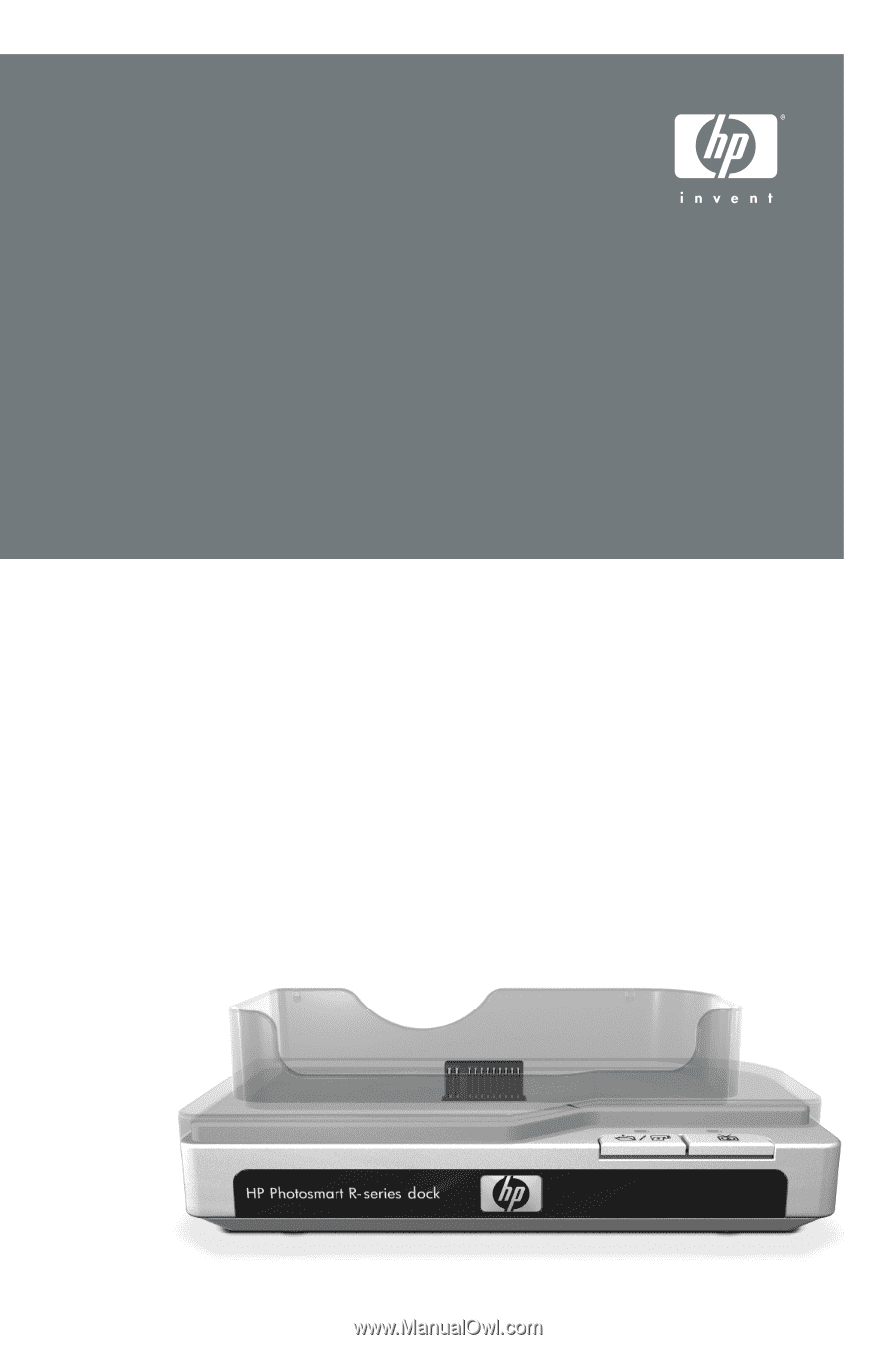
HP Photosmart R-series dock
User's
Manual