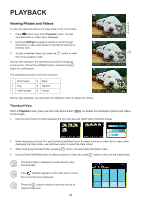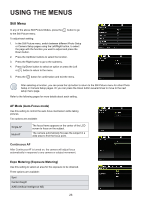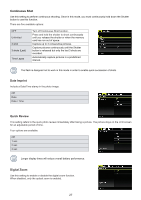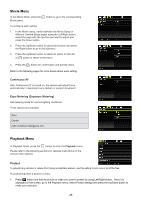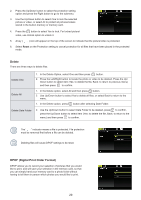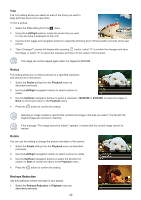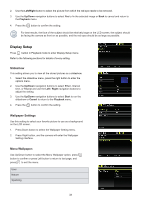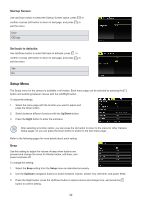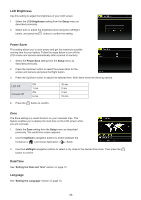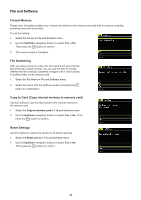HP CC330 User Manual - Page 31
Delete, DPOF Digital Print Order Format
 |
View all HP CC330 manuals
Add to My Manuals
Save this manual to your list of manuals |
Page 31 highlights
2. Press the Up/Down button to select the protection setting option and press the Right button to go to the submenu. 3. Use the Up/Down button to select One to lock the selected picture or video, or select All to protect all pictures/videos stored in the built-in memory or memory card. 4. Press the button to select Yes to lock. For locked picture/ video, use Unlock option to unlock it. 5. A key ( ) icon will appear on the top of the screen to indicate that the picture/video is protected. 6. Select Reset on the Protection setting to cancel protection for all files that have been placed in the protected mode. Delete There are three ways to delete files. Delete One Delete All 1. In the Delete Option, select One and then press button. 2. Press the Left/Right button to locate the photo or video to be deleted. Press the Up/ Down button to select item (Yes: to delete the file, Back: to return to previous menu) and then press to confirm. 1. In the Delete option, select All and then press button. 2. Use Up/Down button to select Yes to delete all files, or select Back to return to the menu. 1. In the Delete option, press button after selecting Date Folder. Delete Date Folder 2. Use the Up/Down button to select Date Folder to be deleted, press to confirm, press the Up/Down button to select item (Yes: to delete the file, Back: to return to the menu) and then press to confirm. The " " indicator means a file is protected. File protection must be removed first before a file can be deleted. Deleting files will cause DPOF settings to be reset. DPOF (Digital Print Order Format) DPOF allows you to record your selection of pictures that you would like to print, and will save your selection in the memory card, so that you can simply hand your memory card to a photo kiosk without having to tell them in person which photos you would like to print. 29