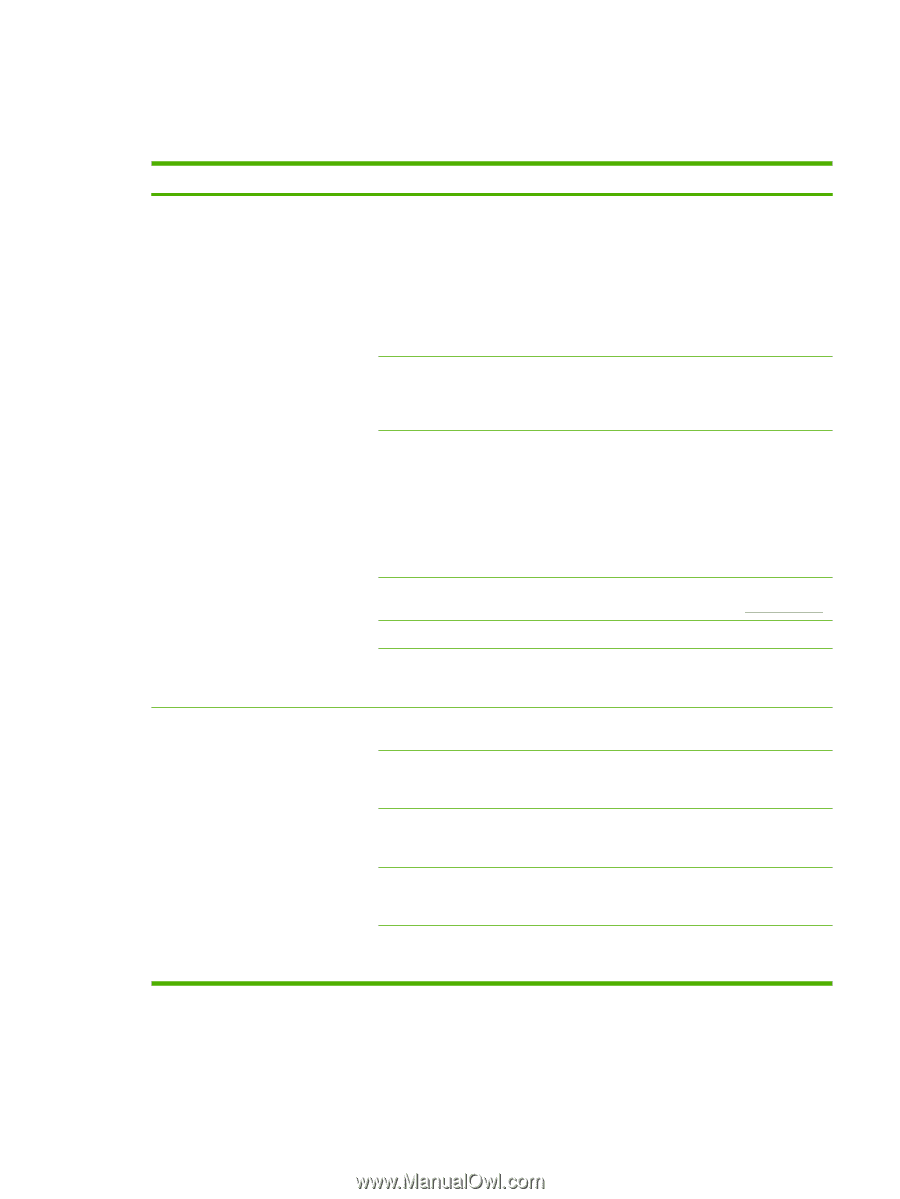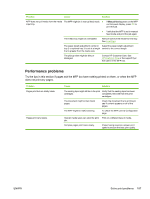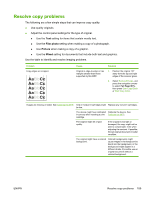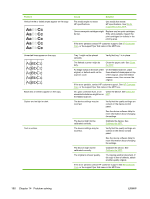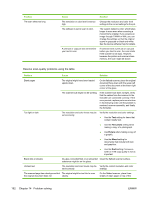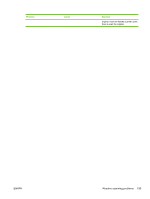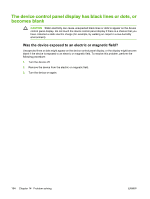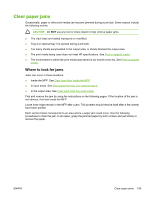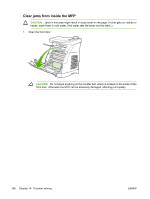HP CM1017 HP Color LaserJet CM1015/CM1017 MFP Series - User Guide - Page 205
Resolve scanning problems - scanner software windows 7
 |
UPC - 882780579903
View all HP CM1017 manuals
Add to My Manuals
Save this manual to your list of manuals |
Page 205 highlights
Resolve scanning problems Use the table to solve image-scan issues. Problem The scanned image is of poor quality. Part of the image did not scan. Cause Solution The original might be a secondgeneration photo or picture. ● To eliminate the patterns, try reducing the size of the image after scanning. ● Print the scanned image to see if the quality is better. ● Verify that the resolution and color settings are correct for the type of scan job being performed. If the scanned page has a background but the original document does not, the original might be too thin to scan or copy cleanly. On the flatbed scanner, place three sheets of clean paper on top of the original, close the flatbed scanner cover, then re-scan the original. The image that appears on the screen ● might not be an accurate representation of the quality of the scan. Try adjusting the computer monitor settings to use more colors (or levels of gray). Make this adjustment by opening Display in Windows Control Panel. ● Try adjusting the resolution and color settings in the scanner software. The original might have been loaded incorrectly. Verify originals are properly loaded onto the flatbed scanner. See Scan methods. The scanner might be dirty. Clean the scanner. The graphics settings might not be Try changing the graphics settings or the suitable for the type of scan job that being scan mode. performed. The original might have been loaded incorrectly. Verify originals are properly loaded onto the flatbed scanner. A colored background might be causing Try adjusting the settings before images in the foreground to blend into scanning the original or enhancing the the background. image after scanning the original. The original is longer than 298 mm (11.75 in). The maximum flatbed scannable length is 298 mm (11.75 in). If the page exceeds the maximum length, the scanner stops. The original is too small. The minimum size that the flatbed scanner supports is 25 by 25 mm (1 by 1 inches). The media size is incorrect. In Scan settings, make sure that the input media size is large enough for the document that being scanned. ENWW Resolve scanning problems 191