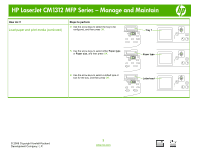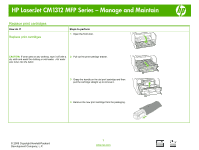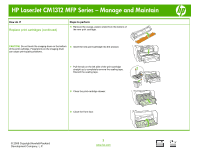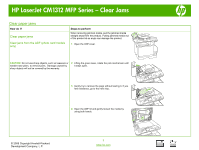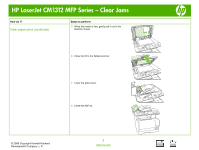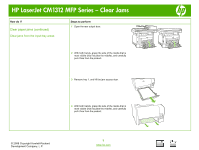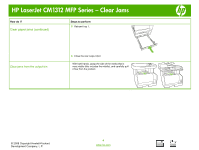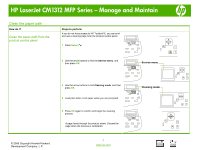HP CM1312nfi HP Color LaserJet CM1312 MFP - Manage and Maintain - Page 7
How do I?, Steps to perform - paper jam
 |
UPC - 883585866588
View all HP CM1312nfi manuals
Add to My Manuals
Save this manual to your list of manuals |
Page 7 highlights
HP LaserJet CM1312 MFP Series - Clear Jams How do I? Clear paper jams (continued) Clear jams from the input-tray areas Steps to perform 1 Open the rear output door. 2 With both hands, grasp the side of the media that is most visible (this includes the middle), and carefully pull it free from the product. 3 Remove tray 1, and lift the jam access door. 4 With both hands, grasp the side of the media that is most visible (this includes the middle), and carefully pull it free from the product. © 2008 Copyright Hewlett-Packard Development Company, L.P. 3 www.hp.com

HP LaserJet CM1312 MFP Series – Clear Jams
© 2008 Copyright Hewlett-Packard
Development Company, L.P.
3
www.hp.com
How do I?
Steps to perform
Clear paper jams (continued)
Clear jams from the input-tray areas
1
Open the rear output door.
2
With both hands, grasp the side of the media that is
most visible (this includes the middle), and carefully
pull it free from the product.
3
Remove tray 1, and lift the jam access door.
4
With both hands, grasp the side of the media that is
most visible (this includes the middle), and carefully
pull it free from the product.