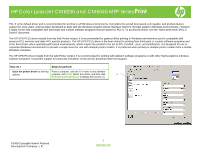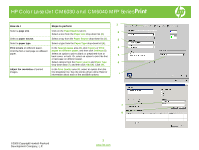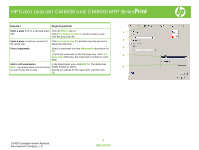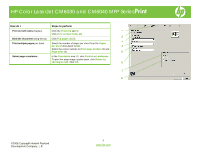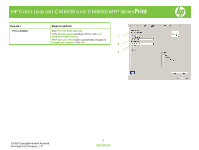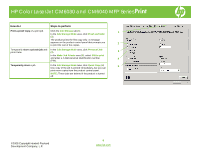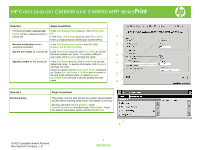HP CM6030 HP Color LaserJet CM6040/CM6030 MFP Series - Job Aid - Print - Page 4
Finishing, Print on Both Sides, Flip s up, s, per sheet, Print borders, order,
 |
UPC - 883585780983
View all HP CM6030 manuals
Add to My Manuals
Save this manual to your list of manuals |
Page 4 highlights
HP Color LaserJet CM6030 and CM6040 MFP Series Print How do I Steps to perform Print on both sides (Duplex). Click the Finishing tab (1). 1 Click Print on Both Sides (2). 2 Bind the document along the top. Click Flip pages up (3). Print multiple pages per sheet. Select the number of pages per sheet from the Pages 3 per sheet drop-down list (4). 4 Select the correct options for Print page borders (5) and Page order (6). 5 Select page orientation. In the Orientation area (7), click Portrait or Landscape. To print the page image upside down, click Rotate by 180 degrees (8). Click OK. 6 7 8 ©2008 Copyright Hewlett-Packard Development Company, L.P. 4 www.hp.com
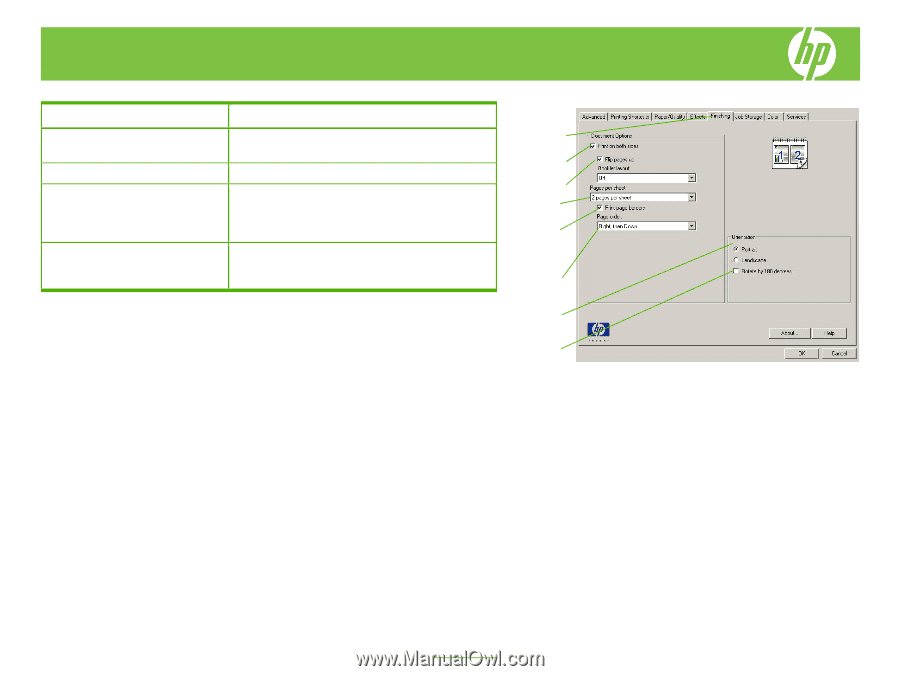
©2008 Copyright Hewlett-Packard
Development Company, L.P.
4
www.hp.com
HP Color LaserJet CM6030 and CM6040 MFP Series
Print
How do I
Steps to perform
Print on
both sides
(Duplex).
Click the
Finishing
tab (
1
).
Click
Print on Both Sides
(
2
).
Bind the document
along the top.
Click
Flip pages up
(
3
).
Print
multiple pages
per sheet.
Select the number of pages per sheet from the
Pages
per sheet
drop-down list (
4
).
Select the correct options for
Print page borders
(
5
) and
Page order
(
6
).
Select
page orientation
.
In the
Orientation
area (
7
), click
Portrait
or
Landscape
.
To print the page image upside down, click
Rotate by
180 degrees
(
8
). Click
OK
.
1
2
3
4
6
7
8
5