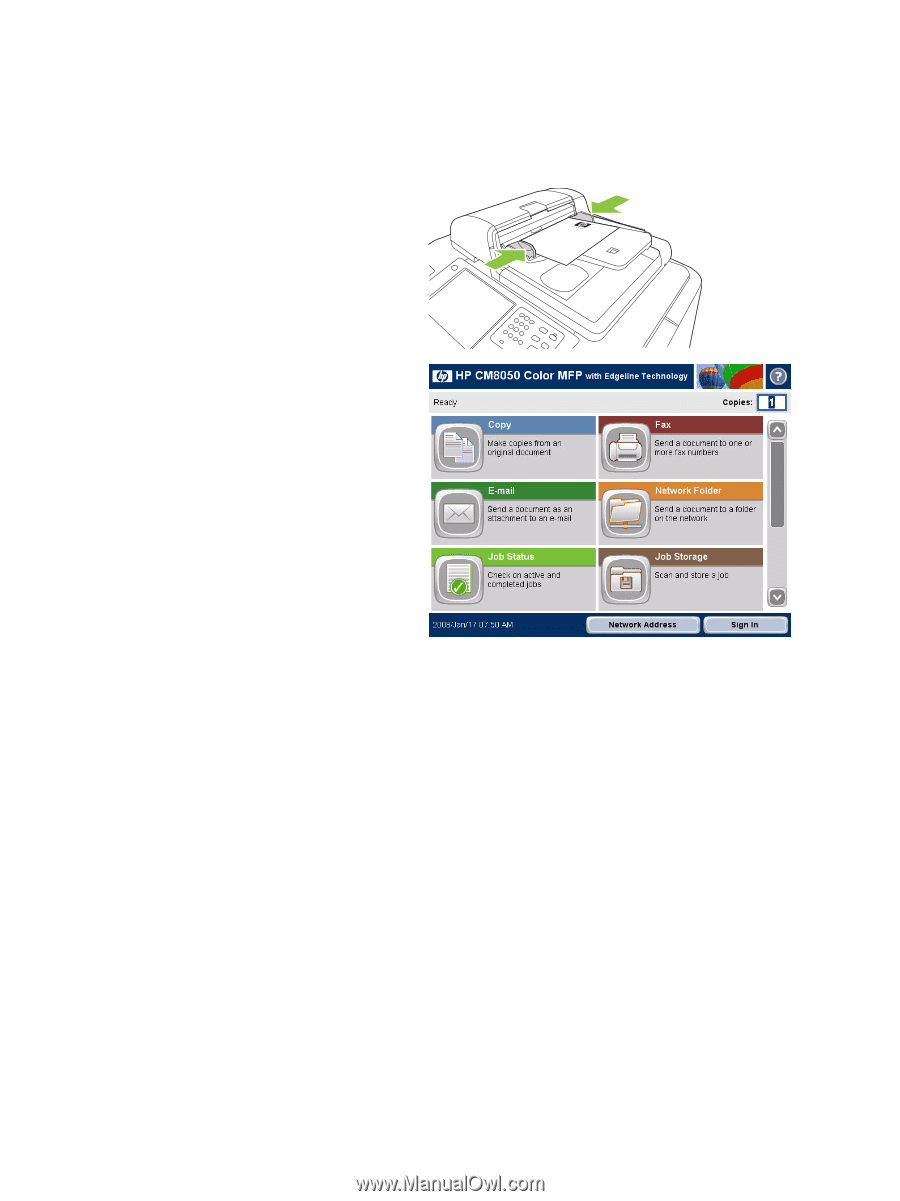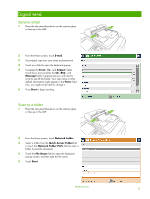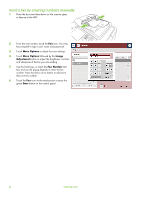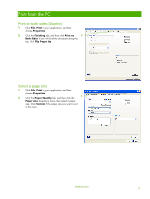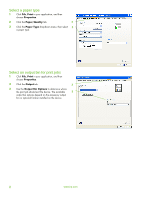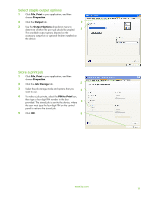HP CM8000 HP CM8060/CM8050 Color MFP with Edgeline Technology - Quick Referenc - Page 6
Use the job build feature
 |
View all HP CM8000 manuals
Add to My Manuals
Save this manual to your list of manuals |
Page 6 highlights
Use the job build feature Use the Job Build option to divide a complex job into smaller segments. This is useful when you are copying or digitally sending an original document that has more pages than the document feeder can hold, or when you want to combine pages that have different sizes into one job, so you can make multiple copies. NOTE: The Job Build option is available for the Copy, E-mail and Network Folder features. 1 Place the first segment of the job into the document feeder or onto the scanner glass. NOTE: When you are scanning from the glass, each scanned page is a separate job segment. 2 Touch Copy, E-mail, or Network Folder, and then set the options that you want to use. 3 Touch Job Build and then select Job Build on. Touch OK. 4 Press Start to scan the first segment. 5 The device prompts you to load the next segment. • If you want to apply different options to this segment, or modify settings that apply to the whole job, touch Options. • If you have more segments to scan, touch Scan. • If you have finished scanning all the segments, touch Finish. • If you need to start over, touch Cancel Job. 6 When you select Finish, your job will begin processing. 4 www.hp.com