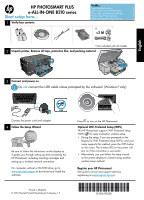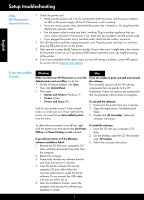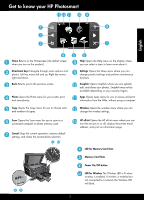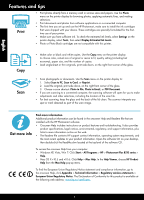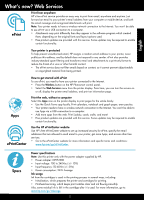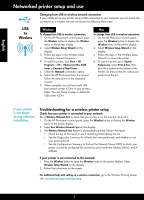HP CN216A Reference Guide - Page 1
HP CN216A Manual
 |
View all HP CN216A manuals
Add to My Manuals
Save this manual to your list of manuals |
Page 1 highlights
HP PHOTOSMART PLUS e-ALL-IN-ONE B210 series Start setup here... 1 Verify box contents Inside... Setup troubleshooting 2 Get to know your HP Photosmart 3 Print, copy, scan features and tips 4 What's new? Web Services 5 Networked printer setup and use 6
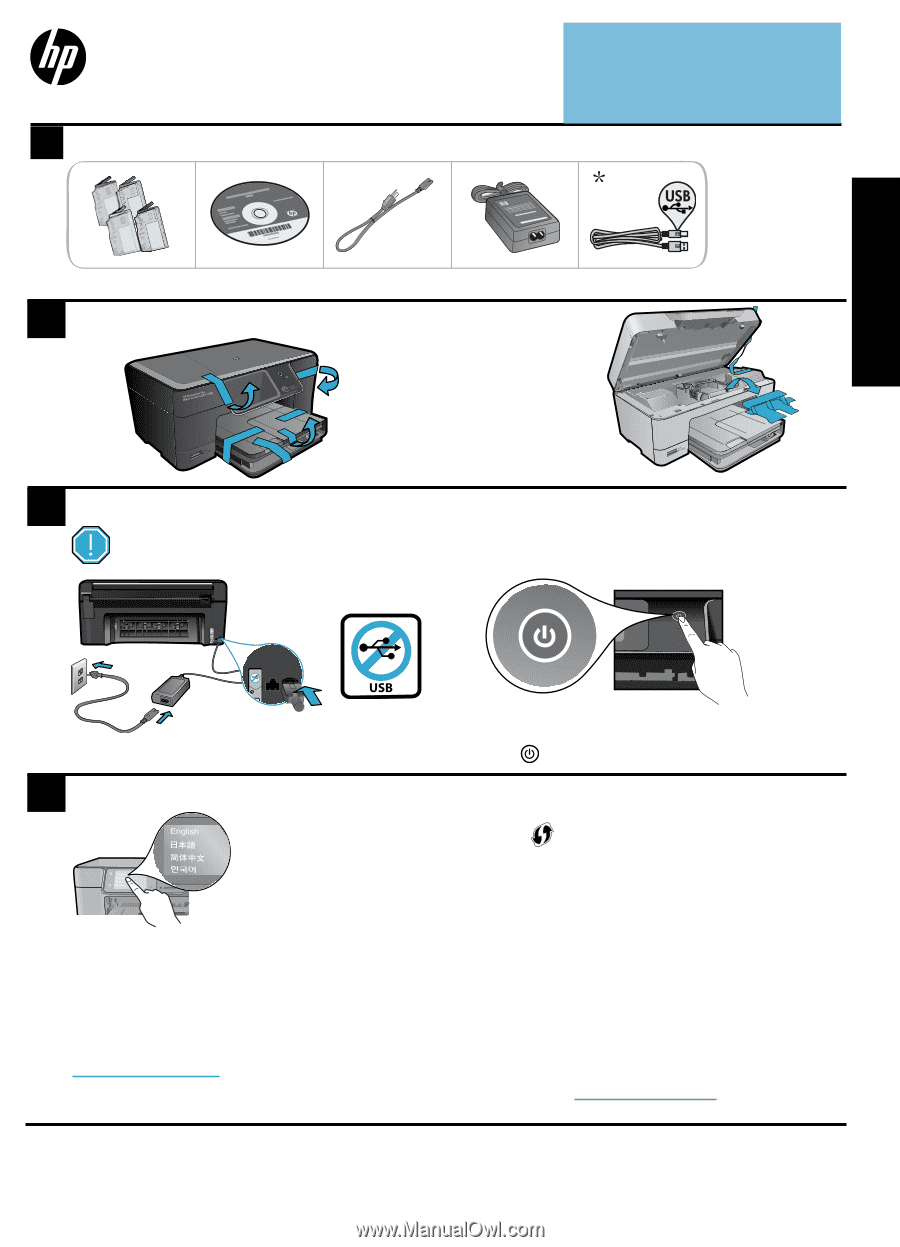
© 2010 Hewlett-Packard Development Company, L.P.
Printed in [English]
*CN216-90038*
*CN216-90038*
CN216-90038
4
1
3
2
Unpack printer. Remove all tape, protective film, and packing material.
Follow the Setup Wizard
Connect and power on
Connect the power cord and adapter.
Press
to turn on the HP Photosmart.
Be sure to follow the instructions on the display as
it guides you through setting up and connecting the
HP Photosmart, including inserting cartridges and
setting up a wireless network connection.
For computers without a CD/DVD drive, go to
www.hp.com/support
to download and install the
software.
Verify box contents
Optional WiFi Protected Setup (WPS)
This HP Photosmart supports WiFi Protected Setup
(WPS)
for easy one-button wireless setup.
•
During the setup, if you are prompted on the
display for WiFi Protected Setup (WPS), and your
router supports this method, press the WPS button
on the router. The wireless LED on the printer will
turn on if the connection is successful.
•
Alternatively, you can follow the setup wizard
on the printer display to connect using another
wireless setup method.
* Not included with all models
Register your HP Photosmart
Get quicker service and support alerts by
registering at
www.register.hp.com
.
HP PHOTOSMART PLUS
e-ALL-IN-ONE B210 series
Start setup here...
Inside...
Setup troubleshooting
2
Get to know your HP Photosmart
3
Print, copy, scan features and tips
4
What’s new? Web Services
5
Networked printer setup and use
6
<3 M
Do
not
connect the USB cable unless prompted by the software! (Windows
®
only)
USB
English