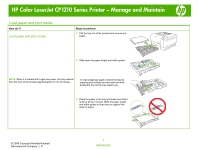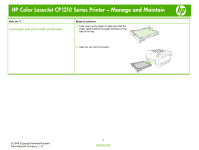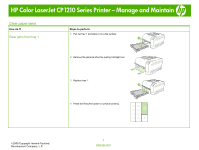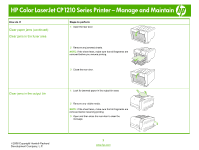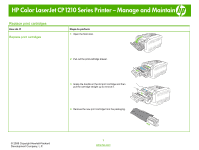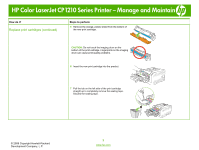HP CP1215 HP Color LaserJet CP1210 Series Printer - Manage and Maintain - Page 4
Clear paper jams continued, Clear jams in the fuser area, Clear jams in the output bin
 |
UPC - 883585140114
View all HP CP1215 manuals
Add to My Manuals
Save this manual to your list of manuals |
Page 4 highlights
HP Color LaserJet CP1210 Series Printer - Manage and Maintain How do I? Clear paper jams (continued) Clear jams in the fuser area Steps to perform 1 Open the rear door. 2 Remove any jammed sheets. NOTE: If the sheet tears, make sure that all fragments are removed before you resume printing. 3 Close the rear door. Clear jams in the output bin 1 Look for jammed paper in the output bin area. 2 Remove any visible media. NOTE: If the sheet tears, make sure that all fragments are removed before resuming printing. 3 Open and then close the rear door to clear the message. ©2008 Copyright Hewlett-Packard Development Company, L.P. 2 www.hp.com

HP
Color
LaserJet
CP1210
Series
Printer
–
Manage
and
Maintain
©
2008 Copyright Hewlett-Packard
Development Company, L.P.
2
www.hp.com
How do I?
Steps to perform
Clear paper jams (continued)
Clear jams in the fuser area
1
Open the rear door.
2
Remove any jammed sheets.
NOTE:
If the sheet tears, make sure that all fragments are
removed before you resume printing.
3
Close the rear door.
Clear jams in the output bin
1
Look for jammed paper in the output bin area.
2
Remove any visible media.
NOTE:
If the sheet tears, make sure that all fragments are
removed before resuming printing.
3
Open and then close the rear door to clear the
message.