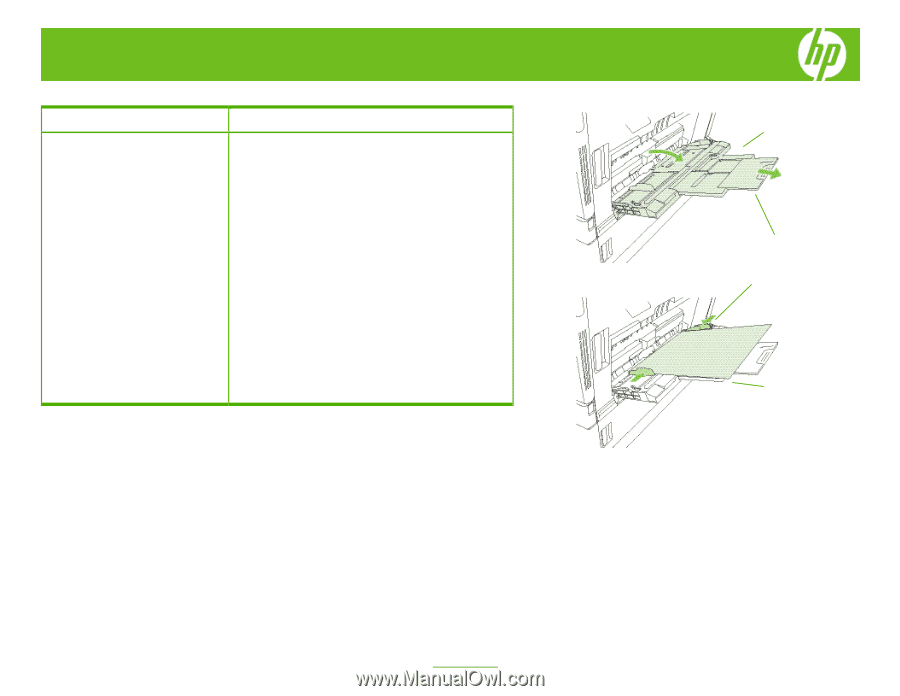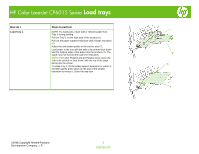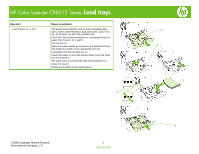HP CP6015dn HP Color LaserJet CP6015 Series - Job Aid - Load Trays - Page 1
HP CP6015dn - Color LaserJet Laser Printer Manual
 |
UPC - 883585363018
View all HP CP6015dn manuals
Add to My Manuals
Save this manual to your list of manuals |
Page 1 highlights
HP Color LaserJet CP6015 Series Load trays How do I Load Tray 1. Steps to perform NOTE: To avoid jams, never add or remove paper from Tray 1 during printing. Pull out Tray 1 on the right side of the product (1). Pull out the paper support extension until it snaps into place (2). Adjust the side paper guides to the correct size (3). Load paper in the tray with the side to be printed face down and the leading edge of the paper into the product (4). The stack must not exceed the load level indicators. NOTE: For Letter Rotated and A4 Rotated sizes, place the side to be printed on face down, with the top of the page facing into the printer. To close Tray 1, lift the paper support extension to retract it, and then gently press down on the end of the smaller extension to retract it. Close the tray door. ©2008 Copyright Hewlett-Packard Development Company, L.P. 1 www.hp.com 1 2 3 4