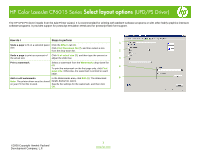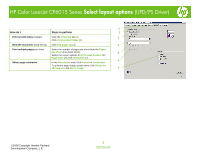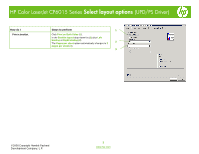HP CP6015dn HP Color LaserJet CP6015 Series - Job Aid - Select Layout Options - Page 2
HP Color LaserJet CP6015 Series, UPD/PS Driver
 |
UPC - 883585363018
View all HP CP6015dn manuals
Add to My Manuals
Save this manual to your list of manuals |
Page 2 highlights
HP Color LaserJet CP6015 Series Select layout options (UPD/PS Driver) 1 How do I Steps to perform 2 Print on both sides (Duplex). Click the Finishing tab (1). 3 Click Print on Both Sides (2). Bind the document along the top. Click Flip pages up (3). 4 Print multiple pages per sheet. Select the number of pages per sheet from the Pages per sheet drop-down list (4). 5 Select the correct options for Print page borders (5), Page order (6), and Orientation (7). Select page orientation. 6 In the Orientation area, click Portrait or Landscape. To print the page image upside down, click Rotate by 180 degrees and Mirror Image. 7 ©2008 Copyright Hewlett-Packard Development Company, L.P. 2 www.hp.com
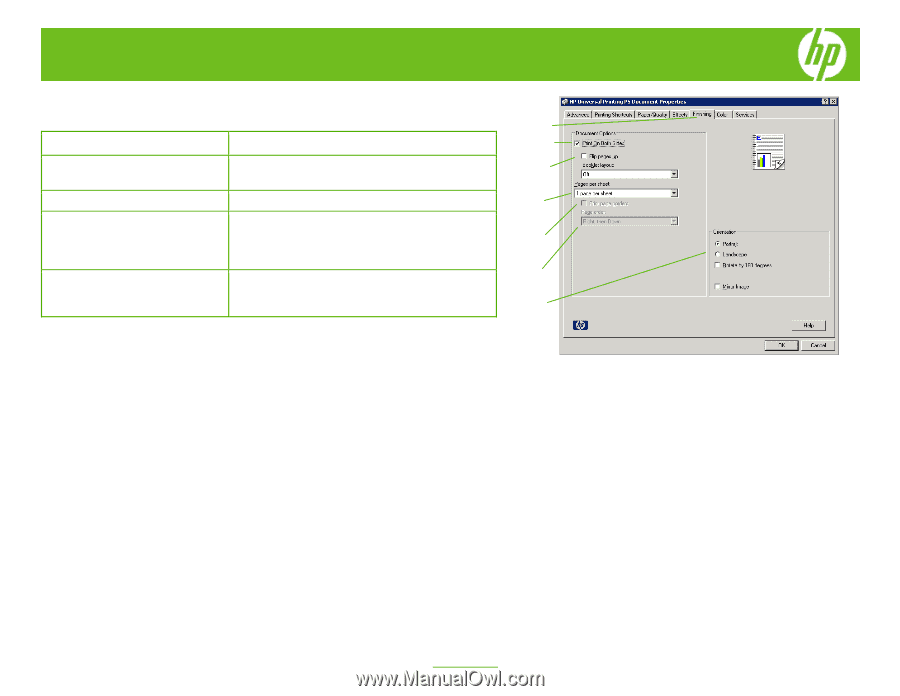
HP Color LaserJet CP6015 Series
Select layout options
(UPD/PS Driver)
©
2008 Copyright Hewlett-Packard
Development Company, L.P.
2
www.hp.com
How do I
Steps to perform
Print on
both sides
(Duplex).
Click the
Finishing
tab (
1
).
Click
Print on Both Sides
(
2
).
Bind the document
along the top.
Click
Flip pages up
(
3
).
Print multiple pages
per sheet.
Select the number of pages per sheet from the
Pages
per sheet
drop-down list (
4
).
Select the correct options for
Print page borders
(
5
),
Page order
(
6
), and
Orientation
(
7
).
Select
page orientation
.
In the
Orientation
area, click
Portrait
or
Landscape
.
To print the page image upside down, click
Rotate by
180 degrees
and
Mirror Image
.
2
5
1
3
4
6
7