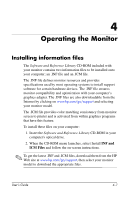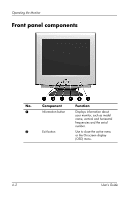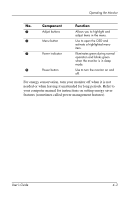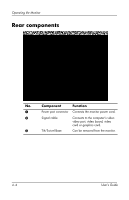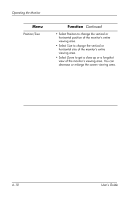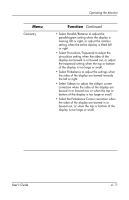HP CRT Monitor p930 hp P930 19'' crt P9009w, user's guide - Page 18
Power, Adjust, When your menu screen is displayed, press
 |
View all HP CRT Monitor p930 manuals
Add to My Manuals
Save this manual to your list of manuals |
Page 18 highlights
Operating the Monitor The On-Screen Display (OSD) adjusts the screen image based on your viewing preferences. To access the OSD: 1. Press the Power button to turn on the monitor, if the monitor is not already on. 2. Press the Menu button to open the On-Screen Display menu. 3. To move to a menu screen, press the Adjust buttons until the menu is highlighted. 4. When your menu screen is displayed, press the Adjust buttons - left arrow, right arrow, up arrow, or down arrow - to adjust or change your preferred OSD setting. 5. Press the Exit button to close the active menu or OSD. 4-6 User's Guide

4–6
User’s Guide
Operating the Monitor
The On-Screen Display (OSD) adjusts the screen image based on
your viewing preferences. To access the OSD:
1. Press the
Power
button to turn on the monitor, if the monitor
is not already on.
2. Press the
Menu
button to open the On-Screen Display menu.
3. To move to a menu screen, press the
Adjust
buttons until the
menu is highlighted.
4. When your menu screen is displayed, press the
Adjust
buttons - left arrow, right arrow, up arrow, or down arrow - to
adjust or change your preferred OSD setting.
5. Press the
Exit
button to close the active menu or OSD.