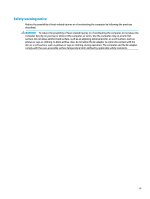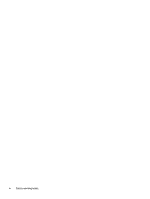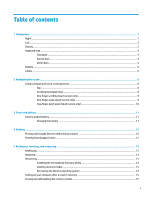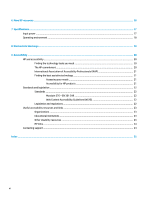HP Chromebook 11MK G9 Education Edition User Guide - Page 8
Left, Display
 |
View all HP Chromebook 11MK G9 Education Edition manuals
Add to My Manuals
Save this manual to your list of manuals |
Page 8 highlights
Table 1-1 Right-side components and their descriptions (continued) Component Description (4) AC adapter and battery light ● White: The AC adapter is connected and the battery is fully charged. ● Amber: The AC adapter is connected and the battery is charging. ● Blinking amber: The battery has an error. ● Off: The battery is not charging. (5) USB Type-C® power connector and port Connects an AC adapter that has a USB Type-C connector, supplying power to the computer and, if needed, charging the computer battery. - and - Connects a USB device, provides data transfer, and (for select products) charges small devices (such as smartphone) when the computer is on or in Sleep mode. NOTE: Use a standard USB Type-C charging cable or cable adapter (purchased seperately) when charging a small external device. - and - Connects a display device that has a USB Type-C connector, providing DisplayPort™ output. Left Use the illustration and table to identify the components on the left side of the computer. Table 1-2 Left-side components and their descriptions Component (1) Security cable slot Description Attaches an optional security cable to the computer. NOTE: The security cable is designed to act as a deterrant, but it might not prevent the computer from being mishandled or stolen. Display Use the illustration and table to identify the components on the display. 2 Chapter 1 Components