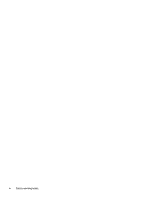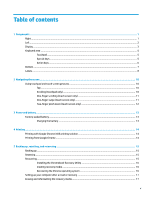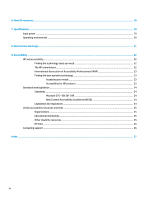HP Chromebook x360 11 G4 Education Edition User Guide - Page 9
Display
 |
View all HP Chromebook x360 11 G4 Education Edition manuals
Add to My Manuals
Save this manual to your list of manuals |
Page 9 highlights
Table 1-2 Left-side components and their descriptions (continued) Component Description NOTE: Use a standard USB Type-C charging cable or cable adapter (purchased separately) when charging a small external device. (3) Security cable slot Attaches an optional security cable to the computer. NOTE: The security cable is designed to act as a deterrent, but it might not prevent the computer from being mishandled or stolen. (4) Power button ● When the computer is off, press the button briefly to turn on the computer. ● When the computer is on, press and hold the power button for at least 3 seconds to turn off the computer. IMPORTANT: Pressing and holding down the power button results in the loss of unsaved information. If the computer has stopped responding and shutdown procedures are ineffective, press and hold the power button for at least 3 seconds to turn off the computer. To learn more about your power settings, see your power options. (5) AC adapter and battery light ● White: The AC adapter is connected and the battery is fully charged. ● Amber: The AC adapter is connected and the battery is charging. ● Blinking amber: The battery has an error. ● Off: The battery is not charging. (6) Volume button Controls speaker volume on the computer. Display Use the illustration and table to identify the components on the display. Display 3