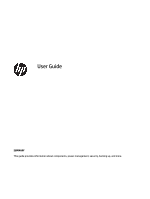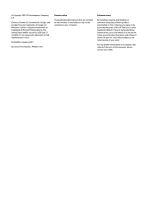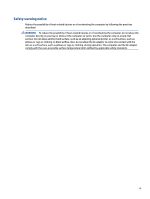HP Chromebook x360 11MK G3 Education Edition User Guide
HP Chromebook x360 11MK G3 Education Edition Manual
 |
View all HP Chromebook x360 11MK G3 Education Edition manuals
Add to My Manuals
Save this manual to your list of manuals |
HP Chromebook x360 11MK G3 Education Edition manual content summary:
- HP Chromebook x360 11MK G3 Education Edition | User Guide - Page 1
User Guide SUMMARY This guide provides information about components, power management, security, backing up, and more. - HP Chromebook x360 11MK G3 Education Edition | User Guide - Page 2
-C® and USB-C® are registered trademarks of USB Implementers Forum. First Edition: January 2021 Document Part Number: M42851-001 Product notice This guide describes features that are common to most models. Some features may not be available on your computer. Software terms By installing, copying - HP Chromebook x360 11MK G3 Education Edition | User Guide - Page 3
Safety warning notice Reduce the possibility of heat-related injuries or of overheating the computer by following the practices described. WARNING! To reduce the possibility of heat-related injuries or of overheating the computer, do not place the computer directly on your lap or obstruct the - HP Chromebook x360 11MK G3 Education Edition | User Guide - Page 4
iv Safety warning notice - HP Chromebook x360 11MK G3 Education Edition | User Guide - Page 5
Table of contents 1 Components ...1 Right ...1 Left ...2 Display ...3 Keyboard area ...4 Touchpad ...4 Special keys ...4 Action keys ...5 Bottom ...6 Labels ...7 2 Navigating the screen ...9 Using touchpad and touch screen gestures ...9 Tap ...9 Scrolling (touchpad only) ...9 One-finger scrolling ( - HP Chromebook x360 11MK G3 Education Edition | User Guide - Page 6
(WCAG 23 Legislation and regulations ...23 Useful accessibility resources and links ...24 Organizations ...24 Educational institutions ...24 Other disability resources ...24 HP links ...25 Contacting support ...25 Index ...26 vi - HP Chromebook x360 11MK G3 Education Edition | User Guide - Page 7
powered stereo speakers, headphones, earbuds, a headset, or a television audio cable. Also connects an optional headset microphone. This jack does not support optional standalone microphones. WARNING! To reduce the risk of personal injury, adjust the volume before putting on headphones, earbuds, or - HP Chromebook x360 11MK G3 Education Edition | User Guide - Page 8
Table 1-1 Right-side components and their descriptions (continued) Component Description (4) AC adapter and battery light ● White: The AC adapter is connected and the battery is fully charged. ● Amber: The AC adapter is connected and the battery is charging. ● Blinking amber: The battery has - HP Chromebook x360 11MK G3 Education Edition | User Guide - Page 9
Table 1-2 Left-side components and their descriptions (continued) Component Description To learn more about your power settings, see your power options. (4) AC adapter and battery light ● White: The AC adapter is connected and the battery is fully charged. ● Amber: The AC adapter is - HP Chromebook x360 11MK G3 Education Edition | User Guide - Page 10
Table 1-3 Display components and their descriptions (continued) Component Description NOTE: Camera functions vary depending on the camera hardware and software installed on your product. (4) Internal microphones Record sound. *The antennas are not visible from the outside of the computer. For - HP Chromebook x360 11MK G3 Education Edition | User Guide - Page 11
table. ▲ To use an action key, press and hold the key. For more information about action keys and keyboard shortcuts, go to https://support.google.com/ chromebook/answer/183101. Select your language at the bottom of the page. Table 1-6 Action keys and their descriptions Icon Key Description - HP Chromebook x360 11MK G3 Education Edition | User Guide - Page 12
Table 1-6 Action keys and their descriptions (continued) Icon Key Description Brightness down Decreases the screen brightness incrementally as long as you hold down the key. Brightness up Increases the screen brightness incrementally as long as you hold down the key. Mute Mutes speaker - HP Chromebook x360 11MK G3 Education Edition | User Guide - Page 13
provide information that you might need when you troubleshoot system problems or travel internationally with the computer. Labels can the bottom of a tablet kickstand. ● Service label-Provides important information to identify your computer. When contacting support, you may be asked for the serial - HP Chromebook x360 11MK G3 Education Edition | User Guide - Page 14
Table 1-9 Service label components (continued) Component (3) Serial number (4) Warranty period ● Regulatory labels-Provide regulatory information about the computer. ● Wireless certification labels-Provide information about optional wireless devices - HP Chromebook x360 11MK G3 Education Edition | User Guide - Page 15
2 Navigating the screen Depending on your computer model, you can navigate the computer screen using one or more methods. ● Use touch gestures directly on the computer screen. ● Use touch gestures on the touchpad. Using touchpad and touch screen gestures The touchpad helps you navigate the computer - HP Chromebook x360 11MK G3 Education Edition | User Guide - Page 16
● To scroll between open tabs in Chrome, slide three fingers left or right on the touchpad zone. One-finger scrolling (touch screen only) Scrolling to the left or the right with one finger moves back and forth through web browser history. ● Place one finger on the touch screen, and then drag it - HP Chromebook x360 11MK G3 Education Edition | User Guide - Page 17
Two-finger pinch zoom (touch screen only) Use the two-finger pinch zoom to zoom out or in on images or text. ● Zoom out by placing two fingers apart on the touch screen and then moving your fingers together. ● Zoom in by placing two fingers together on the touch screen and then moving your fingers - HP Chromebook x360 11MK G3 Education Edition | User Guide - Page 18
the battery in this product. Removing or replacing the battery could affect your warranty coverage. If a battery is no longer holding a charge, contact support. When a battery reaches the end of its useful life, do not dispose of the battery in general household waste. Follow the local laws and - HP Chromebook x360 11MK G3 Education Edition | User Guide - Page 19
more information, see the Google Chrome website. 1. Go to https://support.google.com/chrome. 2. Select the search icon, type set up printer, and then select Set up printer. NOTE: Do not press enter. 3. Follow the on-screen instructions. Printing from Google Chrome For an alternate method to print - HP Chromebook x360 11MK G3 Education Edition | User Guide - Page 20
creating a backup, go to http://www.support.google.com. Resetting A factory reset erases message "Reset this Chrome device." ● You are having problems with your user profile or settings. ● You restarted then select Continue. 5. Follow the on-screen instructions to reset your computer, and sign in with - HP Chromebook x360 11MK G3 Education Edition | User Guide - Page 21
a system recovery on your computer, go to http://www.support.google.com. Before you begin the recovery process, you need Apps window, select Recovery, and then select Get started. 4. Follow the on-screen instructions to create the recovery media. NOTE: All data and partitions on your recovery media - HP Chromebook x360 11MK G3 Education Edition | User Guide - Page 22
or recovery After a reset or recovery is complete, perform the initial setup process. For details about setting up the computer, go to http://www.support.google.com. Erasing and reformatting the recovery media When you create recovery media, the USB flash drive or SD memory card is formatted as - HP Chromebook x360 11MK G3 Education Edition | User Guide - Page 23
instructions to find your product. Then select Manuals. ● Accessories available for the device Worldwide support ● Online chat with an HP technician To get support in your language, go to http://www.hp.com/support, and select your country. ● Support telephone numbers ● HP service user guides on - HP Chromebook x360 11MK G3 Education Edition | User Guide - Page 24
7 Specifications When you travel with or store your computer, the input power ratings and operating specifications provide helpful information. Input power The power information in this section might be helpful if you plan to travel internationally with the computer. The computer operates on DC - HP Chromebook x360 11MK G3 Education Edition | User Guide - Page 25
NOTE: This product is designed for IT power systems in Norway with phase-to-phase voltage not exceeding 240 V ems. Operating environment Use the operating specifications for helpful information when you travel with or store your computer. Table 7-2 Operating environment specifications Factor - HP Chromebook x360 11MK G3 Education Edition | User Guide - Page 26
IMPORTANT: To prevent damage to the computer, damage to a drive, or loss of information, observe these precautions: ● If removal or installation instructions direct you to unplug the computer, first be sure that it is properly grounded. ● Keep components in their electrostatic-safe containers until - HP Chromebook x360 11MK G3 Education Edition | User Guide - Page 27
establishes seven key objectives to guide HP actions. All HP managers and employees are expected to support these objectives and their implementation in Support internal and external research and development that improves assistive technology relevant to HP products and services. ● Support and - HP Chromebook x360 11MK G3 Education Edition | User Guide - Page 28
, HP joined to participate with other organizations to advance the field of accessibility. This commitment supports HP's accessibility goal of designing, producing, and marketing products and services that people with disabilities can effectively use. IAAP will make the profession strong by globally - HP Chromebook x360 11MK G3 Education Edition | User Guide - Page 29
disabilities. These regulations are historically applicable to telecommunications products and services, PCs and printers with certain communications and video playback features, their associated user documentation, and their customer support. Standards The US Access Board created Section 508 of the - HP Chromebook x360 11MK G3 Education Edition | User Guide - Page 30
● United States ● Canada ● Europe ● Australia Useful accessibility resources and links These organizations, institutions, and resources might be good sources of information about disabilities and age-related limitations. NOTE: This is not an exhaustive list. These organizations are provided for - HP Chromebook x360 11MK G3 Education Edition | User Guide - Page 31
that relates to disabilities and age-related limitations. HP comfort and safety guide HP public sector sales Contacting support HP offers technical support and assistance with accessibility options for customers with disabilities. NOTE: Support is in English only. ● Customers who are deaf or hard of - HP Chromebook x360 11MK G3 Education Edition | User Guide - Page 32
display 3 keyboard area 4 left side 2 right side 1 customer support, accessibility 25 D display apps window action key 5 E electrostatic keys esc 4 search 4 L labels Bluetooth 7 regulatory 7 serial number 7 service 7 wireless certification 7 WLAN 7 lights AC adapter and battery 2, 3 camera 3 - HP Chromebook x360 11MK G3 Education Edition | User Guide - Page 33
service labels, locating 7 speakers, identifying 6 specifications 18 standards and legislation, accessibility 23 support 17 swiping touch screen gesture 10 system recovery Chrome operating system 15 Chromebook Recovery Utility 15 recovery media 15 T tap gestures 9 touch screen gestures one-
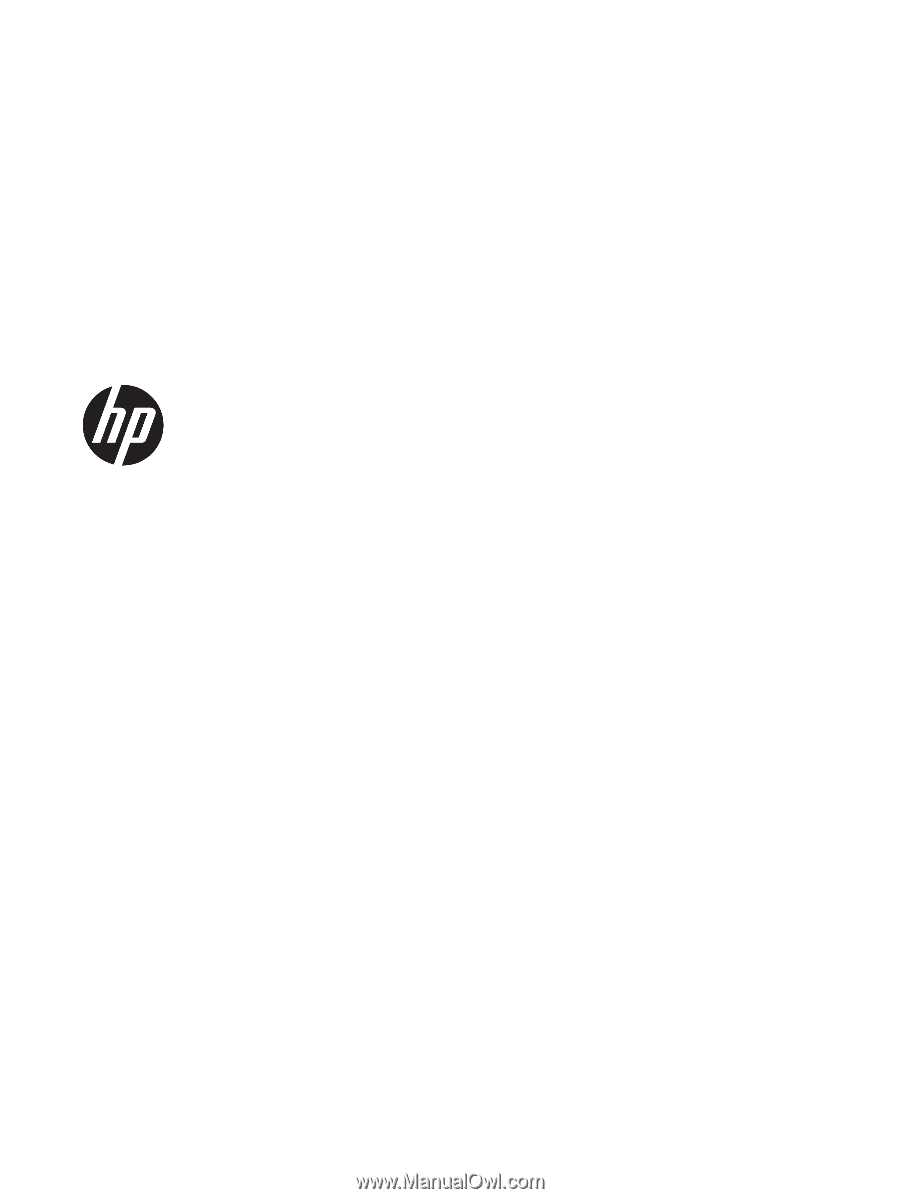
User Guide
SUMMARY
This guide provides information about components, power management, security, backing up, and more.