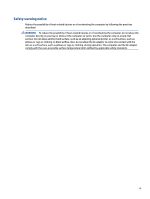HP Chromebook x360 11MK G3 Education Edition User Guide - Page 8
Left, Use the illustration and table to identify the components on the left side of the computer.
 |
View all HP Chromebook x360 11MK G3 Education Edition manuals
Add to My Manuals
Save this manual to your list of manuals |
Page 8 highlights
Table 1-1 Right-side components and their descriptions (continued) Component Description (4) AC adapter and battery light ● White: The AC adapter is connected and the battery is fully charged. ● Amber: The AC adapter is connected and the battery is charging. ● Blinking amber: The battery has an error. ● Off: The battery is not charging. (4) USB Type-C® power connector and port Connects an AC adapter that has a USB Type-C connector, supplying power to the computer and, if needed, charging the computer battery. - and - Connects a USB device, provides data transfer, and (for select products) charges small devices (such as a smartphone) when the computer is on or in Sleep mode. NOTE: Use a standard USB Type-C charging cable or cable adapter (purchased separately) when charging a small external device. Left Use the illustration and table to identify the components on the left side of the computer. Table 1-2 Left-side components and their descriptions Component (1) Security cable slot (2) Power button Description Attaches an optional security cable to the computer. NOTE: The security cable is designed to act as a deterrent, but it might not prevent the computer from being mishandled or stolen. ● When the computer is off, press the button briefly to turn on the computer. ● When the computer is on, press and hold the power button for at least 3 seconds to turn off the computer. IMPORTANT: Pressing and holding down the power button results in the loss of unsaved information. If the computer has stopped responding and shutdown procedures are ineffective, press and hold the power button for at least 3 seconds to turn off the computer. 2 Chapter 1 Components