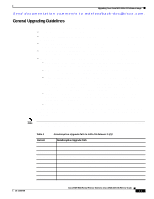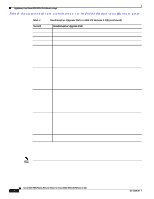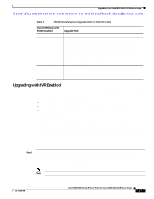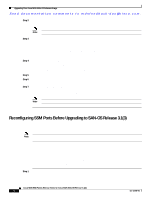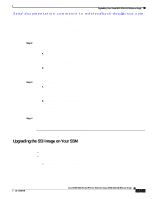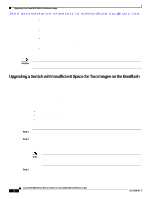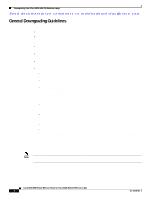HP Cisco MDS 9020 Cisco MDS 9000 Family Release Notes for Cisco MDS SAN-OS Rel - Page 16
Upgrading a Switch with Insufficient Space for Two Images on the Bootflash
 |
View all HP Cisco MDS 9020 manuals
Add to My Manuals
Save this manual to your list of manuals |
Page 16 highlights
Upgrading Your Cisco MDS SAN-OS Software Image Send documentation comments to [email protected]. - All SSM applications are disabled. Use the show ssm provisioning CLI command to determine what applications are configured. Use the no ssm enable feature CLI command to disable these applications. - No SSM ports are in auto mode. See the "Reconfiguring SSM Ports Before Upgrading to SAN-OS Release 3.1(3)" section on page 14. - The EPLD version on the SSM is at 0x07 or higher. Use the show version module slot epld CLI command to determine your EPLD version. Refer to the Cisco MDS 9000 Family Release Notes for Cisco MDS 9000 EPLD Images to upgrade your EPLD image. - Refer to the Cisco MDS Storage Services Module Interoperability Support Matrix and the "Managing Modules" chapter in the Cisco MDS 9000 Family CLI Configuration Guide, Release 3.x, for information on upgrading your SSM. Caution Upgrading from Cisco MDS SAN-OS Release 2.1(1b) or earlier to Release 2.1.2 or later can disrupt traffic on any SSM installed on your MDS switch Upgrading a Switch with Insufficient Space for Two Images on the Bootflash To upgrade the SAN-OS image on a Cisco MDS 9000 Family switch requires enough space on the internal CompactFlash (also referred to as bootflash) to accommodate both the old software image and the new software image. As of Cisco MDS SAN-OS Release 3.1(1), on MDS switches with a 256-MB CompactFlash, it is possible in some scenarios that a user might be unable to fit two images on the bootflash. This lack of space on the bootflash might cause the upgrade process to fail because new images are always copied onto the bootflash during an upgrade. The following MDS switches are affected by this issue: • MDS 9216 and MDS 9216i • MDS 9120 and MDS 9140 • MDS 9500 Series switches with a Supervisor 1 module To work around an image upgrade failure caused by a lack of space on the bootflash, follow these steps: Step 1 Step 2 Prior to installing the new image, copy the old (existing) system image file to an external server. You may need to reinstall this file later. Delete the old system image file from the bootflash by using either the Fabric Manager install utility or the CLI delete bootflash: command. The system image file does not contain the word "kickstart" in the filename. switch# delete bootflash:m9200-ek9-mz.3.0.3.bin Note On MDS 9500 Series switches, you also need to delete the image file from the standby supervisor after deleting it from the active supervisor. switch# delete bootflash://sup-standby/m9500-sf1ek9-mz.3.0.3.bin Step 3 Start the image upgrade or installation process using the Fabric Manager install utility or the CLI install all command. Cisco MDS 9000 Family Release Notes for Cisco MDS SAN-OS Release 3.1(3) 16 OL-12208-05