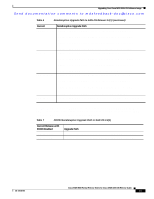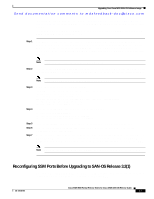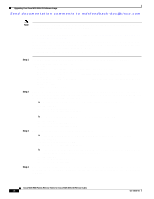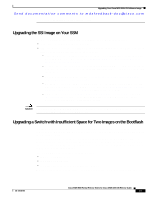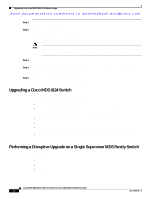HP Cisco MDS 9120 Cisco MDS 9000 Family Release Notes for Cisco MDS SAN-OS Rel - Page 20
Upgrading a Cisco MDS 9124 Switch, Performing a Disruptive Upgrade on a Single Supervisor MDS Family
 |
View all HP Cisco MDS 9120 manuals
Add to My Manuals
Save this manual to your list of manuals |
Page 20 highlights
Upgrading Your Cisco MDS SAN-OS Software Image Send documentation comments to [email protected] Step 1 Step 2 Prior to installing the new image, copy the old (existing) system image file to an external server. You may need to reinstall this file later. Delete the old system image file from the bootflash by using either the Fabric Manager install utility or the CLI delete bootflash: command. The system image file does not contain the word "kickstart" in the filename. switch# delete bootflash:m9200-ek9-mz.3.0.3.bin Note On MDS 9500 Series switches, you also need to delete the image file from the standby supervisor after deleting it from the active supervisor. switch# delete bootflash://sup-standby/m9500-sf1ek9-mz.3.0.3.bin Step 3 Step 4 Step 5 Start the image upgrade or installation process using the Fabric Manager install utility or the CLI install all command. If the new installation or upgrade fails while copying the image and you want to keep the old (existing) image, then copy the old image (that you saved to an external server in Step 1) to the bootflash using either Fabric Manager or the copy command. If the switch fails to boot, then follow the recovery procedure described in the "Troubleshooting Installs, Upgrades, and Reboots" section of the Cisco MDS 9000 Family Troubleshooting Guide, Release 3.x. Upgrading a Cisco MDS 9124 Switch If you are upgrading from Cisco MDS SAN-OS Release 3.1(1) to Cisco SAN-OS Release 3.2(1) on a Cisco MDS 9124 Switch, follow these guidelines: • During the upgrade, configuration is not allowed and the fabric is expected to be stable. • The Fabric Shortest Path First (FSPF) timers must be configured to the default value of 20 seconds; otherwise, the nondisruptive upgrade is blocked to ensure that the maximum down time for the control plane can be 80 seconds. • If there are any CFS commits in the fabric, the nondisruptive upgrade will fail. • If there is a zone server merge in progress in the fabric, the nondisruptive upgrade will fail. • If a service terminates the nondisruptive upgrade, the show install all failure-reason command can display the reason that the nondisruptive upgrade cannot proceed. • If there is not enough memory in the system to load the new images, the upgrade will be made disruptive due to insufficient resources and the user will be notified in the compatibility table. Performing a Disruptive Upgrade on a Single Supervisor MDS Family Switch Cisco MDS SAN-OS software upgrades are disruptive on the following single supervisor Cisco MDS Family switches: • MDS 9120 switch • MDS 9140 switch • MDS 9216i switch Cisco MDS 9000 Family Release Notes for Cisco MDS SAN-OS Release 3.2(1) 20 OL-14116-01