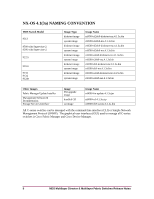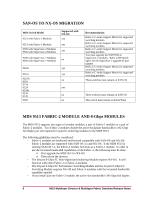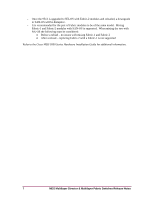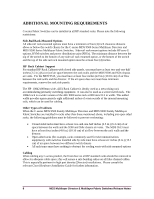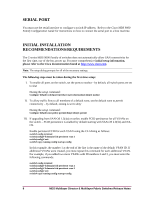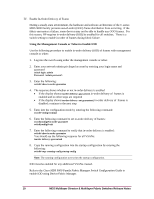HP Cisco MDS 9124 HP StorageWorks C-Series Fabric Switches for NX-0S 4.1(3a) R - Page 10
Using the Management Console or Telnet to Enable IOD
 |
View all HP Cisco MDS 9124 manuals
Add to My Manuals
Save this manual to your list of manuals |
Page 10 highlights
IV. Enable In-Order Delivery of Frame During a steady-state environment, the hardware and software architecture of the C-series MDS 9000 Family prevents out-of-order (OOO) frame distribution from occurring. If the fabric encounters a failure, some devices may not be able to handle any OOO frames. For this reason, HP requires in-order delivery (IOD) be enabled for all switches. There is a switch setting to enable in-order of frames during fabric failure. Using the Management Console or Telnet to Enable IOD Use the following procedure to enable in-order delivery (IOD) of frames with management console or telnet: 1. Log into the switch using either the management console or telnet 2. Enter your network-admin privileged account by entering your login name and password switch login: admin Password: 3. Enter the following: switch# show in-order-guarantee 4. The response shows whether or not in-order delivery is enabled • If the display shows inorder delivery: guaranteed, in-order delivery of frames is enabled and no other steps are required • If the display shows inorder delivery: not guaranteed, in-order delivery of frames is disabled; continue to the next step 5. Enter into the configuration mode by entering the following command: switch# config terminal 6. Enter the following command to set in-order delivery of frames: switch(config)# in-order-guarantee switch(config)# exit 7. Enter the following command to verify that in-order delivery is enabled: switch# show in-order-guarantee You should see the following response for all VSANs: inorder delivery: guaranteed 8. Copy the running configuration into the startup configuration by entering the following: switch# copy running-config startup-config Note: The running configuration overwrites the startup configuration. IOD must be enabled for any additional VSANs created. Refer to the Cisco MDS 9000 Family Fabric Manager Switch Configuration Guide to enable IOD using Device/Fabric Manager. 10 MDS Multilayer Director & Multilayer Fabric Switches Release Notes