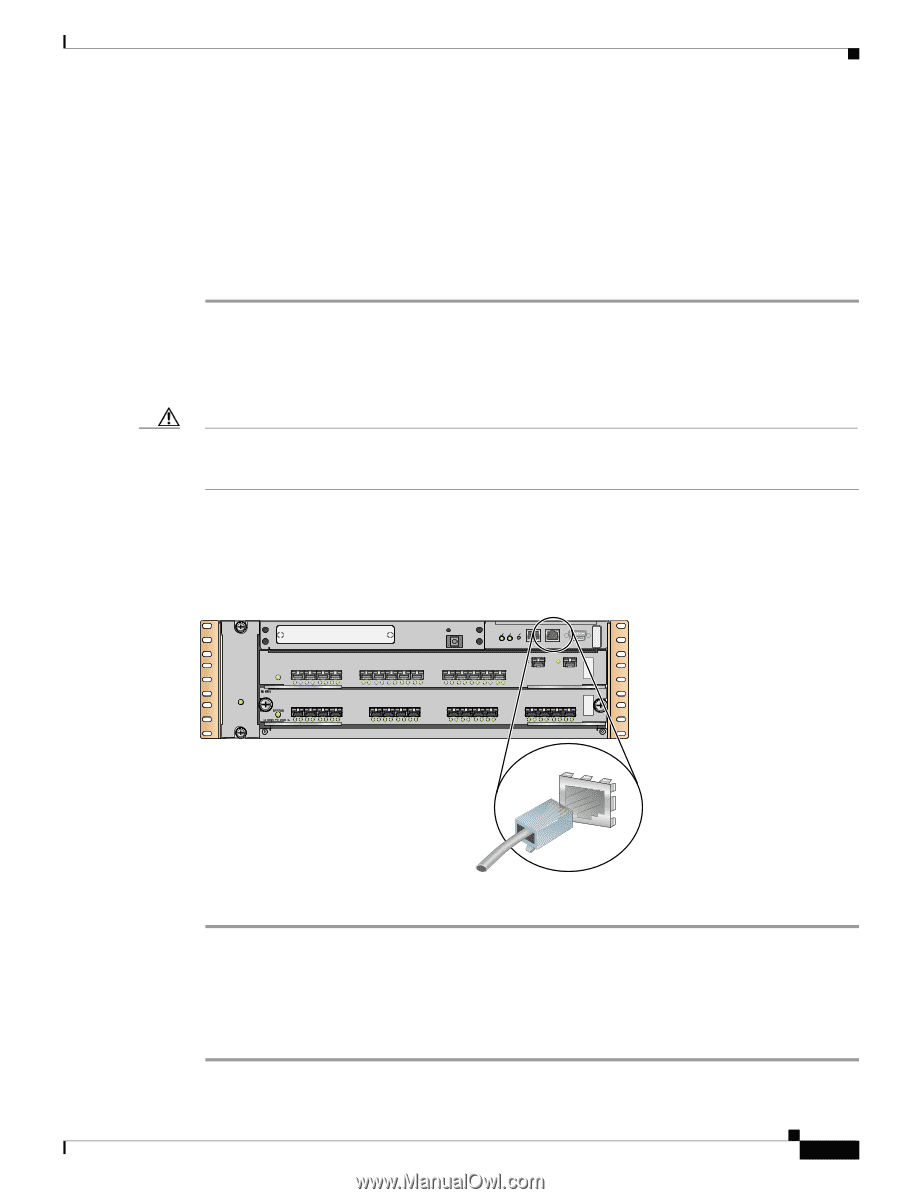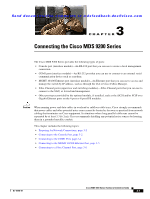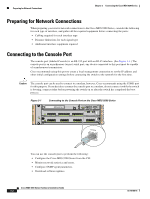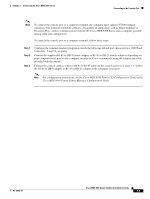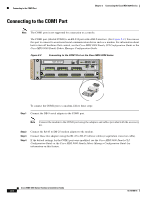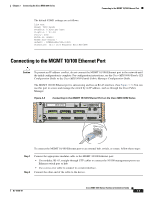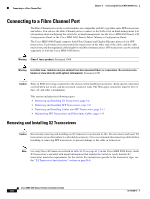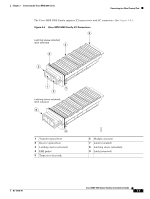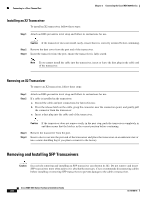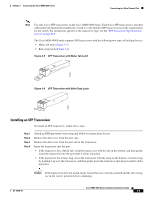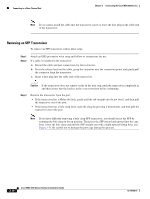HP Cisco MDS 9124 Cisco MDS 9200 Series Hardware Installation Guide (OL-16188- - Page 101
Connecting to the MGMT 10/100 Ethernet Port
 |
View all HP Cisco MDS 9124 manuals
Add to My Manuals
Save this manual to your list of manuals |
Page 101 highlights
Chapter 3 Connecting the Cisco MDS 9200 Series The default COM1 settings are as follows: line Aux: Speed: 9600 bauds Databits: 8 bits per byte Stopbits: 1 bit(s) Parity: none Modem In: Enable Modem Init-String default : ATE0Q1&D2&C1S0=1\015 Statistics: tx:17 rx:0 Register Bits:RTS|DTR Connecting to the MGMT 10/100 Ethernet Port Connecting to the MGMT 10/100 Ethernet Port Caution To prevent an IP address conflict, do not connect the MGMT 10/100 Ethernet port to the network until the initial configuration is complete. For configuration instructions, see the Cisco MDS 9000 Family CLI Configuration Guide or the Cisco MDS 9000 Family Fabric Manager Configuration Guide. The MGMT 10/100 Ethernet port is autosensing and has an RJ-45 interface. (See Figure 3-3.) You can use this port to access and manage the switch by its IP address, such as through the Cisco Fabric Manager. Figure 3-3 Connecting to the MGMT 10/100 Ethernet Port on the Cisco MDS 9200 Series 1 FAN STATUS 2 FAN-MOD-2 MDS 9216i CONSOLE MGMT 10/100 COM1 STATUS 1 2 3 4 5 6 7 8 9 10 11 12 13 14 LINK- GE1 LINK- GE2 LINK- -SPEED LINK- -SPEED LINK- -SPEED 1 2 3 4 5 6 7 8 9 10 11 12 13 14 15 16 STATUS SYSTEM RESET 122006 MGMT 10/100 To connect the MGMT 10/100 Ethernet port to an external hub, switch, or router, follow these steps: Step 1 Step 2 Connect the appropriate modular cable to the MGMT 10/100 Ethernet port: • Use modular, RJ-45, straight-through UTP cables to connect the 10/100 management port to an Ethernet switch port or hub. • Use a cross-over cable to connect to a router interface. Connect the other end of the cable to the device. OL-16188-01 Cisco MDS 9200 Series Hardware Installation Guide 3-5