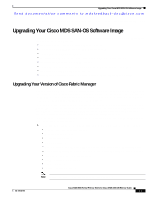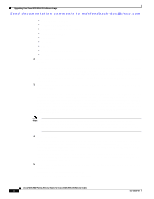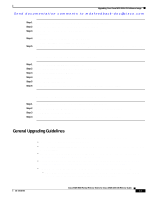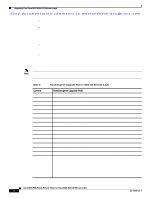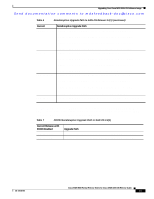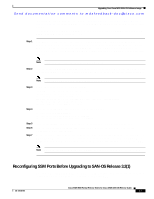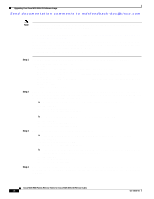HP Cisco MDS 9500 Cisco MDS 9000 Family Release Notes for Cisco MDS SAN-OS Rel - Page 13
General Upgrading Guidelines, Upgrading a Cisco MDS 9124 Switch on Performing
 |
View all HP Cisco MDS 9500 manuals
Add to My Manuals
Save this manual to your list of manuals |
Page 13 highlights
Upgrading Your Cisco MDS SAN-OS Software Image Send documentation comments to [email protected] Step 1 Step 2 Step 3 Step 4 Step 5 Set Java 1.5 to the path that is to be used for installing Fabric Manager. Install the database that is to be used with Fabric Manager. Copy the Fabric Manager jar file m9000-fm-3.2.1.jar from the CD-ROM to a folder on the Solaris workstation. Launch the installer using the following command: java -Xmx256m -jar m9000-fm-3.2.1.jar Follow the onscreen instructions provided in the Fabric Manager management software setup wizard. To install Fabric Manager on Windows, follow these steps: Step 1 Step 2 Step 3 Step 4 Step 5 Step 6 Click the Install Management Software link. Choose Management Software > Cisco Fabric Manager. Click the Installing Fabric Manager link. Select the drive for your CD-ROM. Click the FM Installer link. Follow the onscreen instructions provided in the Fabric Manager Installer 3.2(1). To install Device Manager on your workstation, follow these steps: Step 1 Step 2 Step 3 Step 4 Enter the IP address of the switch in the Address field of your browser. Click the Cisco Device Manager link in the Device Manager installation window. Click Next to begin the installation. Follow the onscreen instructions to complete the installation of Device Manager. General Upgrading Guidelines Use the following guidelines when upgrading to Cisco MDS SAN-OS Release 3.2(1): • Install and configure dual supervisor modules. • Issue the show install all impact upgrade-image CLI command to determine if your upgrade will be nondisruptive. • Follow the recommended guidelines for upgrading a Cisco MDS 9124 Switch as described in "Upgrading a Cisco MDS 9124 Switch" section on page 20. • Follow the guidelines for upgrading a single supervisor switch as described in "Performing a Disruptive Upgrade on a Single Supervisor MDS Family Switch" section on page 20. • Be aware that some features impact whether an upgrade is disruptive or nondisruptive: - Fibre Channel Ports: Traffic on Fibre Channel ports can be nondisruptively upgraded. See Table 6 for the nondisruptive upgrade path for all SAN-OS releases. OL-14116-01 Cisco MDS 9000 Family Release Notes for Cisco MDS SAN-OS Release 3.2(1) 13