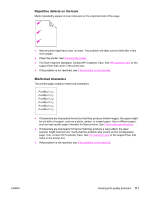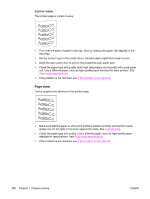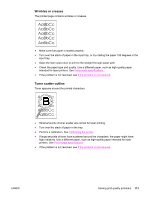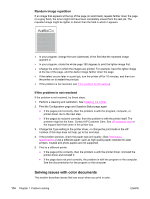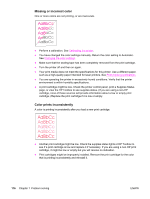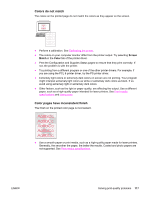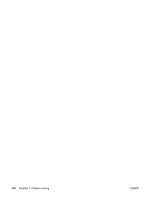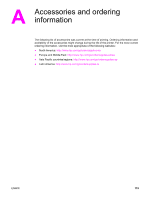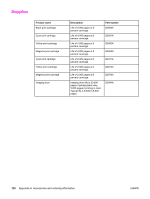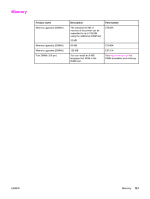HP Color LaserJet 2550 HP Color LaserJet 2550 series - User Guide - Page 126
Missing or incorrect color, Color prints inconsistently
 |
View all HP Color LaserJet 2550 manuals
Add to My Manuals
Save this manual to your list of manuals |
Page 126 highlights
Missing or incorrect color One or more colors are not printing, or are inaccurate. ● Perform a calibration. See Calibrating the printer. ● You have changed the color settings manually. Return the color setting to Automatic. See Changing the color settings. ● Make sure that the sealing tape has been completely removed from the print cartridge. ● Turn the printer off and then on again. ● Your print media does not meet the specifications for this printer. Use a different paper, such as a high-quality paper intended for laser printers. See Print-media specifications. ● You are operating the printer in excessively humid conditions. Verify that the printer environment is within humidity specifications. ● A print cartridge might be low. Check the printer control panel, print a Supplies Status page, or view the HP Toolbox to see supplies status. (If you are using a non-HP cartridge, none of these sources will provide information about a low or empty print cartridge.) Replace the print cartridge if it is low or empty. Color prints inconsistently A color is printing inconsistently after you load a new print cartridge. ● Another print cartridge might be low. Check the supplies status lights or HP Toolbox to see if a print cartridge is low and replace it if necessary. If you are using a non-HP print cartridge, it might be low or empty but you will receive no indication. ● Print cartridges might be improperly installed. Remove the print cartridge for the color that is printing inconsistently and reinstall it. 116 Chapter 7 Problem solving ENWW