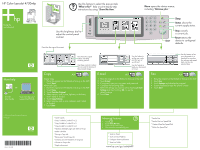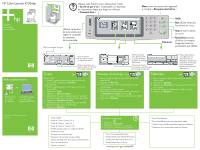HP Color LaserJet 4730 HP Color LaserJet 4730mfp - Control Panel Poster (multi
HP Color LaserJet 4730 - Multifunction Printer Manual
 |
View all HP Color LaserJet 4730 manuals
Add to My Manuals
Save this manual to your list of manuals |
HP Color LaserJet 4730 manual content summary:
- HP Color LaserJet 4730 | HP Color LaserJet 4730mfp - Control Panel Poster (multi - Page 1
instructions by using "Show Me How." Menu opens the device menus, including "Retrieve jobs." Using the control panel More help HP Color LaserJet 4730mfp or HP Color LaserJet 4700 Series *XXXXX-XXXXX* xxxxx-xxxxx © 2004 Hewlett-Packard Development Company, L.P. See the User Guide Visit www.hp - HP Color LaserJet 4730 | HP Color LaserJet 4730mfp - Control Panel Poster (multi - Page 2
HP Color LaserJet 4730mfp Utilisation du panneau de commande Aide supplémentaire HP Color LaserJet 4730mfp ou HP Color LaserJet 4700 Series *XXXXX-XXXXX* xxxxx-xxxxx © 2004 Hewlett-Packard Development Company, L.P. Reportez-vous au Guide d'utilisation Consultez la page www.hp.com/ support/
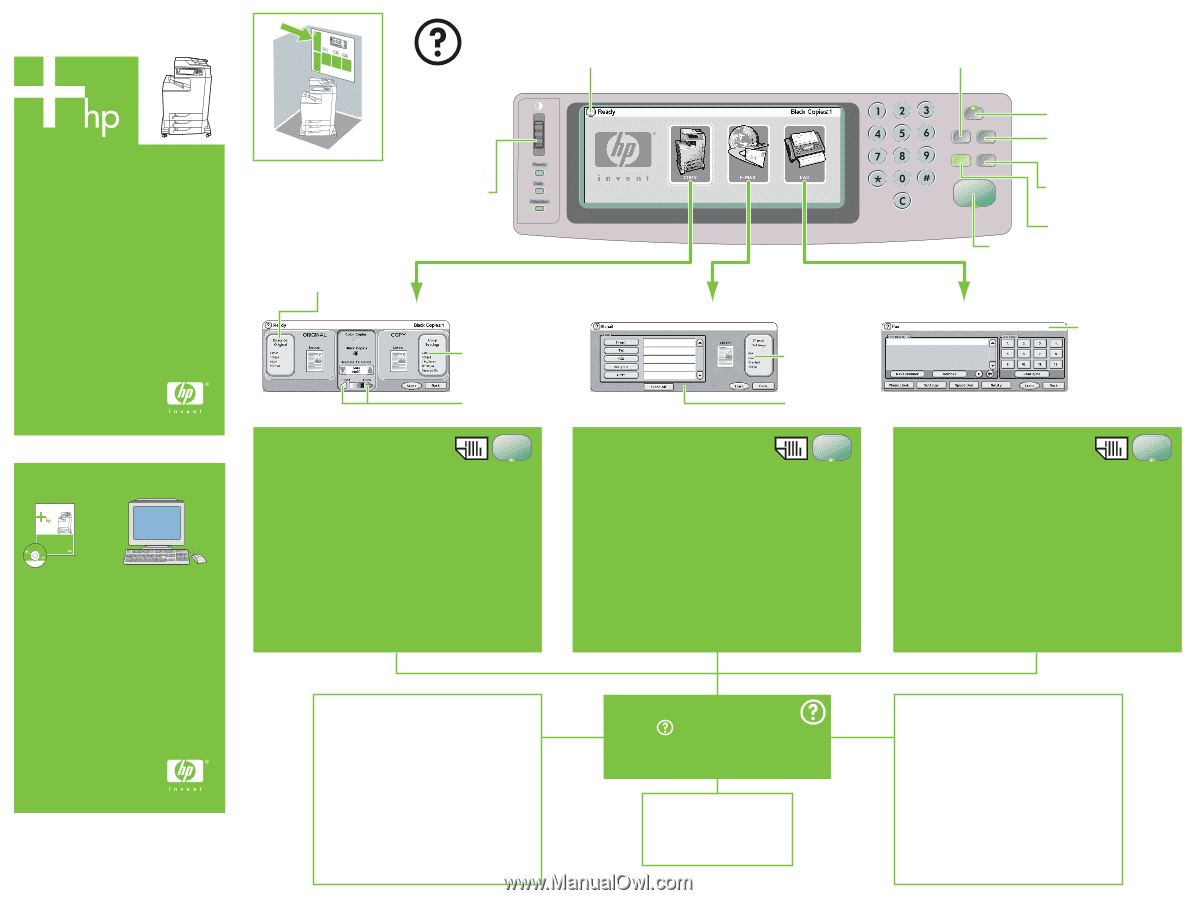
© 2005 Hewlett-Packard Development Company, L.P.
www.hp.com
HP Color LaserJet 4730mfp
HP Color LaserJet
4700 Series
*XXXXX-XXXXX*
or
HP Color LaserJet 4730mfp
Using the
control panel
Visit www.hp.com/
support/lj4730mfp
More help
See the
User Guide
Menu
opens the device menus,
including "
Retrieve jobs
."
Use this feature to select the pop-up style
"
What's this
?" help or print step-by-step
instructions by using "
Show Me How
."
Use this brightness dial to
adjust the control panel
contrast.
Sleep
Status
shows the
current supply status.
Stop
cancels
a current job.
Reset
returns the
device to configured
defaults.
Describes the original document.
Describes the copied
output, including
finishing options.
Use these controls to adjust
the size and the density of
the scanned image.
Start
Use this feature to
send your document
in E-mail.
Use this button to
set the size, color,
and file type of
your E-mail.
Use this feature to fax
your documents to a
standard fax machine.
Fax settings and speed
dials can also be
selected here.
ADF
Simple Copy
1.
Place the original on the flatbed or face-up in the ADF;
Touch
Start
.
Advanced Copy
1.
Place the original on the flatbed or face-up in the ADF.
2.
Touch
Copy
.
3.
Touch
Describe Original
.
4.
Select options, such as size, lightness or darkness,
and 1-sided or 2-sided.
5.
Touch
Copy Settings
.
6.
Select options, such as size, collation, and 1-sided
or 2-sided.
7.
Touch
Start
.
Copy
1.
Place the original on the flatbed or face-up in the ADF.
2.
Touch
E-mail
.
3.
If requested, type your user name and password.
4.
Complete the remaining fields.
5.
Select the settings you want to use by touching
E-mail
Settings
and then touching
Ok
, or use the
default settings.
6.
Touch
Start
.
E-mail
Fax
1.
Place the original on the flatbed or face-up in the ADF.
2.
Touch
Fax
.
3.
Touch
Settings
and describe the original.
4.
Use the keyboard to type the phone number.
5.
Touch
Start
.
www.hp.com/go/useMyMFP
Advanced Features
1.
Touch
2.
Touch
Show Me How
.
3.
Scroll to and touch a topic.
4.
The instructions automatically print.
* Quick Copies
* Copy 1-sided to 2-sided (1 to 2)
* Copy 2-sided to 1-sided (2 to 1)
* Copy 2-sided to 2-sided (2 to 2)
* Handouts (Multiple pages per sheet or N-up)
* Make a booklet
* Storing a Copy Job
* Retrieving a Stored Copy Job
* Create a job with Multiple Size Originals
* Choose an Output Bin
* Staple a document
* Send a Fax
* Send a Fax to a Speed Dial
* Create a New Fax Speed Dial
* Delete Fax Speed Dial
* Send an E-mail
* Save an E-mail Address
* Configure One touch Buttons
* Save to a Folder
ADF
ADF
*Q7517-91009*
*Q7517-91009*
Q7517-91009