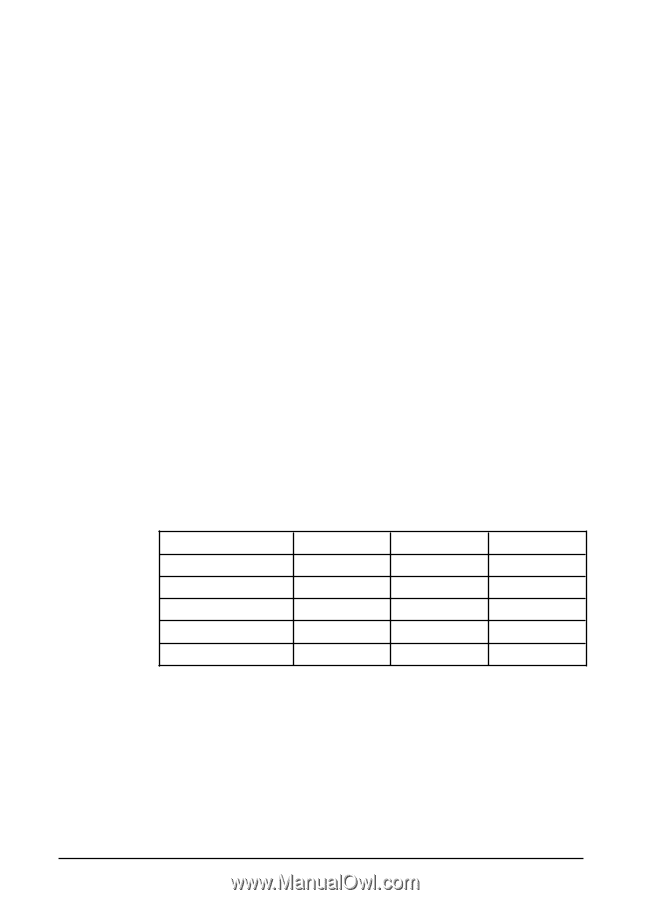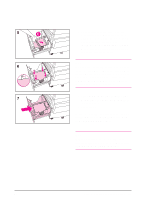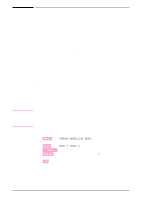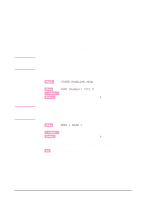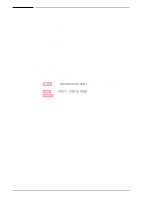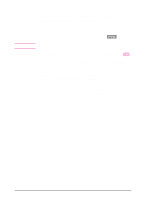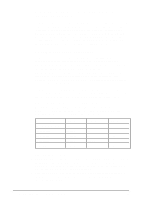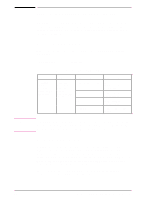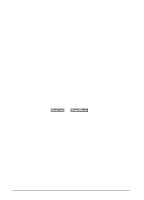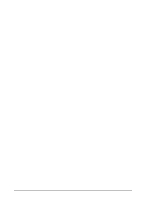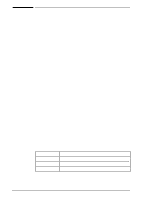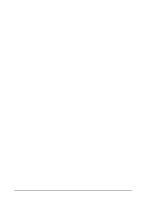HP Color LaserJet 8500 HP Color LaserJet 8500,8500 N, 8500 DN Printer - Gettin - Page 38
Communicating with an optional HP JetDirect internal print server 34 - service manual
 |
View all HP Color LaserJet 8500 manuals
Add to My Manuals
Save this manual to your list of manuals |
Page 38 highlights
Communicating with an optional HP JetDirect internal print server If the printer contains an optional HP JetDirect internal print server, and you cannot communicate with the printer over the network, verify the operation of the print server. Check the JetDirect configuration page, which was printed when the steps under "To print a configuration page" were performed. If the message "I/O CARD READY" does not appear on the JetDirect configuration page, see the troubleshooting section of the HP JetDirect Print Server Software Installation Guide. HP JetDirect 10/100TX print server If the printer contains an optional HP JetDirect 10/100TX print server, check to see that the print server was able to link to the network: • Check the link-speed indicators (10 or 100) on the print server. If both are off, the print server failed to link to the network. • Check the JetDirect configuration page, which was printed when the steps under "To print a configuration page" were performed. The message "LOSS OF CARRIER ERROR" indicates that the print server failed to link to the network. If the print server failed to link, verify that all cables are correctly connected. If all cables are correctly connected and the print server still fails to link, follow the steps below to reconfigure the print server: 1 Remove the HP JetDirect 10/100TX print server. 2 Use jumpers P1, P2, and P3 to manually configure the print server for either 10 or 100 Mbps (megabits per second) link speed, and Full- or Half-duplex operation according to the table below: Print Server Operation Autonegotiation Enabled 100 Half-duplex 100 Full-duplex 10 Half-duplex 10 Full-duplex Jumper P1 AUTO (not AUTO) (not AUTO) (not AUTO) (not AUTO) Jumper P2 - 100 100 (not 100) (not 100) Jumper P3 - H (not H) H (not H) 3 Reinstall the print server. 4 Verify that the configuration of the connecting network device (such as a 10/100TX network switch) matches. For example, to set the print server for 100TX Full-duplex operation, the port on the network switch must also be set for 100TX Full-duplex operation. 5 Turn the printer off and back on and check the print server operation. If the print server fails to link, contact a local authorized HP dealer or service representative. 34 Step 9: Printing a Configuration Page EN