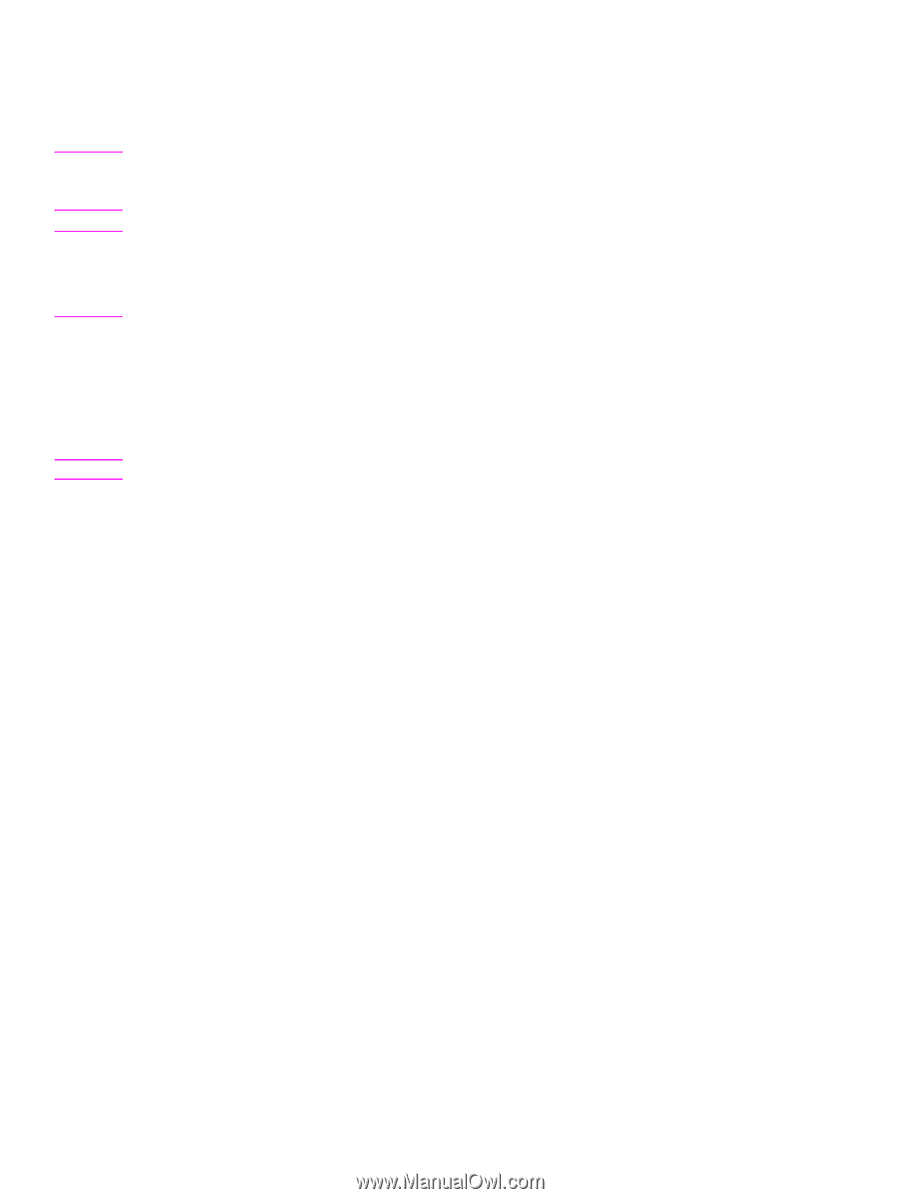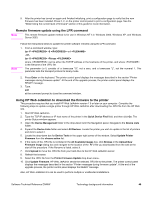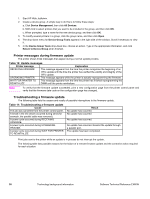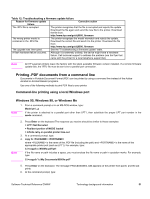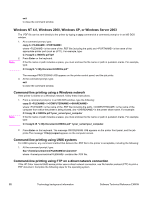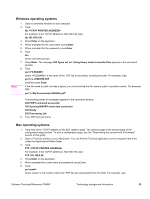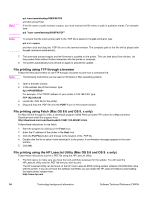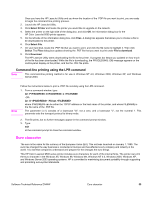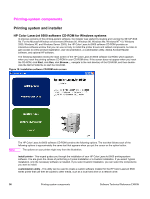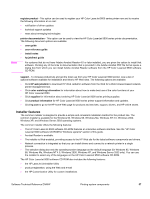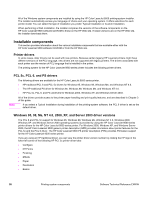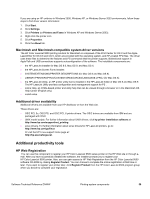HP Color LaserJet 9500 HP Color LaserJet 9500n and 9500hdn - Software Technica - Page 56
File printing using FTP through a browser, File printing using Fetch (Mac OS 8.6 and OS 9. x only)
 |
View all HP Color LaserJet 9500 manuals
Add to My Manuals
Save this manual to your list of manuals |
Page 56 highlights
Note put /username/desktop/9500FW.PDF and then press Enter. If the file name or path includes a space, you must enclose the file name or path in quotation marks. For example, type: put "/user name/desktop/9500FW.PDF" Note To ensure that the entire proper path to the .PDF file is placed in the put command, type put and a space and then click and drag the .PDF file on to the terminal window. The complete path to the file will be placed after the put command automatically. 7. The download process begins and the firmware is updated on the printer. This can take about five minutes. Let the process finish without further interaction with the printer or computer. 8. The printer automatically turns off and on again to activate the update. File printing using FTP through a browser Follow the instructions below to use FTP through a browser to print from a command line. Note The following instructions can be used on Windows or Mac operating systems. 1. Open a browser window. 2. In the address line of the browser, type: ftp:// For example, if the TCP/IP address of your printer is 192.168.0.90, type: FTP 192.168.0.90 3. Locate the .PDF file for the printer. 4. Drag and drop the .PDF file onto the PORT1 icon in the browser window. File printing using Fetch (Mac OS 8.6 and OS 9. x only) For Mac OS 8.6 through 9.x OSs, a shareware program called Fetch provides FTP control for a Put command. Download and install the program from: http://download.cnet.com/downloads/0-10207-100-5250613.html Follow these instructions to use Fetch. 1. Start the program by clicking on the Fetch icon. 2. Enter the IP address of the printer in the Host: box 3. Click the Put Files button and browse to the location of the .PDF file. 4. Double-click the file to select it and download it to the printer. A confirmation message appears in the main window. 5. Click OK. File printing using the HP LaserJet Utility (Mac OS 8.6 and OS 9. x only) Follow these instructions to print a .PDF file using the HP LaserJet Utility. 1. The first step is to make sure you have the tools and files necessary for the update. You will need the HP LaserJet Utility and the .PDF file that you want to print. The HP LaserJet Utility can be found on the HP Color LaserJet 9500 printing-system software CD-ROM that came with the printer. If you do not have the software CD-ROM, you can obtain the HP LaserJet Utility by downloading the latest printer installer from: http://www.hp.com 54 Technology background information Software Technical Reference ENWW