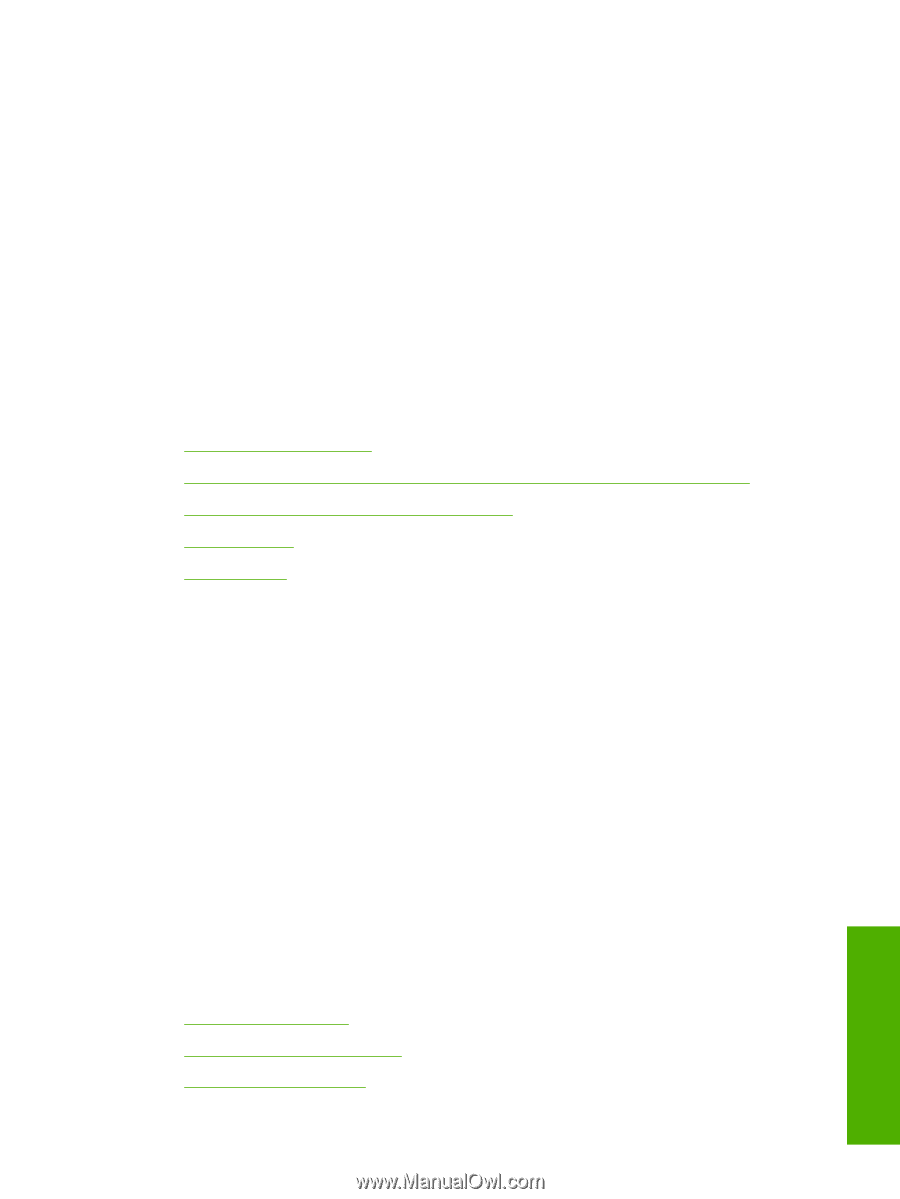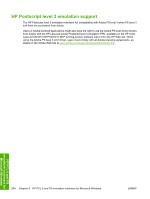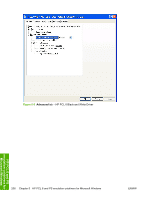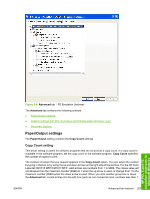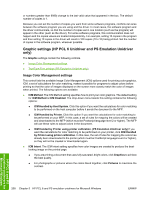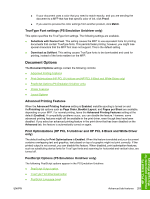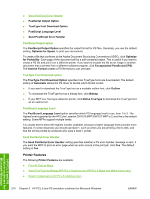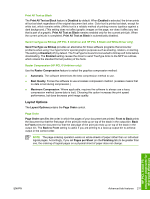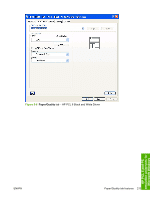HP Color LaserJet CM1015/CM1017 HP Color LaserJet CM1015/CM1017 MFP Series - S - Page 231
TrueType Font settings (PS Emulation Unidriver only), Document Options, Advanced Printing Features
 |
View all HP Color LaserJet CM1015/CM1017 manuals
Add to My Manuals
Save this manual to your list of manuals |
Page 231 highlights
● If your document uses a color that you need to match exactly, and you are sending the document to a MFP that has that specific color of ink, click Proof. ● If you want to preview the color settings from another product, click Match. TrueType Font settings (PS Emulation Unidriver only) This option specifies the TrueType font settings. The following settings are available. ● Substitute with Device Font. This setting causes the MFP to use equivalent fonts for printing documents that contain TrueType fonts. This permits faster printing; however, you might lose special characters that the MFP font does not support. This is the default setting. ● Download as Softfont. This setting causes TrueType fonts to be downloaded and used for printing, instead of the fonts resident on the MFP. Document Options The Document Options settings contain the following controls: ● Advanced Printing Features ● Print Optimizations (HP PCL 6 Unidriver and HP PCL 6 Black and White Driver only) ● PostScript Options (PS Emulation Unidriver only) ● Printer Features ● Layout Options Advanced Printing Features When the Advanced Printing Features setting is Enabled, metafile spooling is turned on and theFinishing tab options such as Page Order, Booklet Layout, and Pages per Sheet are available, depending on your MFP. For normal printing, leave the Advanced Printing Features setting at the default (Enabled). If compatibility problems occur, you can disable the feature. However, some advanced printing features might still be available in the print driver, even though they have been disabled. If you select an advanced printing feature in the print driver that has been disabled on the Advanced tab, the feature is automatically turned on again. Print Optimizations (HP PCL 6 Unidriver and HP PCL 6 Black and White Driver only) The default setting for Print Optimizations is Enabled. When this feature is enabled and your document contains overlapping text and graphics, text placed on top of a graphic might not print correctly. If the printed output is not correct, you can disable this feature. When disabled, print optimization features, such as substituting device fonts for TrueType fonts and scanning for horizontal and vertical rules, are turned off. PostScript Options (PS Emulation Unidriver only) The following PostScript options appear in the PS Emulation Unidriver: ● PostScript Output option ● TrueType Font Download option ● PostScript Language Level HP PCL 6 and PS emulation unidrivers for Microsoft Windows ENWW Advanced tab features 209