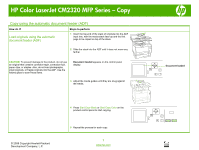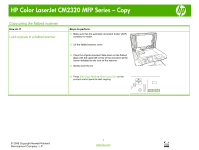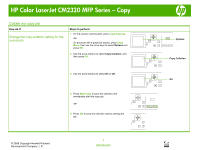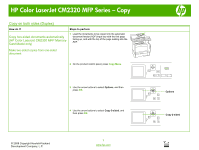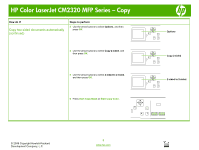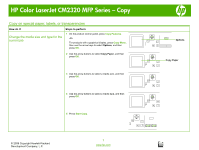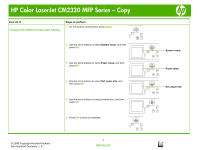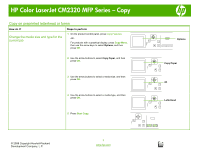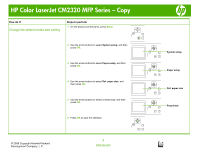HP Color LaserJet CM2320 HP Color LaserJet CM2320 MFP - Copy Tasks - Page 5
Copy two-sided documents automatically, continued
 |
View all HP Color LaserJet CM2320 manuals
Add to My Manuals
Save this manual to your list of manuals |
Page 5 highlights
HP Color LaserJet CM2320 MFP Series - Copy How do I? Copy two-sided documents automatically (continued) Steps to perform 5 Use the arrow buttons to select 1-sided to 2-sided, and then press OK. 6 Press Start Copy Black or Start Copy Color. Make two-sided copies from two-sided documents 1 Load the documents to be copied into the automatic document feeder (ADF) input tray with the first page facing up, and with the top of the page leading into the ADF. 1-sided to 2-sided ? ? 2 On the product control panel, press Copy Menu. ? © 2008 Copyright Hewlett-Packard Development Company, L.P. 2 www.hp.com
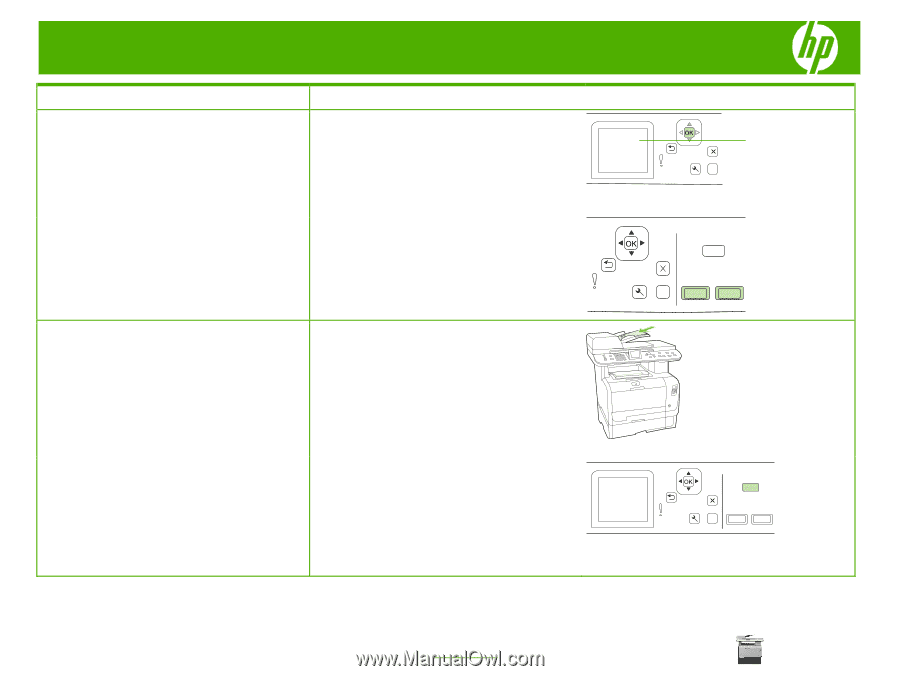
HP Color LaserJet CM2320 MFP Series – Copy
© 2008 Copyright Hewlett-Packard
Development Company, L.P.
2
www.hp.com
How do I?
Steps to perform
Copy two-sided documents automatically
(continued)
5
Use the arrow buttons to select
1-sided to 2-sided
,
and then press
OK
.
?
6
Press
Start Copy Black
or
Start Copy Color
.
?
Make two-sided copies from two-sided
documents
1
Load the documents to be copied into the automatic
document feeder (ADF) input tray with the first page
facing up, and with the top of the page leading into the
ADF.
2
On the product control panel, press
Copy Menu
.
?
1-sided to 2-sided