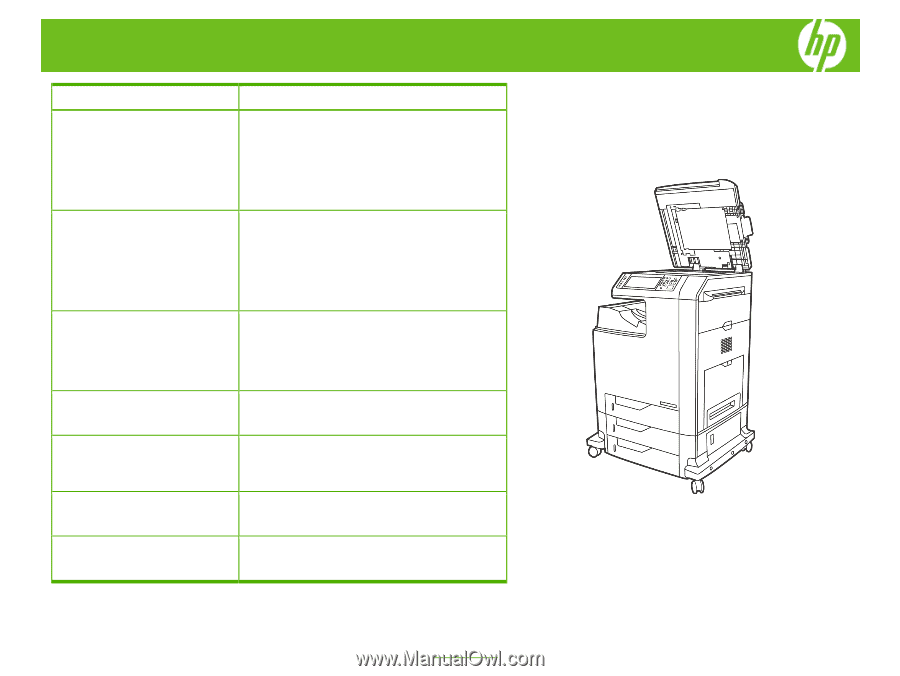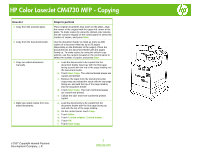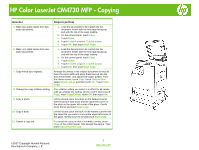HP Color LaserJet CM4730 HP Color LaserJet CM4730 MFP - Job Aid - Copy - Page 2
Sides, sided original, 2-sided output, Start Copy, sided original, 1-sided output, Original Size, - mfp
 |
View all HP Color LaserJet CM4730 manuals
Add to My Manuals
Save this manual to your list of manuals |
Page 2 highlights
HP Color LaserJet CM4730 MFP - Copying How do I 5 Make two-sided copies from twosided documents. 6 Make one-sided copies from twosided documents. 7 Copy mixed-size originals. 8 Change the copy-collation setting. 9 Copy a photo. 10 Copy a book. 11 Cancel a copy job. Steps to perform a. Load the documents to be copied into the document feeder with the first page facing up, and with the top of the page leading. b. On the control panel, touch Copy. c. Touch Sides. d. Touch 2-sided original, 2-sided output. e. Touch OK, then touch Start Copy. a. Load the documents to be copied into the document feeder with the first page facing up, and with the top of the page leading. b. On the control panel, touch Copy. c. Touch Sides. d. Touch 2-sided original, 1-sided output. e. Touch OK, then touch Start Copy. Arrange the sheets in the original document so they all have the same width and place them face-up into the document feeder, and adjust both paper guides. From the Home screen, touch Copy, touch Original Size, select Mixed Ltr/Lgl, and then touch OK. Touch Start Copy. The collation setting you select is in effect for all copies until you change the setting. On the control panel, touch Copy, touch Copy/Collate, touch Off, then touch OK. Lift the lid and place the photo on the flatbed scanner with the picture-side down and the upper-left corner of the photo in the upper-left corner of the glass. Gently close the lid and touch Start Copy. Lift the lid and place the book on the flatbed scanner with the page that you want to copy at the upper-left corner of the glass. Gently close the lid and touch Start Copy. To cancel the copy job that is currently running, touch Stop on the control panel. This pauses the device. Then touch Cancel Current Job. ©2007 Copyright Hewlett-Packard Development Company, L.P. 2 www.hp.com