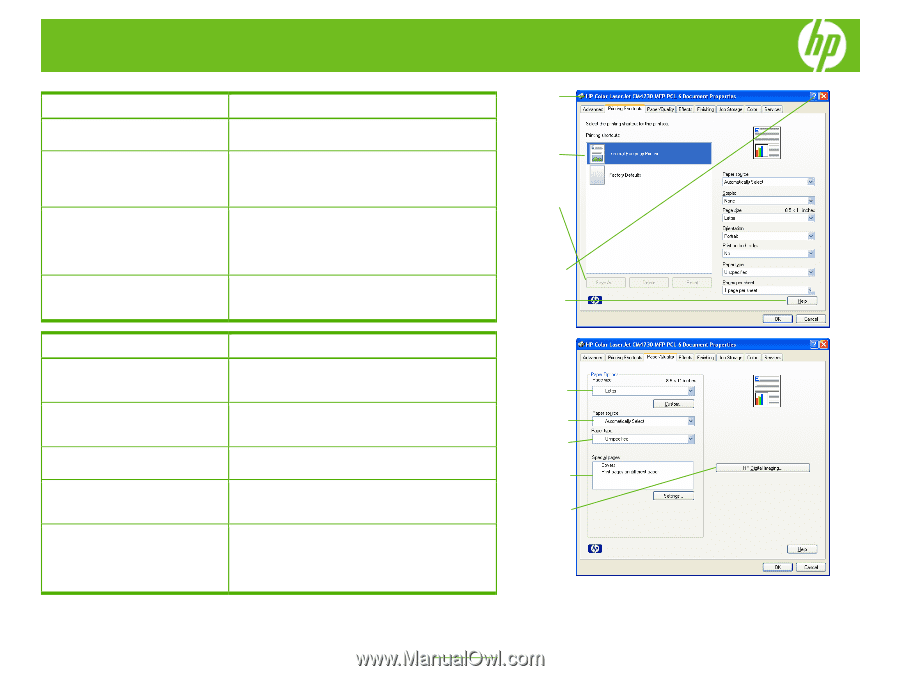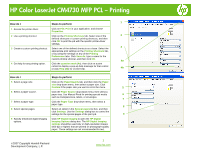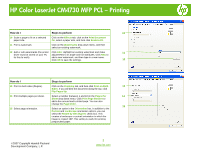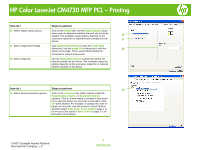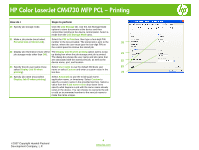HP Color LaserJet CM4730 HP Color LaserJet CM4730 MFP - Job Aid - PCL Printing - Page 1
HP Color LaserJet CM4730 - Multifunction Printer Manual
 |
View all HP Color LaserJet CM4730 manuals
Add to My Manuals
Save this manual to your list of manuals |
Page 1 highlights
HP Color LaserJet CM4730 MFP PCL - Printing How do I Steps to perform 1 1 Access the printer driver. Click on File, Print in your application, and choose Properties. 2 Use a printing shortcut Click on the Printing Shortcuts tab. Select one of the 2 defined shortcuts or custom printing shortcuts, and then click OK to print the job with the specific printer-driver settings. 3 3 Create a custom printing shortcut Select one of the defined shortcuts as a base. Select the appropriate print settings on the Printing Shortcuts tab, or by using the settings on any of the Printing Preferences tabs. Click Save As, type a name for the custom printing shortcut, and then click OK. 4a 4 Get help for any printing option. Click the question mark (4a), then click on a print control to display a pop-up help message for that control or click Help (4b) for on-line help. 4b How do I Steps to perform 5 Select a page size. Click on the Paper/Quality tab, and then click the Paper size drop-down menu, then select a paper size. Click Custom if the paper size you want is not in the menu. 5 6 Select a paper source. 7 Select a paper type. 8 Select special pages Click the Paper Source drop-down menu, then select a paper tray. Use Manual Feed for printing special media 6 such as transparencies, labels, or envelopes. 7 Click the Paper Type drop-down menu, then select a paper type. 8 Select an option in the Special pages list box, and then click Settings. Use the Settings dialog box to control the settings for the special pages of the print job. 9 9 Specify enhanced digital imaging options. Click HP Digital Imaging to open the HP Digital Imaging Options dialog box. The HP Digital Imaging settings should be used only on high-resolution images (600 dpi or higher) that are printed on photograph-quality paper. These settings are not recommended for text. ©2007 Copyright Hewlett-Packard Development Company, L.P. 1 www.hp.com