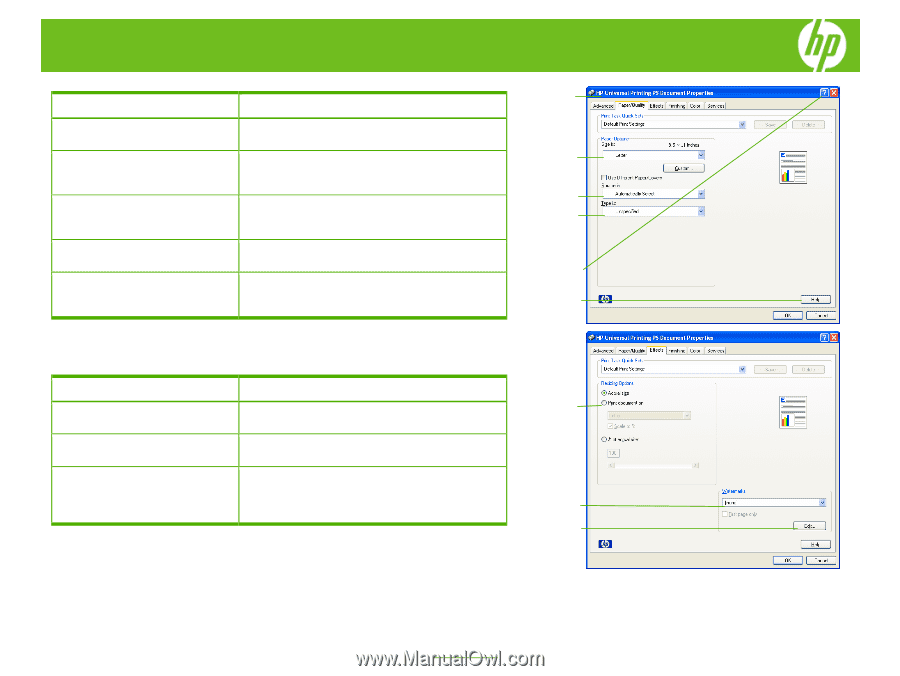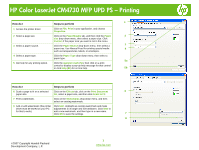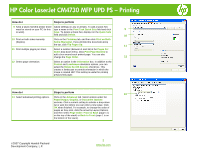HP Color LaserJet CM4730 HP Color LaserJet CM4730 MFP - Job Aid - UPD PS Print - Page 1
HP Color LaserJet CM4730 - Multifunction Printer Manual
 |
View all HP Color LaserJet CM4730 manuals
Add to My Manuals
Save this manual to your list of manuals |
Page 1 highlights
HP Color LaserJet CM4730 MFP UPD PS - Printing 1 How do I Steps to perform 1 Access the printer driver. Click on File, Print in your application, and choose Properties. 2 Select a page size. 3 Select a paper source. Click on the Paper/Quality tab, and then click the Paper 2 size drop-down menu, then select a paper size. Click Custom if the paper size you want is not in the menu. Click the Paper Source drop-down menu, then select a 3 paper tray. Use Manual Feed for printing special media 4 such as transparencies, labels, or envelopes. 4 Select a paper type. Click the Paper Type drop-down menu, then select a paper type. 5a 5 Get help for any printing option. Click the question mark (5a), then click on a print control to display a pop-up help message for that control or click Help (5b) for on-line help. 5b How do I Steps to perform 6 Scale a page to fit on a selected Click on the Effects tab, click on the Print Document 6 paper size. On, select a paper size, and then click Scale to Fit. 7 Print a watermark. Click on the Watermarks drop-down menu, and then select an existing watermark. 8 Add or edit watermarks (the printer Click Edit. Highlight an existing watermark and make driver must be stored on your PC adjustments to its angle and font attributes. Click New to for this to work). add a new watermark, and then type in a new name. Click OK to save the settings. 7 8 ©2007 Copyright Hewlett-Packard Development Company, L.P. 1 www.hp.com