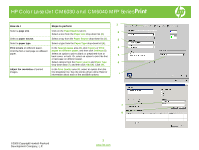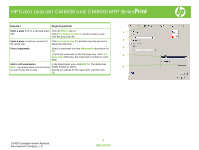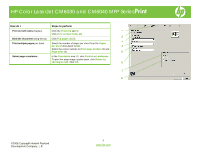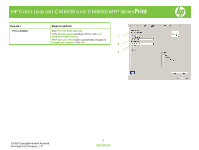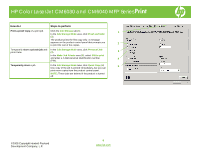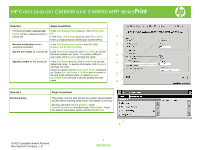HP Color LaserJet CM6030/CM6040 HP Color LaserJet CM6040/CM6030 MFP Series - J - Page 7
Display Job ID when printing
 |
View all HP Color LaserJet CM6030/CM6040 manuals
Add to My Manuals
Save this manual to your list of manuals |
Page 7 highlights
HP Color LaserJet CM6030 and CM6040 MFP Series Print How do I Steps to perform Permanently store a private job In the Job Storage Mode area (1), click Stored Job NOTE: A PIN is required to print a (2). private job. In the Make Job Private area (3), click PIN to print. 1 Enter a 4-digit personal identification number (PIN). Receive notification when a In the Job Notification Options area (4), click 2 stored job is printed Display Job ID when printing. Set the user name for a stored job In the User Name area (5), click User name to use the Windows default user name. To provide a different 3 user name, click Custom and type the name. Specify a name for the stored job In the Job Name area (6), click Automatic to use the 4 default job name. To specify a job name, click Custom and type the name. Select an option from the If job name exists dropdown list. Select Use Job Name + (1-99) to add a number to the end of the existing name, or select Replace 5 Existing File to overwrite a job that already has that name. 6 How do I Set sleep delay Steps to perform This feature sets the time interval the product should remain inactive before entering sleep mode. The default is one hour. Scroll to and touch Administration. Touch Time/Scheduling (1) and then touch Sleep Delay. Touch the desired sleep-delay setting and then touch Save. 1 ©2008 Copyright Hewlett-Packard Development Company, L.P. 7 www.hp.com