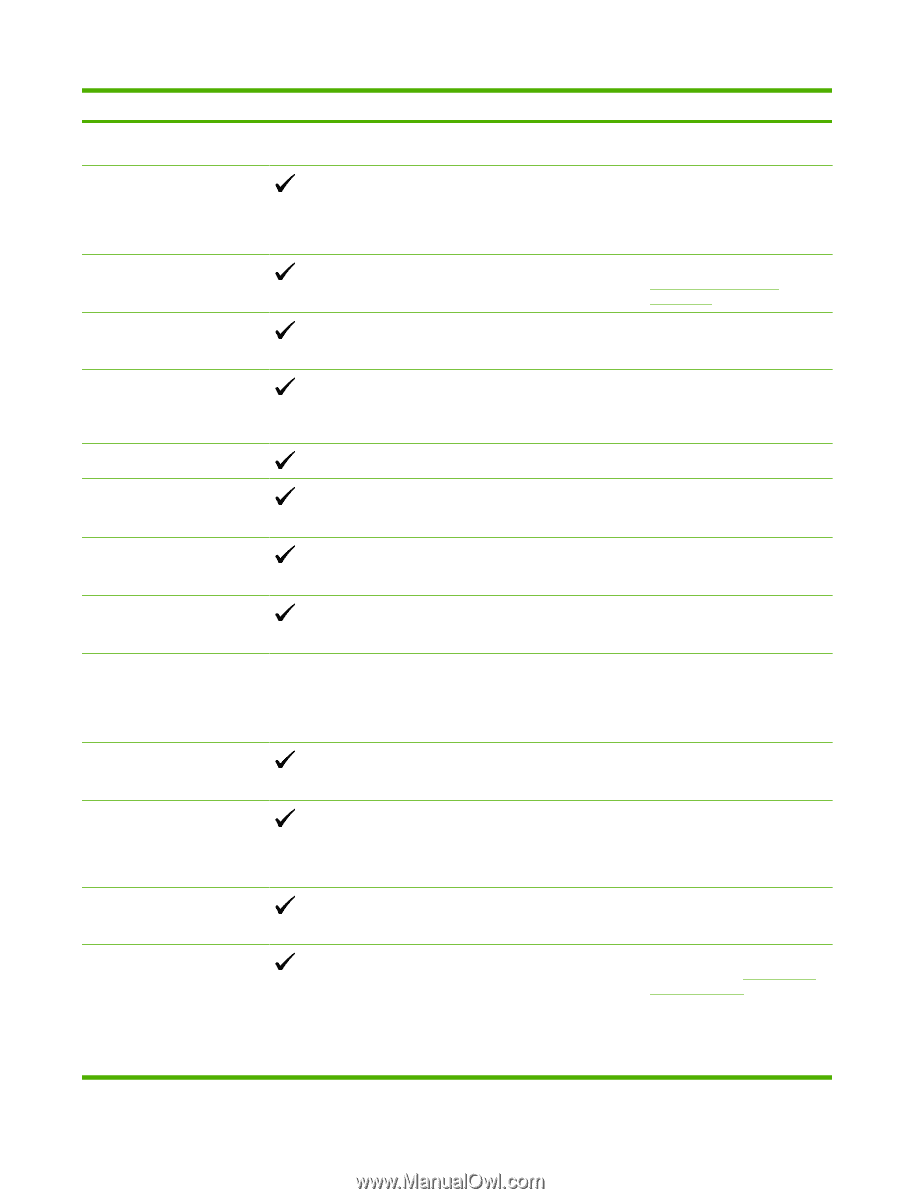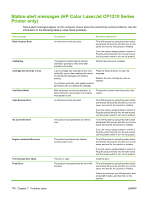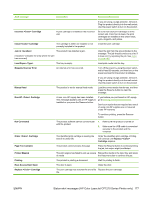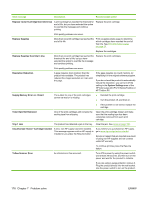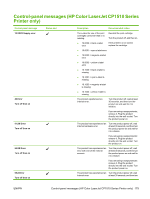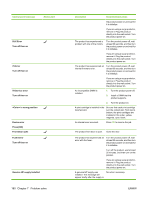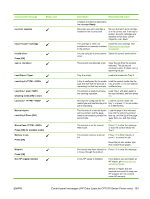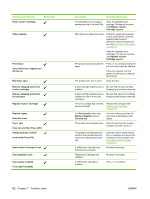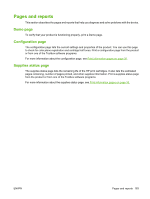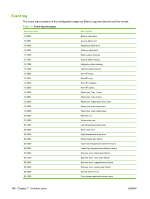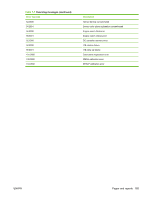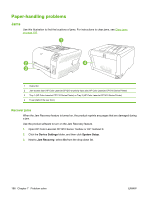HP Color LaserJet CP1210 Service Manual - Page 199
Control-panel messages HP Color LaserJet CP1510 Series Printer only, Load Paper <Type>
 |
View all HP Color LaserJet CP1210 manuals
Add to My Manuals
Save this manual to your list of manuals |
Page 199 highlights
Control-panel message Status alert Incorrect supplies Install Cartridge Invalid driver Press [OK] Jam in Load Paper Load tray # Load tray 1 plain Cleaning mode [OK] to start Load tray 1 Manual duplex Load tray # Press [OK] Manual feed Press [OK] for available media Memory is low Press [OK] Misprint Press [OK] Non HP supply installed Description Recommended action installed, and then be replaced by the message Ready. More than one print cartridge is installed in the incorrect slot. Be sure that each print cartridge is in the correct slot. From top to bottom, the print cartridges are installed in this order: yellow, magenta, cyan, black. The cartridge is either not Install the print cartridge. See installed or not correctly installed Replace print cartridges in the product. on page 63. You are using an incorrect printer Select the correct printer driver. driver. The product has detected a jam. Clear the jam from the location indicated. The job should continue to print. If it does not, try reprinting the job. Tray 2 is empty. Load print media into Tray 2. A tray is configured for the media Load the correct media into the type and size that the print job is tray, or press OK to use media in requesting, but that tray is empty. a different tray. The product is ready to process the cleaning operation. Load Tray 1 with plain paper in the size indicated, and then press OK. No trays are configured for the Load the correct media into media type and size that the print tray 1, or press OK to use media job is requesting. in a different tray. The first side of a manual duplex job has printed, and the page needs to be loaded to process the second side. Load the page in the indicated tray with the side to be printed face up, and the top of the page away from you, and then press OK. The product is set for manual feed mode. Press OK to clear the message or load the correct media into Tray 1. The product memory is almost full. Press OK to finish the job, or press X to cancel the job. Break the job into smaller jobs that contain fewer pages. Print media has been delayed as Press OK to clear the message. it moves through the product. A non-HP supply is installed. If you believe you purchased an HP supply, go to www.hp.com/ go/anticounterfeit. Service or repairs that are required as a result of using nonHP supplies are not covered under HP warranty. ENWW Control-panel messages (HP Color LaserJet CP1510 Series Printer only) 181