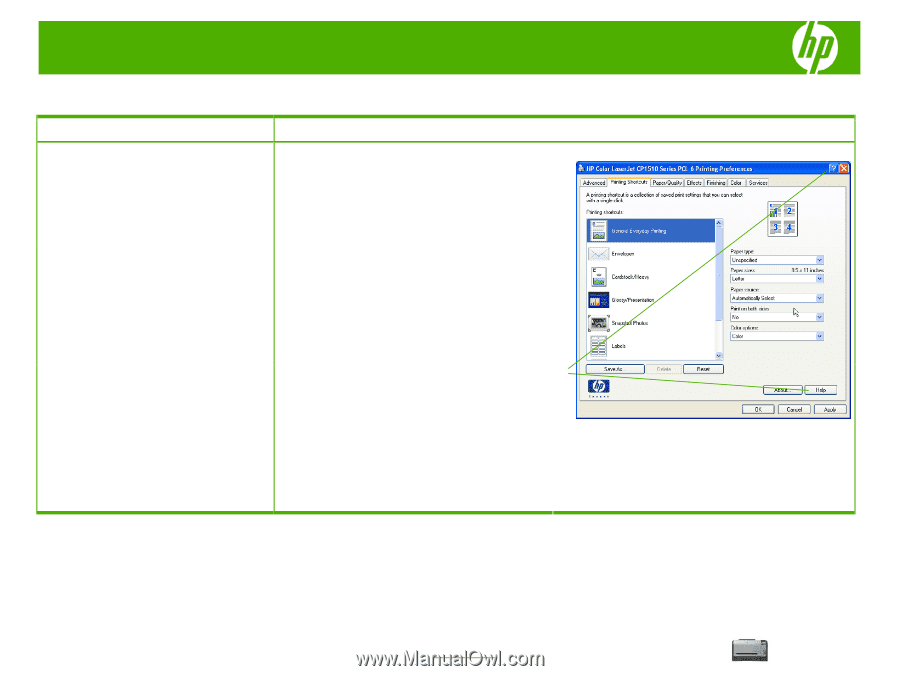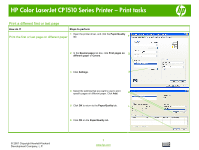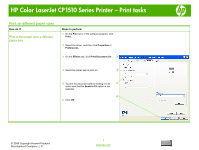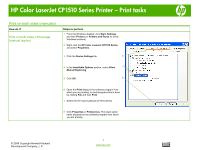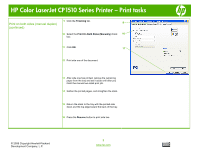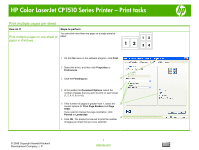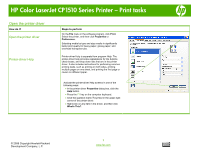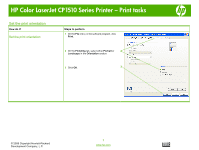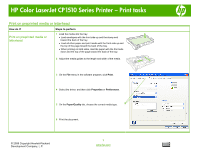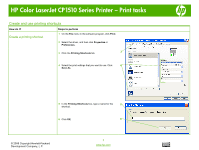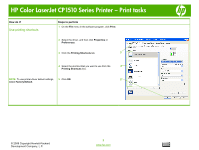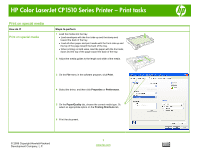HP Color LaserJet CP1510 HP Color LaserJet CP1510 Series Printer - Print Tasks - Page 8
Open the printer driver
 |
View all HP Color LaserJet CP1510 manuals
Add to My Manuals
Save this manual to your list of manuals |
Page 8 highlights
HP Color LaserJet CP1510 Series Printer - Print tasks Open the printer driver How do I? Open the printer driver Printer-driver Help Steps to perform On the File menu in the software program, click Print. Select the printer, and then click Properties or Preferences. Selecting media by type and size results in significantly better print quality for heavy paper, glossy paper, and overhead transparencies. Printer-driver Help is separate from program Help. The printer-driver help provides explanations for the buttons, check boxes, and drop-down lists that are in the printer driver. It also includes instructions for performing common printing tasks, such as printing on both sides, printing multiple pages on one sheet, and printing the first page or covers on different paper. Activate the printer-driver Help screens in one of the following ways: • In the printer driver Properties dialog box, click the Help button. • Press the F1 key on the computer keyboard. • Click the question-mark (?) symbol in the upper-right corner of the printer driver. • Right-click on any item in the driver, and then click What's This?. © 2008 Copyright Hewlett-Packard Development Company, L.P. 1 www.hp.com