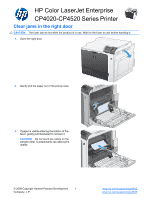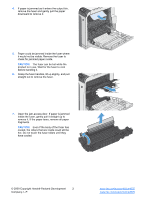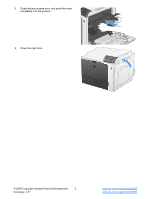HP Color LaserJet Enterprise CP4525 HP Color LaserJet Enterprise CP4020/CP4520 - Page 2
Company, L.P. - fuser
 |
View all HP Color LaserJet Enterprise CP4525 manuals
Add to My Manuals
Save this manual to your list of manuals |
Page 2 highlights
4. If paper is jammed as it enters the output bin, remove the fuser and gently pull the paper downward to remove it. 5. Paper could be jammed inside the fuser where it would not be visible. Remove the fuser to check for jammed paper inside. CAUTION: The fuser can be hot while the product is in use. Wait for the fuser to cool before handling it. 6. Grasp the fuser handles, lift up slightly, and pull straight out to remove the fuser. 7. Open the jam-access door. If paper is jammed inside the fuser, gently pull it straight up to remove it. If the paper tears, remove all paper fragments. CAUTION: Even if the body of the fuser has cooled, the rollers that are inside could still be hot. Do not touch the fuser rollers until they have cooled. © 2009 Copyright Hewlett-Packard Development 2 Company, L.P. www.hp.com/support/cljcp4025 www.hp.com/support/cljcp4525