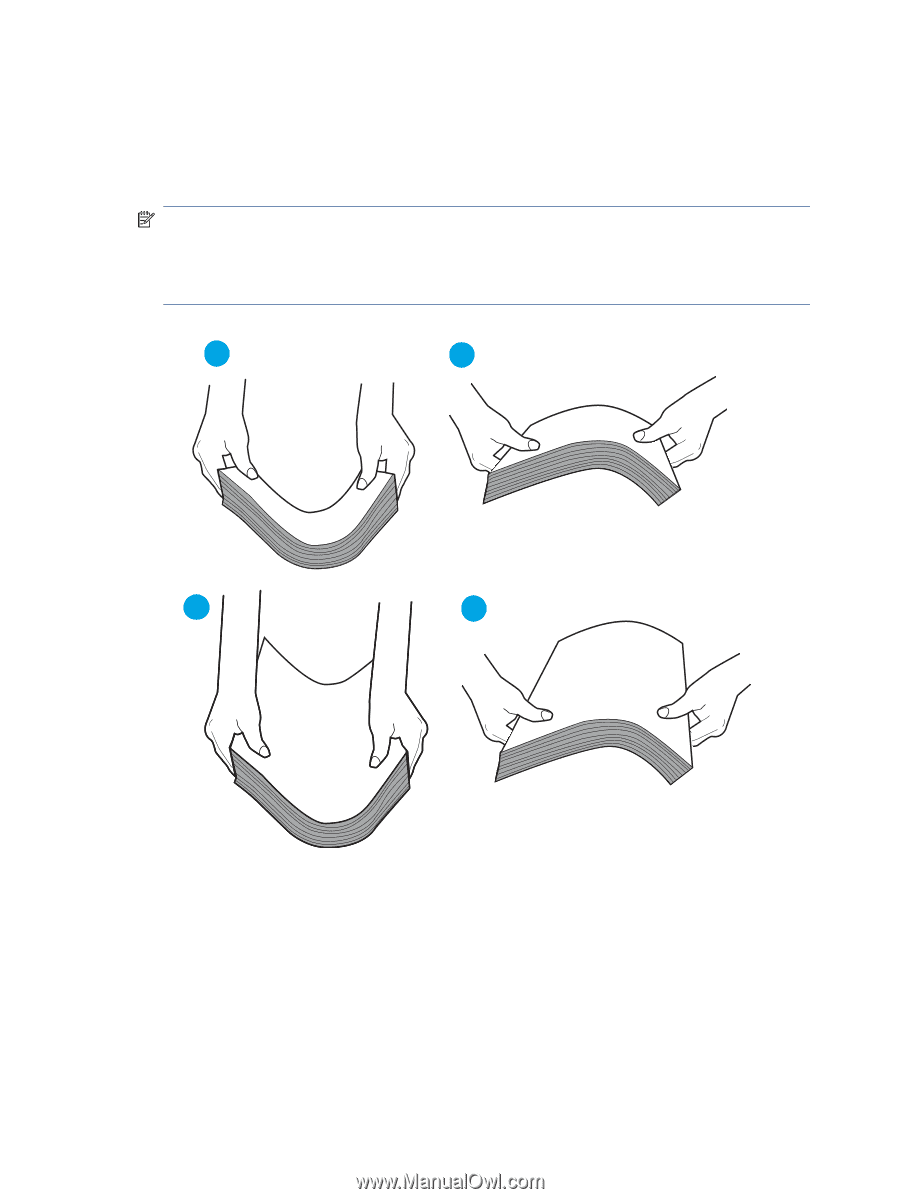HP Color LaserJet Enterprise MFP X677s User Guide - Page 145
The printer picks up multiple sheets of paper, Do not fan, the paper.
 |
View all HP Color LaserJet Enterprise MFP X677s manuals
Add to My Manuals
Save this manual to your list of manuals |
Page 145 highlights
The printer picks up multiple sheets of paper If the printer picks up multiple sheets of paper from the tray, try these solutions: 1. Remove the stack of paper from the tray and flex it, rotate it 180 degrees, and flip it over. Do not fan the paper. Return the stack of paper to the tray. NOTE: Fanning the paper introduces static electricity. Instead of fanning the paper, flex the stack by holding it at each end and bringing the ends up to form a U shape. Then, rotate the ends down to reverse the U shape. Next, hold each side of the stack of paper and repeat this process. This process releases individual sheets without introducing static electricity. Straighten the paper stack against a table before returning it to the tray. Figure 8-5 Technique for flexing the paper stack 1 2 A4 1 2 A3 2. Use only paper that meets HP specifications for this printer. 3. Verify that the humidity in the room is within specifications for this printer, and that paper is being stored in unopened packages. Most reams of paper are sold in moisture-proof wrapping to keep paper dry. In high-humidity environments, paper at the top of the stack in the tray can absorb moisture, and it might have a wavy or uneven appearance. If this happens, remove the top 5 to 10 sheets of paper from the stack. In low-humidity environments, excess static electricity can cause sheets of paper to stick together. If this happens, remove the paper from the tray and flex the stack as described above. 134 Chapter 8 Solve problems