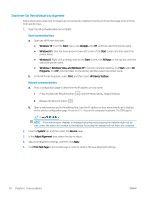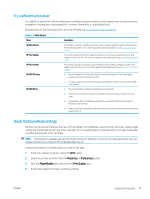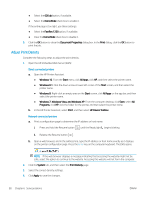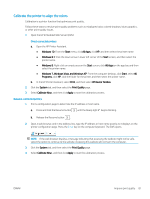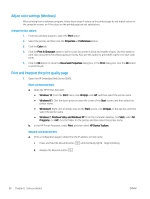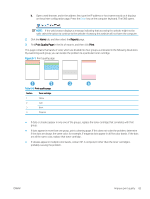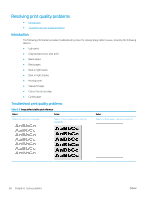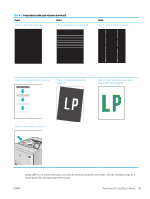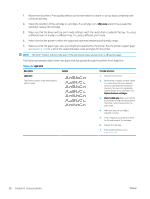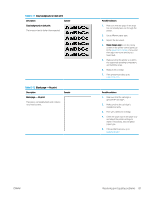HP Color LaserJet Pro M155-M156 User Guide - Page 91
Reports, Print Quality Print, If dots appear in more than one group
 |
View all HP Color LaserJet Pro M155-M156 manuals
Add to My Manuals
Save this manual to your list of manuals |
Page 91 highlights
b. Open a web browser, and in the address line, type the IP address or host name exactly as it displays on the printer configuration page. Press the Enter key on the computer keyboard. The EWS opens. NOTE: If the web browser displays a message indicating that accessing the website might not be safe, select the option to continue to the website. Accessing this website will not harm the computer. 2. Click the Home tab, and then select the Reports page. 3. Find Print Quality Page in the list of reports, and then click Print. This page contains five bands of color, which are divided into four groups as indicated in the following illustration. By examining each group, you can isolate the problem to a particular toner cartridge. Figure 6-1 Print quality page Table 6-8 Print quality page Section Toner cartridge 1 Yellow 2 Cyan 3 Black 4 Magenta ● If dots or streaks appear in only one of the groups, replace the toner cartridge that correlates with that group. ● If dots appear in more than one group, print a cleaning page. If this does not solve the problem, determine if the dots are always the same color; for example, if magenta dots appear in all five color bands. If the dots are all the same color, replace that toner cartridge. ● If streaks appear in multiple color bands, contact HP. A component other than the toner cartridge is probably causing the problem. ENWW Improve print quality 83