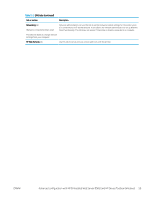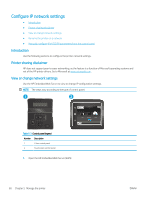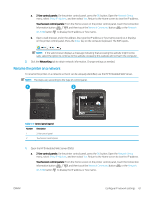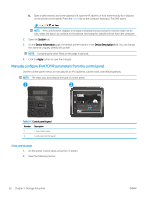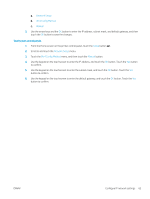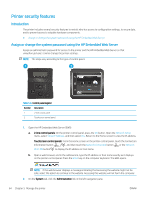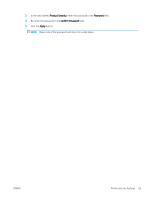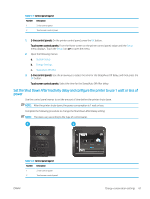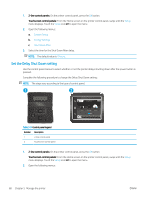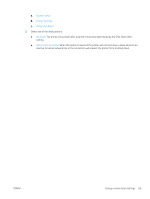HP Color LaserJet Pro M255-M256 User Guide - Page 74
Printer security features, Introduction
 |
View all HP Color LaserJet Pro M255-M256 manuals
Add to My Manuals
Save this manual to your list of manuals |
Page 74 highlights
Printer security features Introduction The printer includes several security features to restrict who has access to configuration settings, to secure data, and to prevent access to valuable hardware components. ● Assign or change the system password using the HP Embedded Web Server Assign or change the system password using the HP Embedded Web Server Assign an administrator password for access to the printer and the HP Embedded Web Server so that unauthorized users cannot change the printer settings. NOTE: The steps vary according to the type of control panel. 1 2 Table 5-6 Control panel legend Number Description 1 2-line control panel 2 Touchscreen control panel 1. Open the HP Embedded Web Server (EWS): a. 2-line control panels: On the printer control panel, press the OK button. Open the Network Setup menu, select Show IP Address, and then select Yes. Return to the Home screen to view the IP address. Touchscreen control panels: From the Home screen on the printer control panel, touch the Connection Information button , and then touch the Network Connected button or the Network Wi-Fi ON button to display the IP address or host name. b. Open a web browser, and in the address line, type the IP address or host name exactly as it displays on the printer control panel. Press the Enter key on the computer keyboard. The EWS opens. NOTE: If the web browser displays a message indicating that accessing the website might not be safe, select the option to continue to the website. Accessing this website will not harm the computer. 2. On the System tab, click the Administration link in the left navigation pane. 64 Chapter 5 Manage the printer ENWW